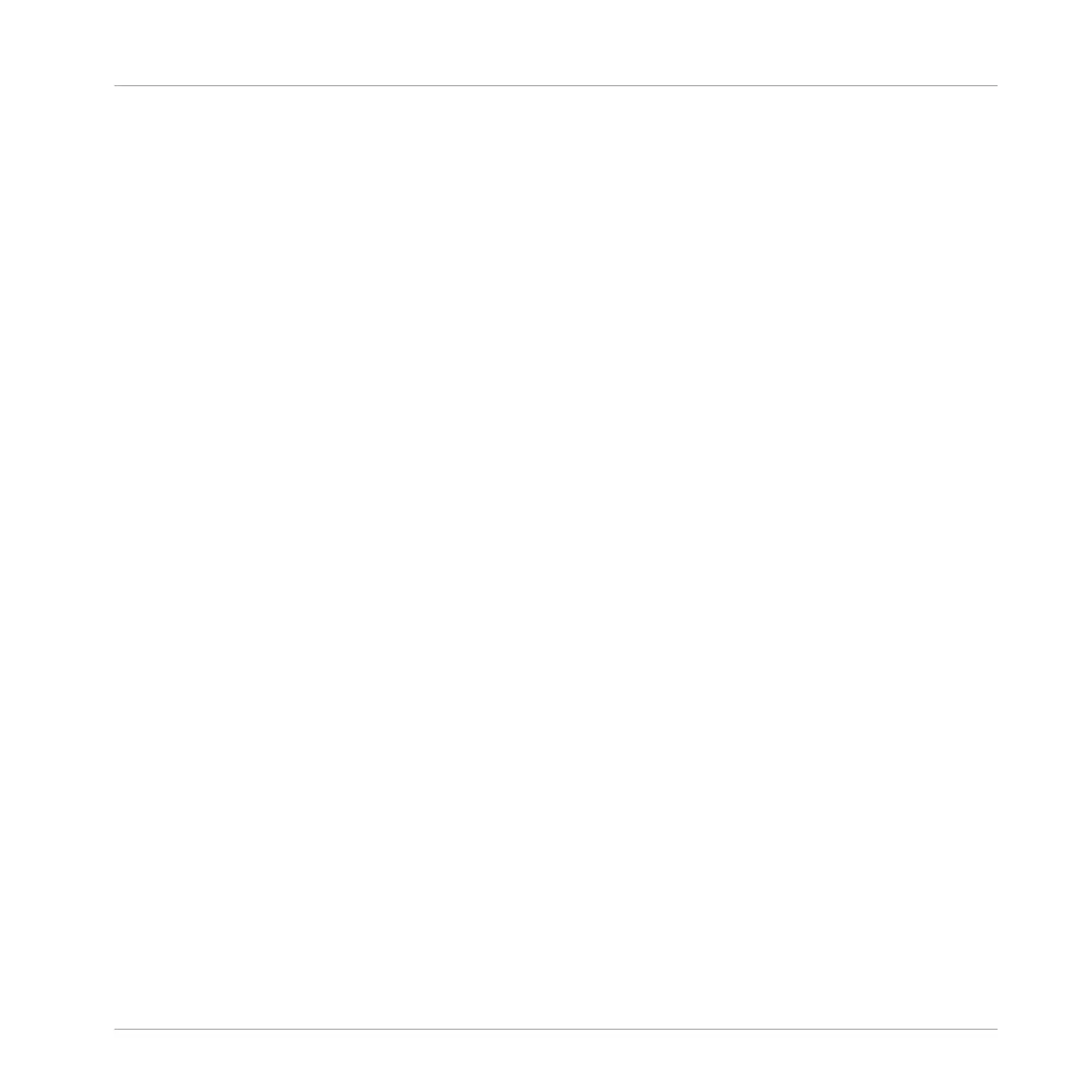2. Press SHIFT + Button 4 EXT LOCK.
3. Select the pad containing the snapshot you want to update. If necessary, press Button 7
or 8 to access a Lock snapshot from another bank.
⇨ The selected snapshot will illuminate to indicate it is in focus.
4. Press Button 4 (EXT LOCK) to exit Extended Lock.
5. Adjust the settings on your controller until you are ready to update the snapshot. You can
use button 5 and 6 to switch between Channel parameters and Plug-in parameters.
6. Press SHIFT + Button 4 EXT LOCK to return to Extended Lock view.
7. Press button 5 UPDATE to update your snapshot.
⇨ The selected snapshot is updated.
Repeat the process to update other Lock snapshots.
5.6.4 Recalling a Lock Snapshot
Within Extended Lock you can recall a stored Lock snapshot.
To recall a Lock snapshot:
1. Press the CHANNEL or PLUG-IN button.
2. Press SHIFT + Button 4 EXT LOCK.
3. Select the snapshot you want to update from the pads. If necessary, press Button 7 or 8
to access a Lock snapshot from another bank.
The snapshot is recalled and parameters return to their stored setting. You can also morph be-
tween settings using the settings in the on-screen overlay.
5.6.5 Morphing Between Lock Snapshots
When switching between two stored snapshots you can set MASCHINE to morph between
them, adding movement and interest to a song. Within Extended Lock you can switch on
morphing, and set the morph sync and timing parameters.
To morph between your Lock snapshots:
1. Press the CHANNEL or PLUG-IN button.
Playing on Your Controller
Creating Parameter Snapshots using Lock
MASCHINE STUDIO - Manual - 282
