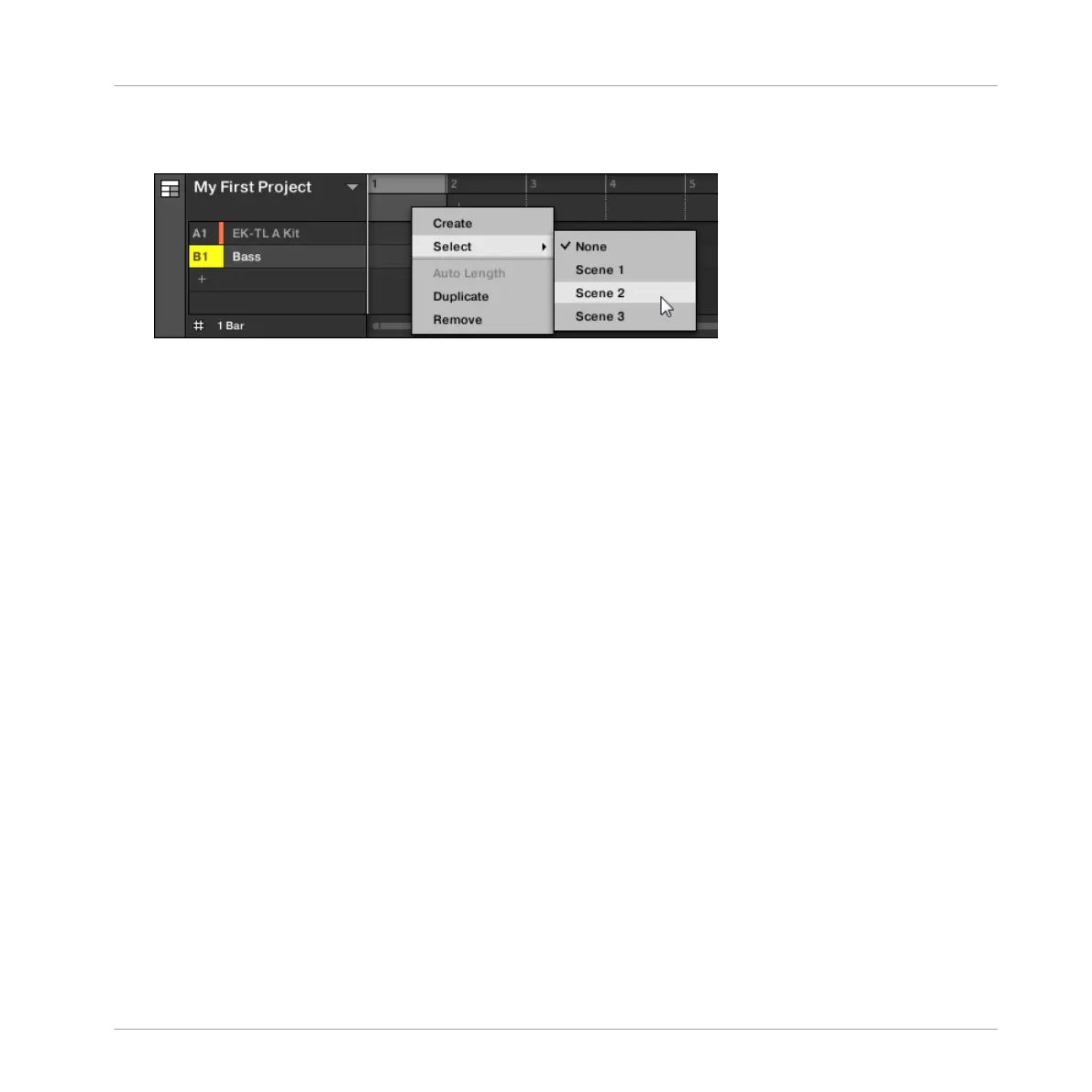►
Right-click ([Cmd] + click on Mac OS X) a Section slot and select Append in the context
menu, then for example, select Scene 2 from the submenu.
→
The selected Scene is added to the Section.
By repeating this for each new Section, you can quickly add Scenes to the Arranger.
To add a Scene to a Section in the Arranger view using your controller:
1. Press NAVIGATE + Button 3 ARRANGER to access the Arranger view.
2. Press SCENE then turn knob 2 to select the Scene you want to add to the Section.
→ The selected Scene is added to the Section.
By repeating this for each new Section, you can quickly add Scenes to the Arranger.
13.3.4 Selecting Sections and Section Banks
You can select the desired Section via the Section Manager or directly in the Arranger view.
Selecting a Section in the Arranger View
To select a Section in the Arranger view, do the following:
Working with the Arranger
Using Arranger View
MASCHINE STUDIO - Manual - 777
