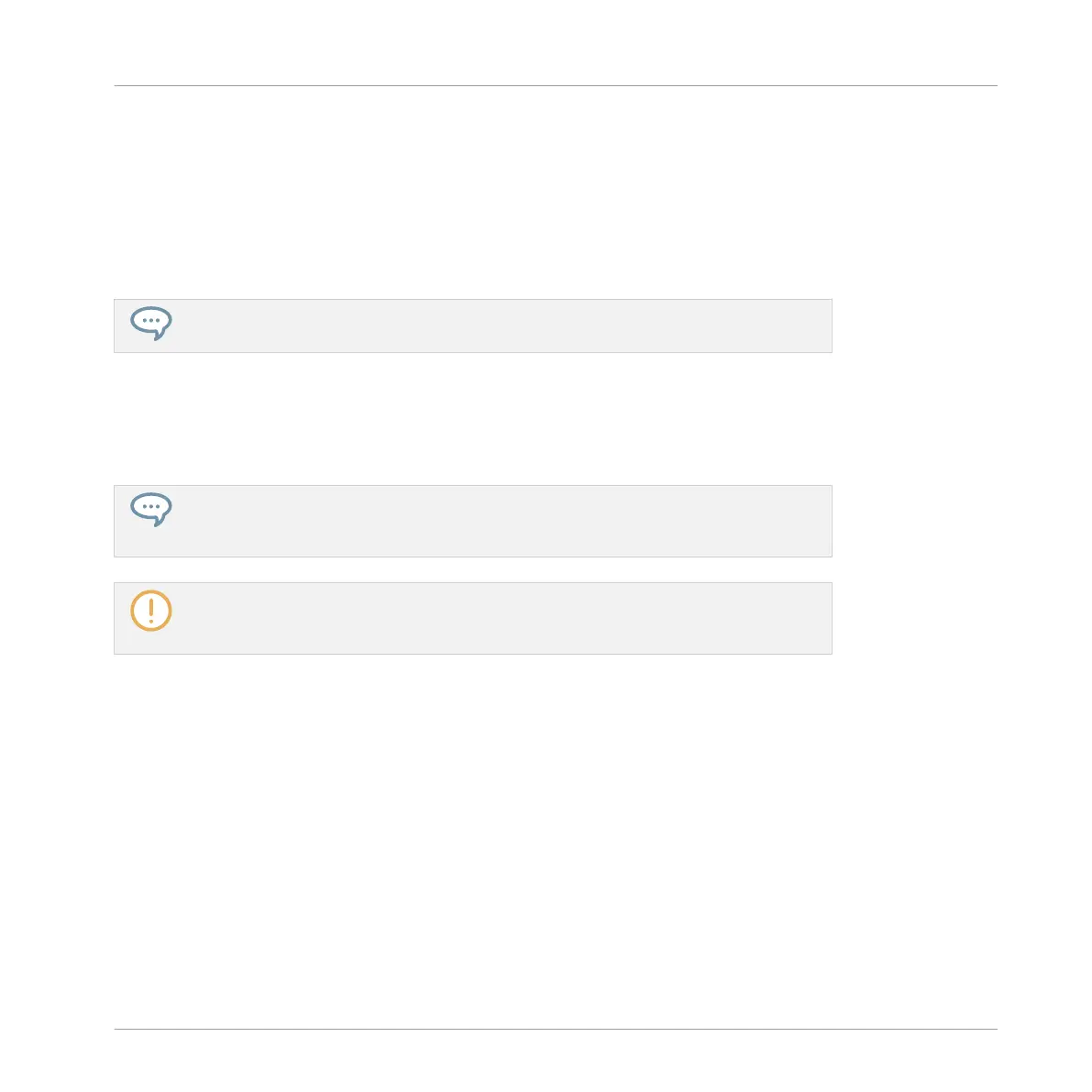6.1.9.2 Recalling Plug-in Presets
All Plug-in presets you saved using the Plug-in menu are available in the Browser, both in the
software and from your controller. You can find each Plug-in preset automatically placed in the
corresponding “Instrument” or “Effect” category in the File Type selector of the Browser’s LI-
BRARY pane. Furthermore, user presets are available when selecting the User content in the
Content selector of the Browser’s LIBRARY pane.
For more information on how to load Plug-in presets in the Browser, and how to assign
tags to the Plug-in presets that you saved, please refer to chapter ↑3, Browser.
In addition, the MASCHINE library already provides a collection of Plug-in presets for MA-
SCHINE Internal Plug-ins. Furthermore, any Native Instruments product installed on your com-
puter will have its own factory library already imported into the MASCHINE Browser so that you
can browse and load its presets directly from MASCHINE, ready for loading.
You can assign tags to the Plug-in presets that you saved. This is done in the Browser in
the MASCHINE software. For more information, please refer to section ↑3.5, Editing the
Files’ Tags and Properties.
KOMPLETE products and MASCHINE EXPANSIONS have to be updated to ensure their
full integration into the MASCHINE Library. To update any Native Instruments product
installed on your computer, please start the Service Center.
You can also load a Plug-in preset from the Plug-in menu by selecting the Open… command,
then navigating your file system and selecting the desired preset file (extension “.mxinst” for
Instrument Plug-in presets, “.mxfx” for Effect Plug-in presets, or “.mfxp” for MASCHINE 1.x
Module presets).
6.1.9.3 Removing a Default Plug-in Preset
For each plug-in you can set a default preset that is loaded automatically every time the plug-
in is opened. If the default plug-in preset is no longer required, use the Plug-in menu to re-
move the saved default preset.
To remove the default preset of a plug-in using the Plug-in menu:
1. Click the Sound containing the Plug-in.
Working with Plug-ins
Plug-in Overview
MASCHINE STUDIO - Manual - 307
