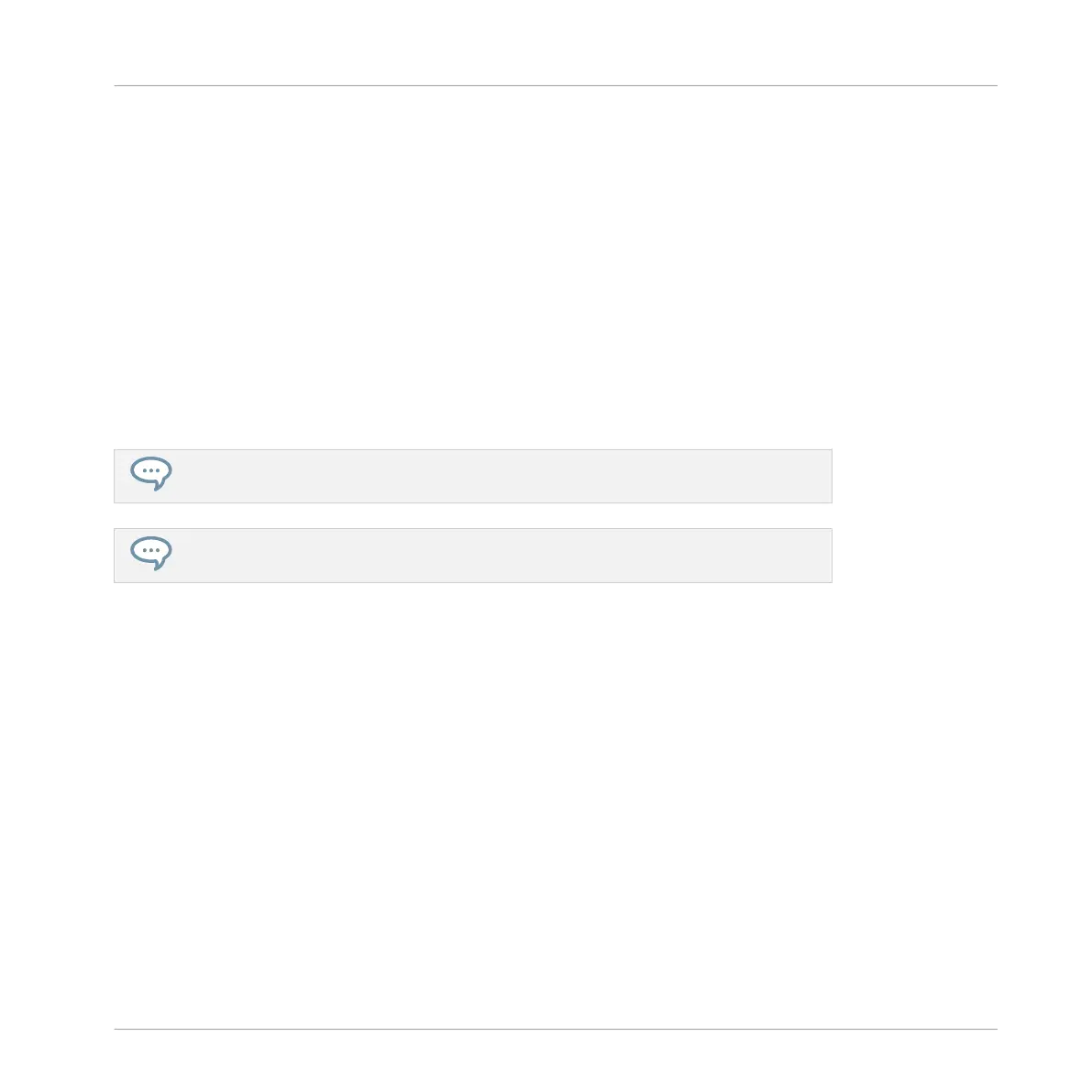2. Press Button 3 to select SLICE to open the SLICE tab.
3. Turn Knob 1 to select Manual mode.
⇨ Pad 1 will begin to flash to indicate that the first Slice can be added.
4. Press Pad 1 to add the first Slice to the sample.
⇨ Playback of the sample will begin and the next pad will begin to flash to indicate that the
next slice point can be added.
5. Press Pad 2 to add the second slice point.
6. Continue to press subsequent pads as they flash to add more slices.
→
When playback of the sample stops you may fine-tune the start and end points of your
slices by entering EDIT mode.
Press SHIFT + MUTE if you want to stop playback of a long sample.
Press SHIFT + Button 7 and 8 to access each bank of Slices.
14.4.3.2 Delete All Slices
The DELETE ALL option in SAMPLING EDIT mode is a quick and convenient way to delete all
Slices at once from a sample using your controller.
Use the DELETE ALL option to delete all slices at once from a sample.
To delete all Slices from a sample:
1. Press the SAMPLING button to enter the Sampler.
2. Press Button 3 to select SLICE to enter the Slice mode.
3. Turn Knob 1 to select Manual mode.
4. Press Button 4 EDIT.
5. Press Button 8 to select DELETE ALL to delete all slices.
Sampling and Sample Mapping
Slicing a Sample
MASCHINE STUDIO - Manual - 847
