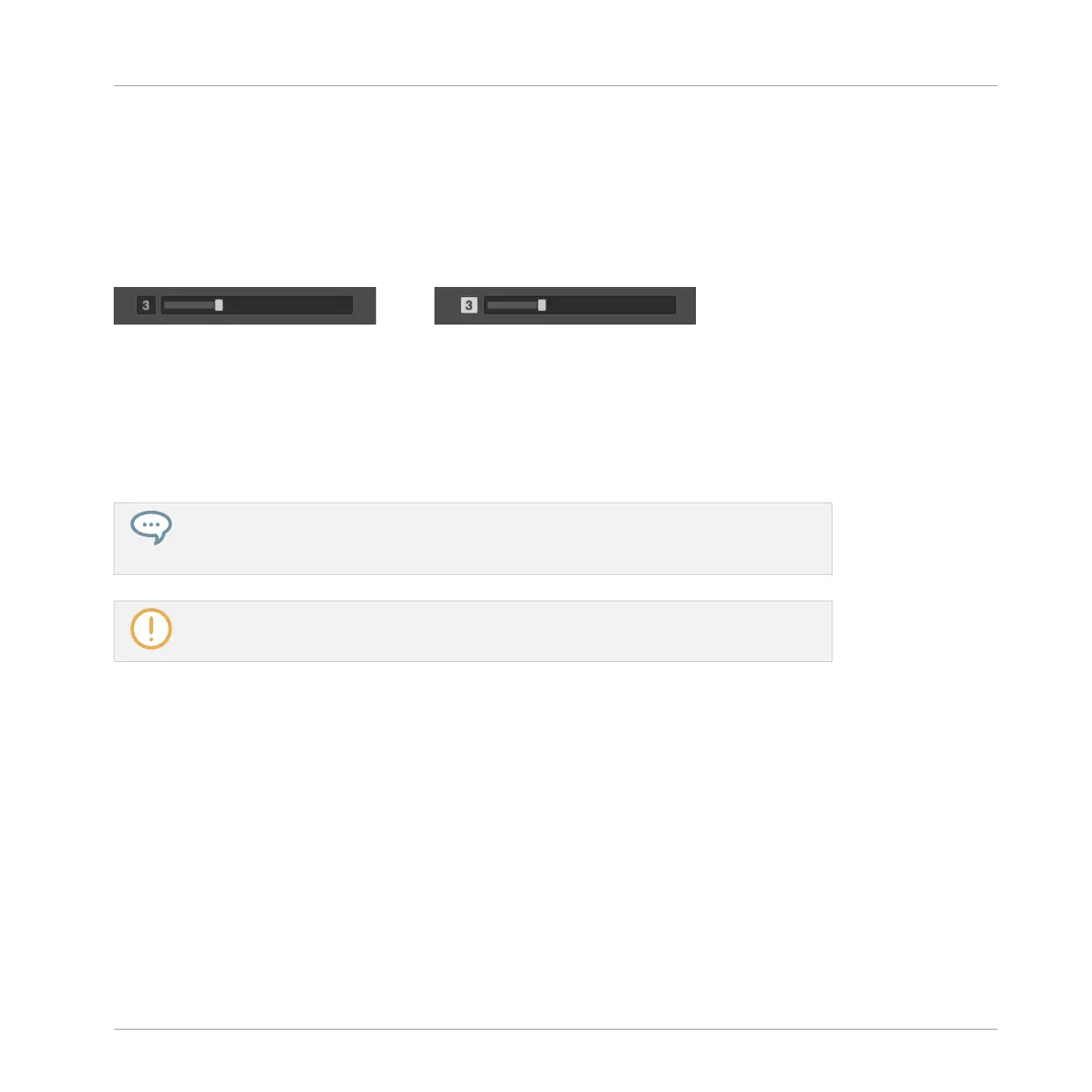At low sensitivity values (slider to the left), you will need to apply a stronger pressure on
Knobs 1–8 for MASCHINE to detect it. At high sensitivity values (slider to the right), MA-
SCHINE will detect a softer pressure on the knobs.
The current sensitivity value is indicated by the number left of the slider. Additionally, this
number provides a visual feedback that helps you quickly find the sensitivity that best fits your
needs:
On the left, your touch is not detected; on the right, it is detected!
1. While looking at this sensitivity value, touch any Knob 1–8 under the controller displays.
As soon as your pressure on the Knob is detected by MASCHINE, the number is highlight-
ed.
2. Apply various pressures on the Knob and readjust the slider accordingly until you are sat-
isfied with the sensitivity.
For example, you could set the sensitivity high enough to avoid that slight, unwanted
touches on the Knobs disturb your workflow, but still low enough to give the touch fea-
tures a “natural” feel — the best setting will depend on your fingers and needs!
In the Hardware page of the Preferences panel, the other setting of the Touch-Sensitive
Knobs section is described in section ↑2.6.8.3, Touch Auto-Write Option.
2.6.9 Controller Menu in the Hardware Page of the Preferences Panel
In previous MASCHINE versions you could have only one device focused on a particular MA-
SCHINE instance, and the Hardware page of the Preferences panel showed the settings for
that particular controller. With the integration of the KOMPLETE KONTROL S-SERIES key-
boards in MASCHINE 2.2, you can have two devices simultaneously focused on a MASCHINE
instance: a controller from the MASCHINE family and a KOMPLETE KONTROL S-SERIES key-
board.
For this reason, the Hardware page of the Preferences panel provides you with a new Controller
menu at the top allowing you to select the device of which you want to see and modify the set-
tings:
Basic Concepts
Preferences
MASCHINE STUDIO - Manual - 107
