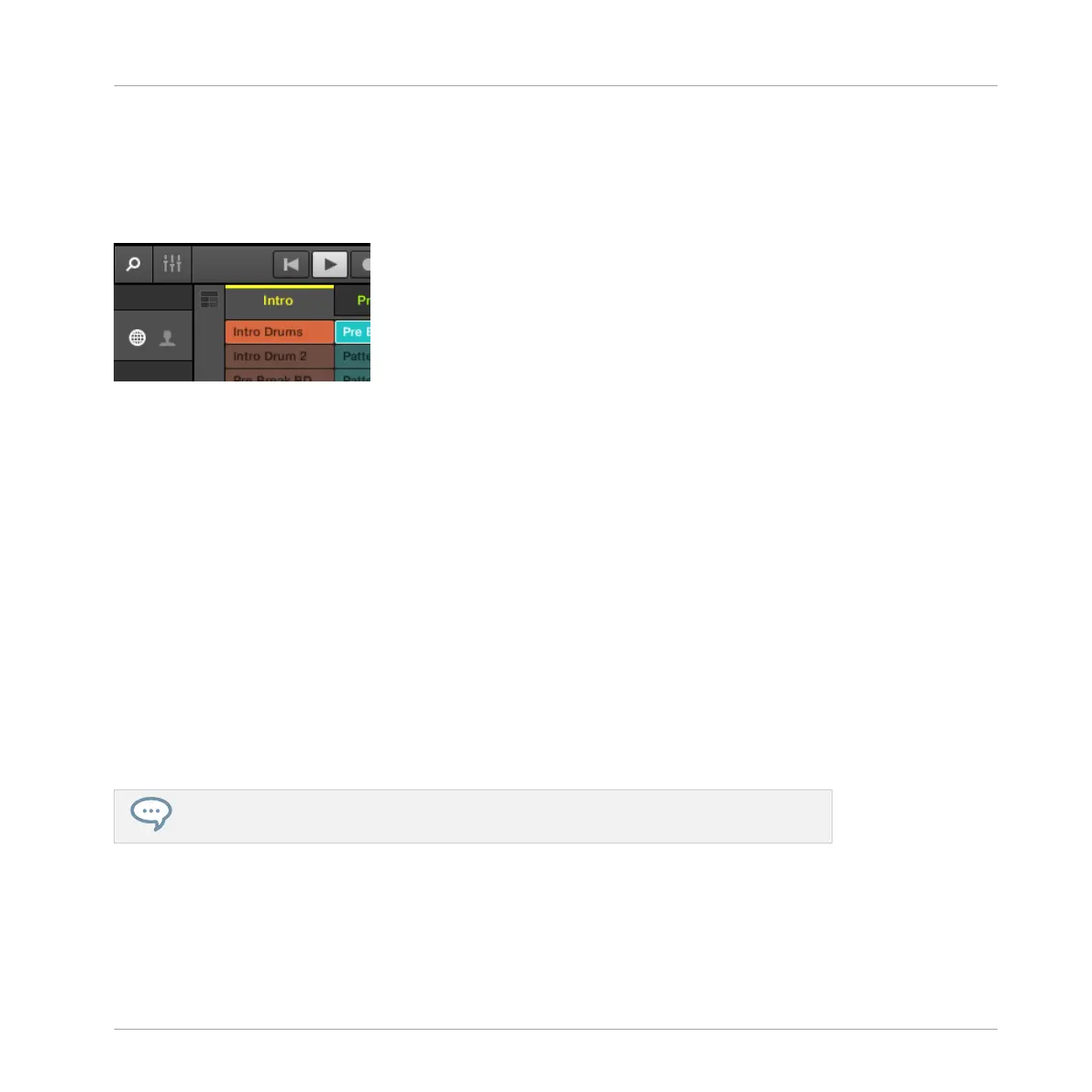2.3.3 Switching between Ideas View and Arranger View
At any time you can quickly switch between the Ideas view and the Arranger view, using the
Arranger button.
Click the Arrangement button to toggle between the Ideas view and Arranger view.
►
Click the Arranger button to tab in the top left corner.
→
The Arrangement area switches from Ideas view (default view) to Arranger view. Click the
button again to return back to Ideas view.
For more information about Ideas view and Arranger view see ↑13.3, Using Arranger View.
Switching between Ideas View and Arranger View using the Controller
On your controller:
►
Press NAVIGATE + Button 2 IDEAS to access the Ideas view.
►
Press NAVIGATE + Button 3 ARRANGER to access the Arranger view.
→
The Arrangement area in the software switches to the Ideas view or Arranger view de-
pending on which view you selected.
You can also press SHIFT + SCENE to quickly toggle between Ideas view and Arranger
view.
2.3.4 Navigating Channel Properties, Plug-ins, and Parameter Pages in the Control Area
We describe here how to display/edit any Plug-in parameters or Channel properties located in
any Sound, Group or the Master.
Basic Concepts
Common Operations
MASCHINE STUDIO - Manual - 44
