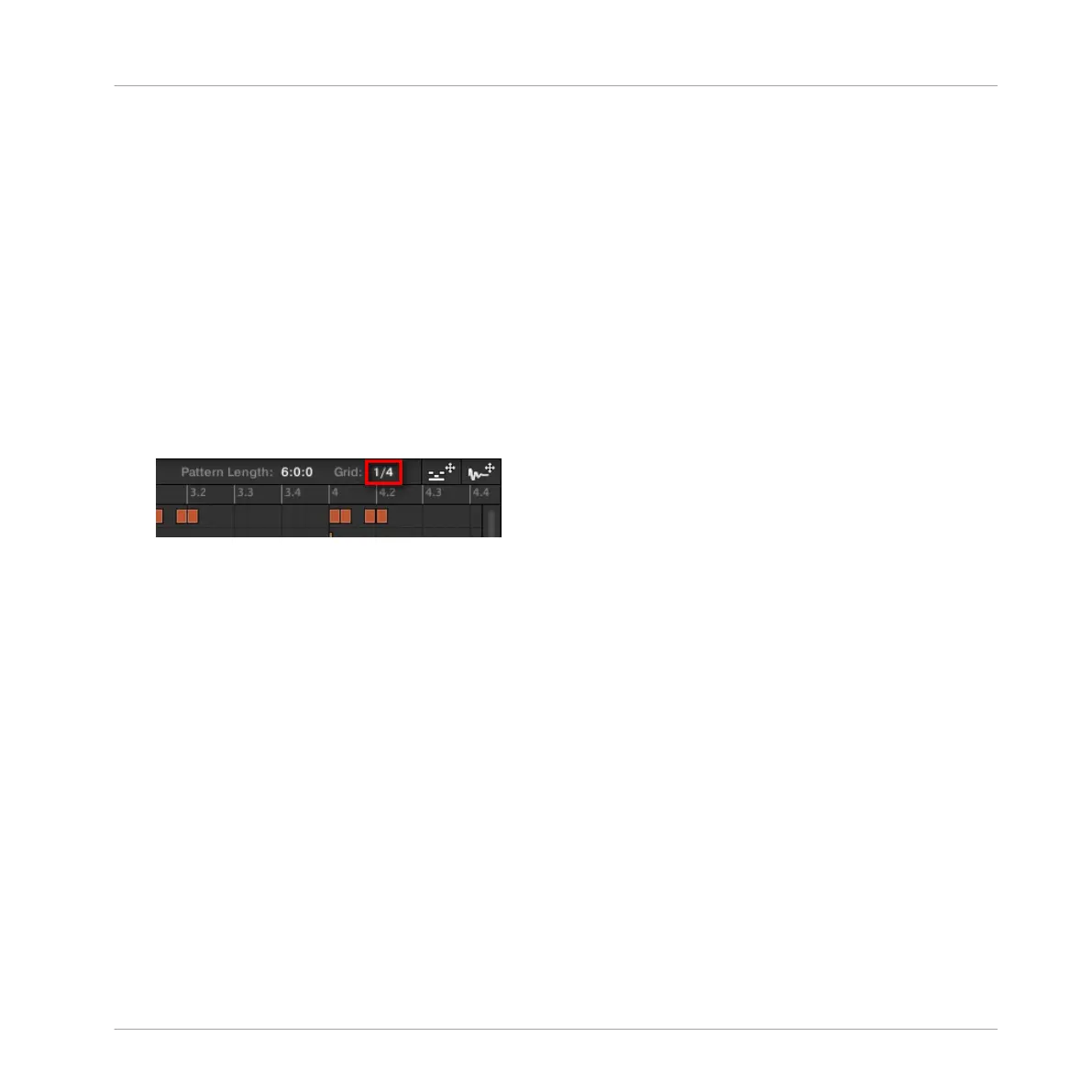7.1.6 Adjusting the Pattern Grid and the Pattern Length
The Pattern Grid defines regularly spaced-out timings notably used in following situations:
▪ Adjusting the Pattern Length (see below).
▪ Moving the playback position (see ↑7.1.4, Jumping to Another Playback Position in the
Pattern and ↑13.4.1, Jumping to another Playback Position in Your Project).
Adjusting the Pattern Grid
To adjust the Pattern Grid:
1. To adjust the Pattern Grid resolution, click the value near the Grid: label in the Pattern
Length controls and select the desired setting from the menu (see above for the available
settings).
→
The divisions of the Pattern Grid now have the size you have just selected.
The following Pattern Grid resolutions are available:
▪ 1 Bar, 1/2 note, …, 1/16th note: Each of these settings lets you adjust the Pattern Length by
the specified increment.
▪ Off: The Pattern Grid is disabled. Notably, you can freely set the Pattern Length to any val-
ue or set the playback position to any location.
▪ Quick (default): With this setting, the available lengths for your Pattern are as follows: 1
bar, 2 bars, 4 bars, 8 bars, 12 bars, 16 bars, etc. (+ 4 bars each time starting from 4
bars). This handy mode allows you to quickly select from the most common Pattern
Lengths. For other uses of the Pattern Grid (adjusting the playback position and the Loop
Range), one-bar divisions are used instead.
Working with Patterns
Pattern Basics
MASCHINE STUDIO - Manual - 350
