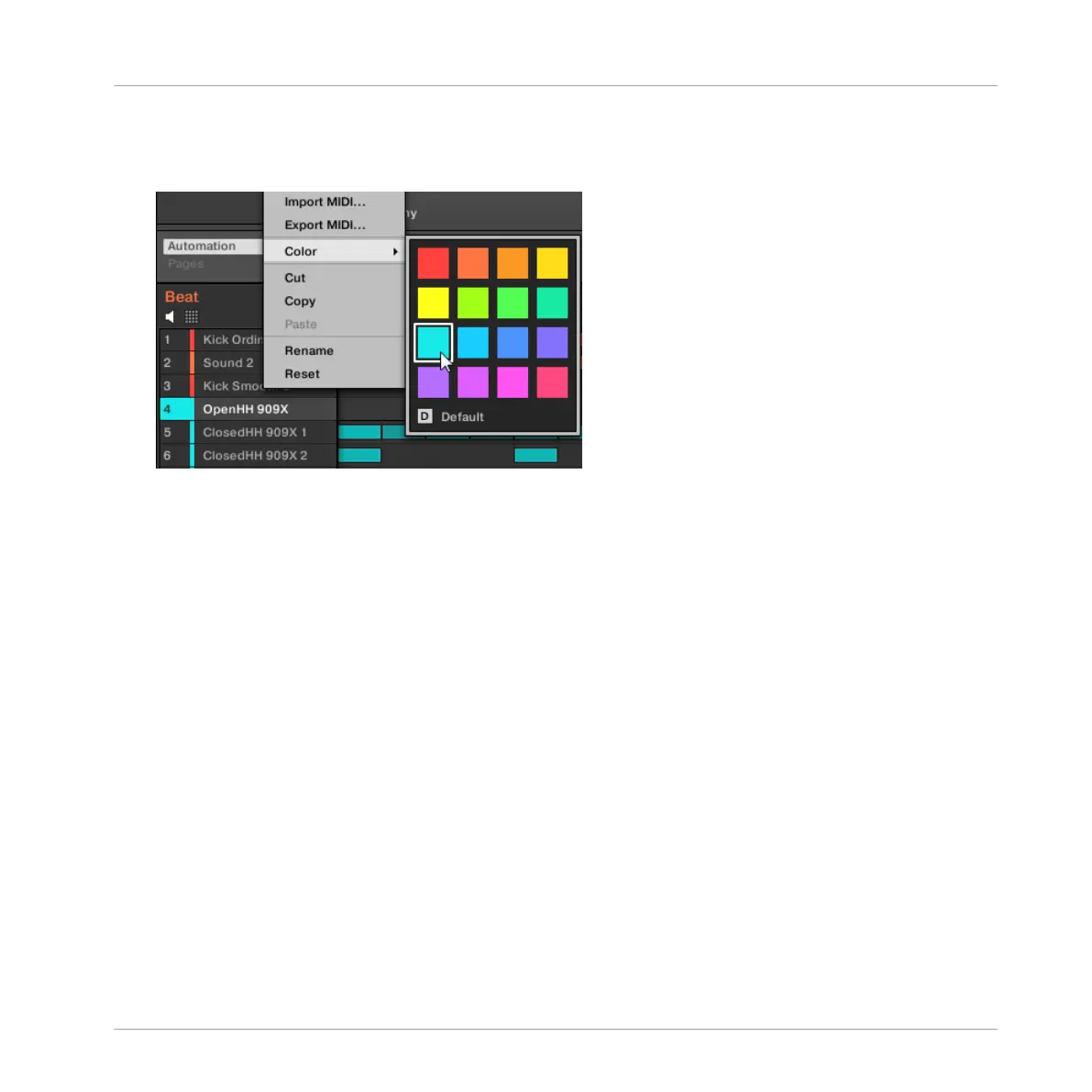1. Right-click ([Ctrl]-click on Mac OS X) the desired Sound slot in the Sound List or in the
Pad view and select Color from the context menu.
A Color Palette appears. In the Palette, the current color of the Sound is highlighted.
2. Select the desired color in the Palette. You can also choose to set the Sound back to the
default color corresponding to its position in the list by selecting Default in the Color Pa-
lette.
→
The pads of the MASCHINE STUDIO, MASCHINE MK2, and MASCHINE MIKRO MK2
controllers mirror the Sound colors you have selected.
Editing Multiple Sounds
You can apply the following commands to multiple selections of Sounds:
▪ Sounds:
◦ Changing the selected Sounds’ color.
◦ Cutting, copying, and pasting the selected Sounds.
◦ Resetting the selected Sounds.
These commands are available in the Sounds’ context menu.
Notes on Changing the Color of Multiple Sounds
When opening the Color Palette (in order to set a new color setting for the selected Sounds):
Managing Sounds, Groups, and Your Project
Managing Sounds
MASCHINE STUDIO - Manual - 199
