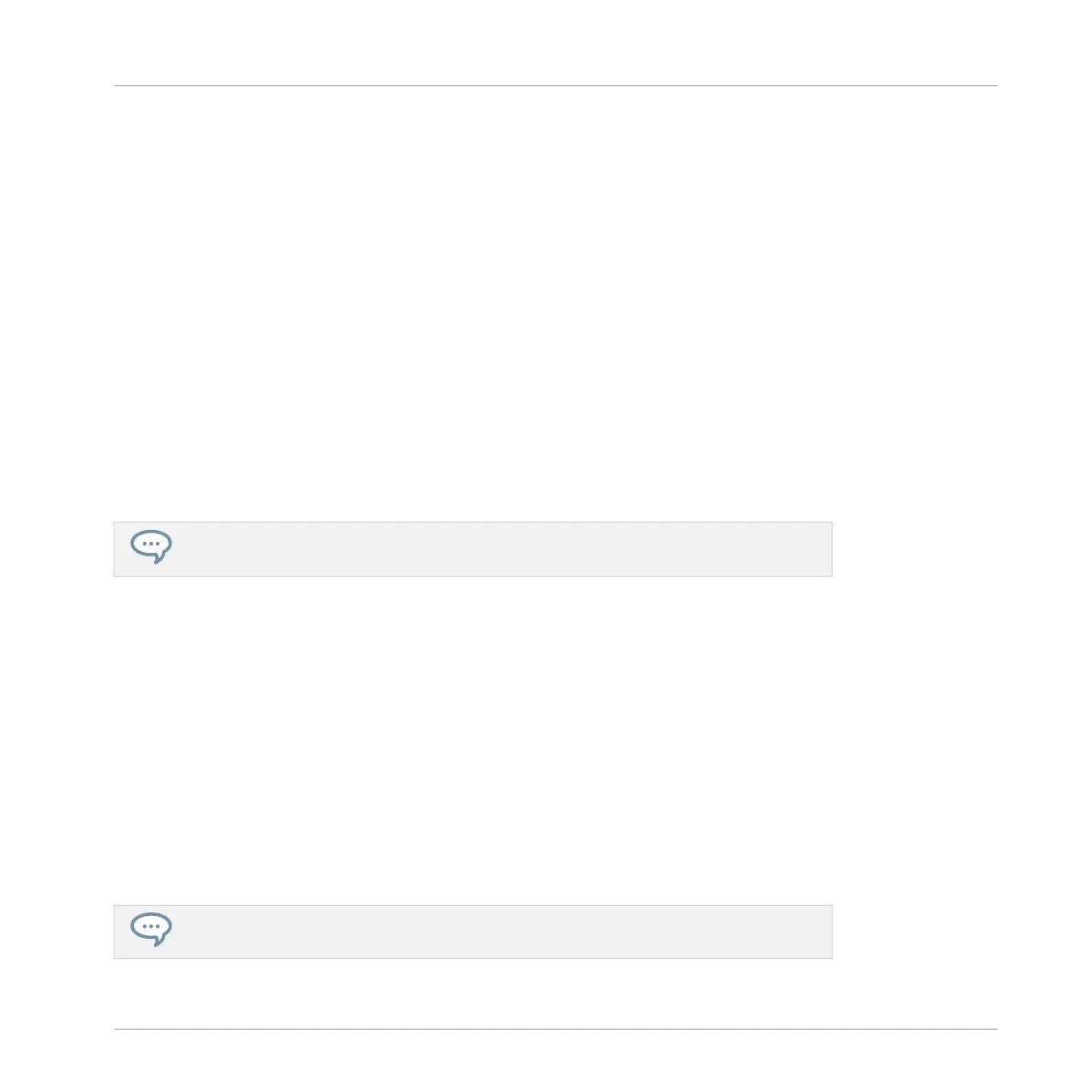Creating Groups on Your Controller
On your controller, existing Groups are indicated by the lit Group buttons A–H:
▪ The focused Group is indicated by the fully lit Group button.
▪ The other Groups of your Project are indicated by half-lit Group buttons, each Group button
showing the color of the corresponding Group.
▪ In the last Group bank the last half-lit Group button is white: It doesn’t correspond to any
existing Group, but instead allows you to create another Group in your Project.
To create a new Group:
1. Hold SHIFT and press the last lit Group button to select the last Group bank.
2. Release SHIFT.
3. Press the dimmed white Group button after all other lit Group buttons.
→
A new empty Group is created after the existing Groups with the default name and color.
If the last Group bank already contains eight Groups, pressing SHIFT + the last lit Group
button at the first step will directly create a new empty Group in a new Group bank!
Creating Groups via the Select Mode
You can also use the Select mode to create Groups from your controller:
1. Press and hold SELECT to enter Select mode. You can also pin the Select mode by press-
ing SELECT + Button 1: You can then release SELECT: Your controller will stay in Select
mode until you press SELECT again. See section ↑2.3.6, Pinning a Mode on Your Control-
ler for more information.
2. Check that Button 2 (EVENTS) is disabled. If necessary, press it to disable it.
3. Press Button 4 (NEXT) repeatedly to navigate to the last Group bank.
4. Press the Group button corresponding to the “+” label on the left display to create a new
empty Group.
Using the Select mode allows you to access more than eitht Group banks!
Managing Sounds, Groups, and Your Project
Managing Groups
MASCHINE STUDIO - Manual - 211
