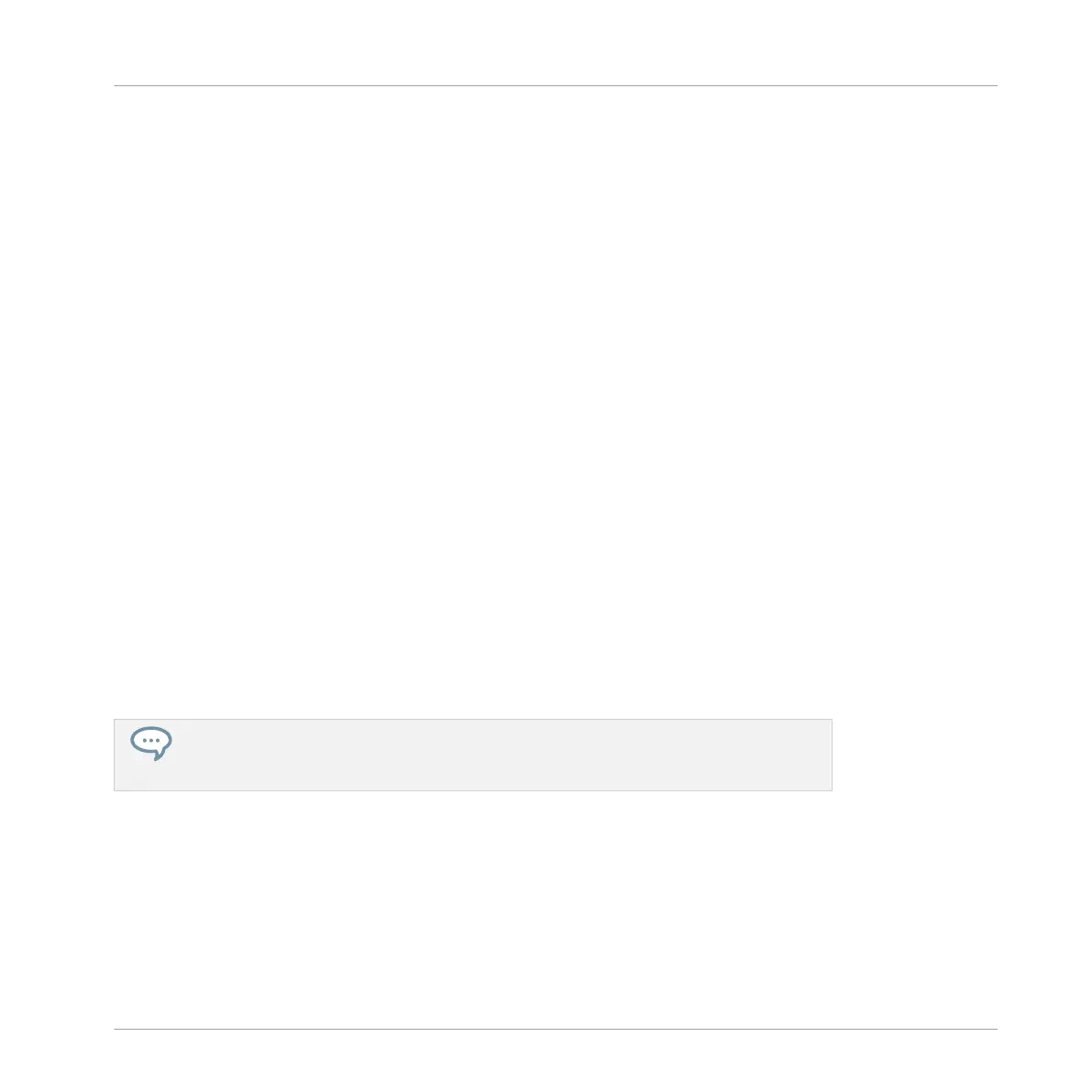◦ Above the arrangement overview, you see the name of the Project, the focused Group
or the focused Sound (depending on which of the MASTER, GROUP or SOUND tab is
selected in the software’s Control area) along with the current tempo and playback po-
sition.
▪ The right display provides a detailed view of a portion of your Pattern:
◦ The name of the selected Pattern is indicated at the top of the display (6).
◦ The velocity of each event/note is indicated by its transparency. If visible, selected
events/notes are highlighted.
◦ With the pads in Group mode, the display shows events for all Sounds in the Group.
The 16 Sound slots of the Group are represented in the leftmost column by their in-
dex number (5). The focused Sound is highlighted.
◦ With the pads in Keyboard mode, the display shows notes on two octaves for the fo-
cused Sound. On the left a piano roll (4) indicates the pitch of the various events. On
the piano roll, each C is indicated by its octave number and the middle C (C3 in the
MASCHINE convention) is colored. Additionally the pitch of any played note is high-
lighted. Turn Knob 7 to scroll on the pitch axis (vertical axis) from events at the lowest
pitch until events at the highest pitch. If all events are within two octaves, they all ap-
pear in the display and Knob 7 is inactive.
◦ Horizontally, the displayed time interval is variable: Turn Knob 5 and 6 to zoom and
scroll horizontally in the right display to your liking, respectively.
◦ As in the left display, you can see a timeline (7) at the top and a vertical playhead
indicator (8) across the entire display.
In Pattern Arrange mode the pads behave as in Control mode. In particular, this allows
you to record Patterns while seeing them developing in the displays! See section ↑7.2,
Recording Patterns in Real Time for more information on this.
Finally, the Pattern Arrange mode provides useful commands for the selected Pattern:
▪ Press Button 5 (EVENTS) to access Event Edit mode, which allows you to precisely adjust
the selected events (see section ↑7.4.4, Editing Selected Events/Notes).
▪ Turn Knob 4 (LENGTH) to adjust the Pattern Length (see section ↑7.1.6, Adjusting the
Pattern Grid and the Pattern Length).
Working with Patterns
Pattern Basics
MASCHINE STUDIO - Manual - 341
