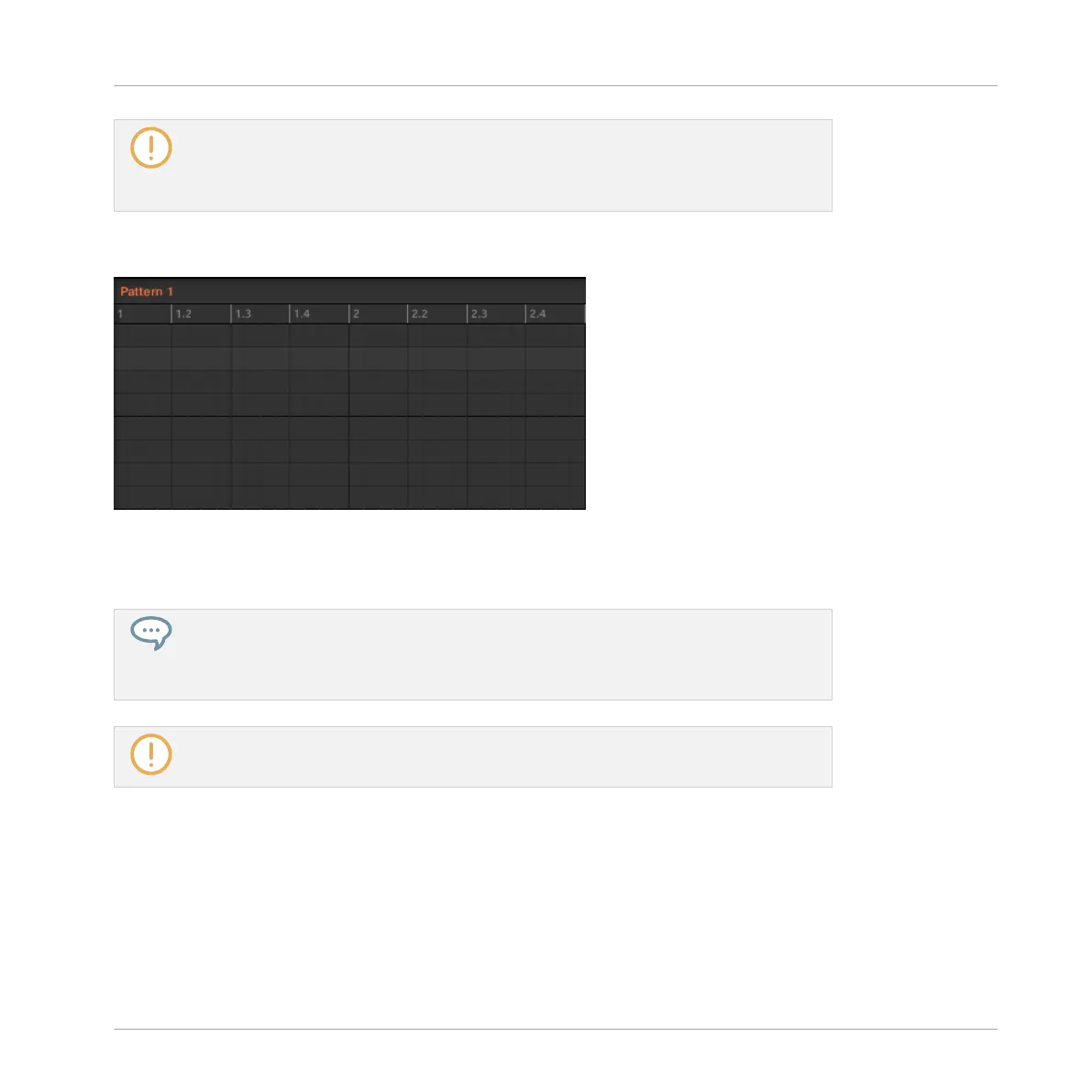The Step Grid also affects the step sequencer on your controller: Increasing the Step
Grid resolution (i.e. decreasing the step size) will make more steps available in your Pat-
tern for placing events. See ↑7.4.2, Creating Events/Notes for more information on the
step sequencer.
In the Pattern Editor, the Step Grid is indicated by the gray vertical lines in the Event area:
The vertical lines represent the Step Grid in the Event area.
By default the Step Grid is active and the step size is 1/16th. However you may use another
step size or disable the Step Grid completely, as described below.
Depending on the current zoom factor and Step Grid resolution, if the vertical lines of
the Step Grid are too close to each other they will be hidden to avoid convoluting the
display. For example, this could be the case if you display 6 or 8 bars and choose a
Step Grid resolution of 1/64th.
Regardless of the current Step Grid resolution, the gray lines on the beats (quarter
notes) and the black lines on the bars (notes) are always visible in the Event area.
Enabling or Disabling the Step Grid
►
To enable or disable the Step Grid, click the Step Grid button (showing a little grid icon)
in the bottom left corner of the Pattern Editor.
Working with Patterns
Pattern Basics
MASCHINE STUDIO - Manual - 354
