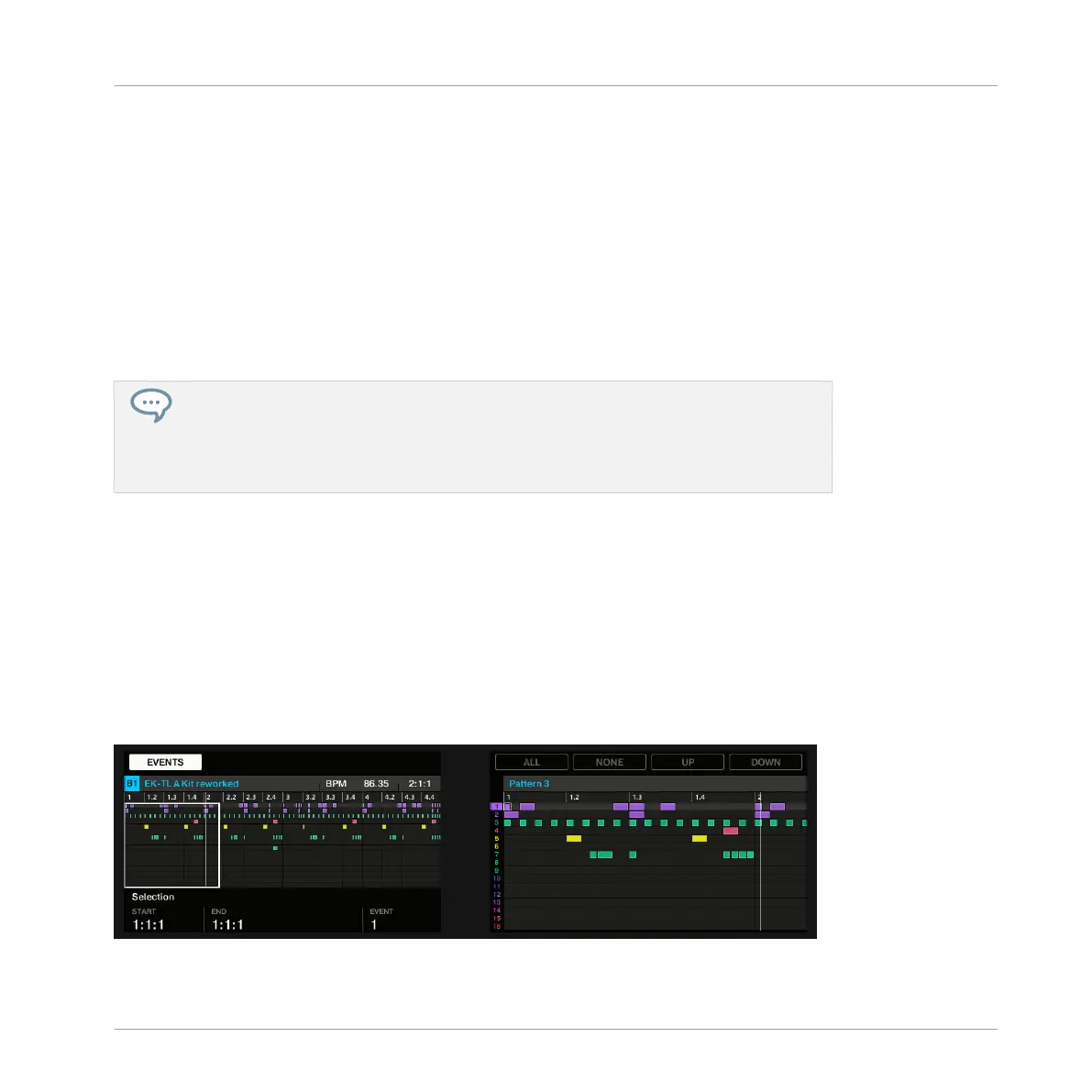Selecting Events/Notes on the Controller
Using your controller, you can quickly select particular events from the current Pattern and in
order to edit them without affecting the other events.
To select events in your Pattern:
►
Hold EVENTS to enter Event Select mode — or press EVENTS + Button 1 to pin the
Event Select mode.
→
The EVENTS button lights up. You can now select notes and events using various tools:
the pads, Buttons 5–8, Knobs 1–4, and the Page buttons (left of the displays).
The Event Edit mode is well suited for use with the Event Select mode! For example,
while in Event Edit mode, you can quickly hold EVENTS (in the TRANSPORT section of
your controller) to momentarily switch to Event Select mode, select particular events,
and release EVENTS to switch back to Event Edit mode and edit the events you have
just selected!
Depending on the current pad mode (Group mode or Keyboard mode, see
↑5.1.1, The Pad
View in the Software), these tools will select events differently, as described in the following
paragraphs.
Event Select Mode: Selecting Events (Pads in Group mode)
In Group mode (the default mode of the pads) each pad represents a specific Sound of the
focused Group.
When your pads are in Group mode the Event Select mode looks as follows:
Selecting events on the controller with the pads in Group mode.
Working with Patterns
Editing Events
MASCHINE STUDIO - Manual - 380
