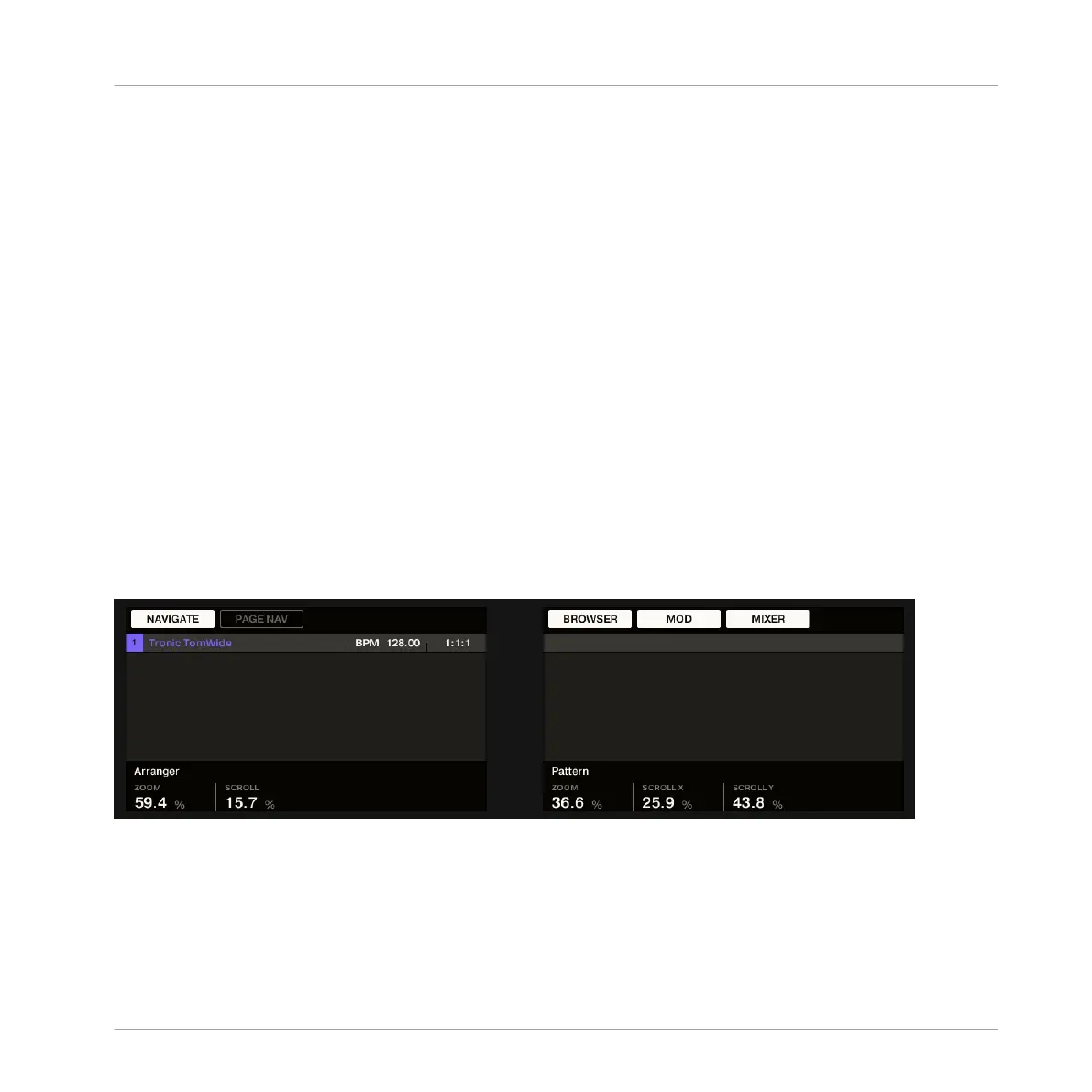►
Press and hold NAVIGATE to enter Navigate mode. You can also pin Navigate mode by
pressing NAVIGATE + Button 1 above the left display so that your controller stays in Nav-
igate mode when you release NAVIGATE — see section ↑2.3.6, Pinning a Mode on Your
Controller.
The Navigate mode now has two distinct submodes:
▪ The default Software Navigation mode lets you adjust the look of the software interface: You
can show/hide specific elements and change zoom/scroll settings.
▪ The Page Navigation mode allows you to navigate Channel properties, Plug-ins along with
their Parameter pages.
You can switch between Software Navigation and Page Navigation mode at any time:
►
When your controller is in Navigate mode, press Button 2 (PAGE NAV) to switch between
Software Navigation and Page Navigation mode.
→
When PAGE NAV is off (default setting) your controller is in Software Navigation mode.
When PAGE NAV is on your controller is in Page Navigation mode.
By default, when you enter Navigate mode Button 2 (PAGE NAV) is off and your controller
shows the Software Navigation mode:
The Software Navigation mode on your controller.
The Software Navigation mode allows you to customize the user interface of the MASCHINE
software by showing or hiding specific parts of the interface (via Button 5–7 above the right
display) and changing the zoom and scroll settings in the Arranger and the Pattern Editor (via
Knob 1–2 and 5–7 or using the pads):
Basic Concepts
Common Operations
MASCHINE STUDIO - Manual - 52
