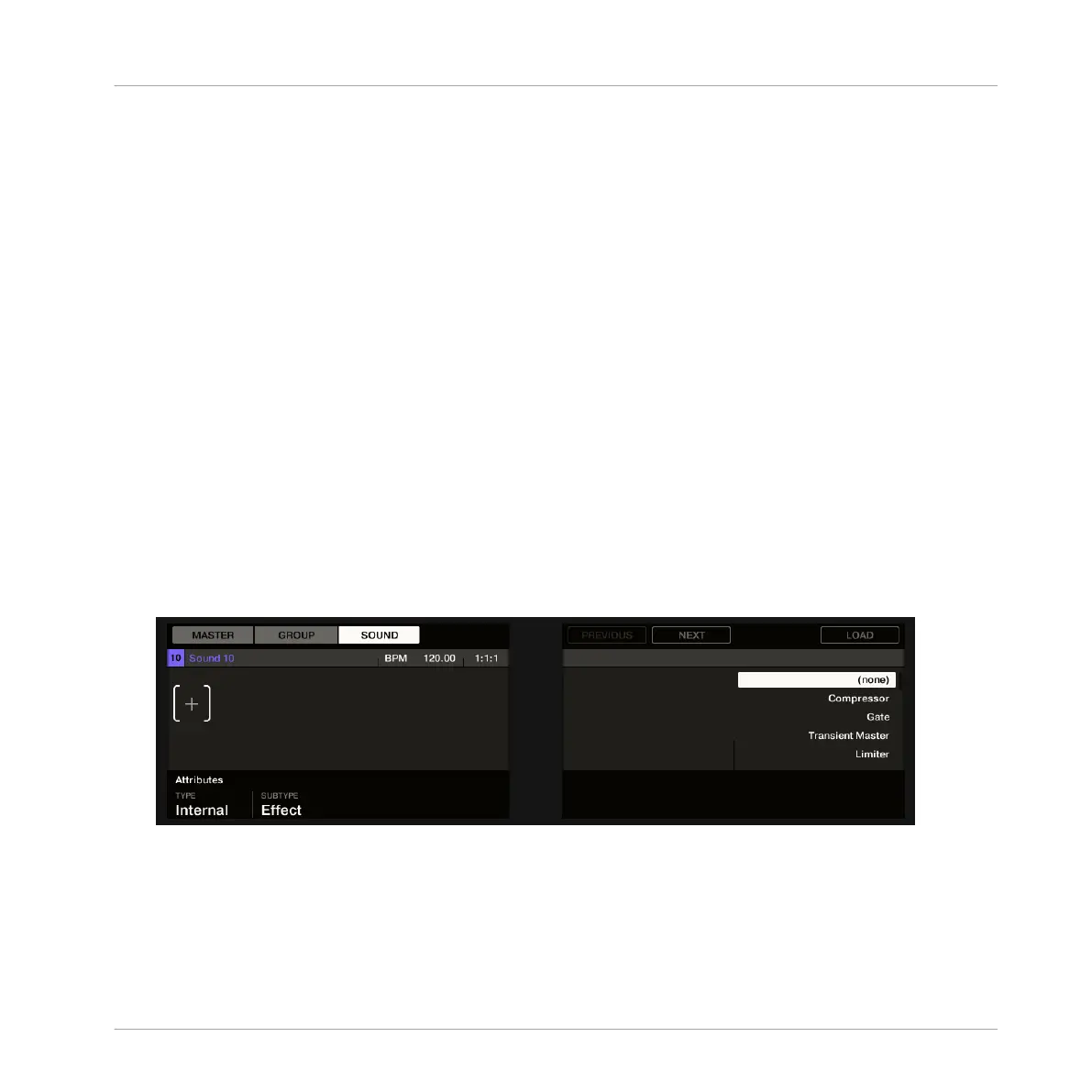3. Click the desired effect in the list. If you have VST/AU effect plug-ins installed you may
also load them from the menu by selecting the Native Instruments (Native Instruments
products) or External (third-party products) submenu at the top of the list.
→
Upon your selection the effect is loaded in a new Plug-in slot and directly starts to proc-
ess your external audio!
Loading an Effect to Process an Input on the Controller
On your controller:
1. Press the PLUG-IN button to show the Plug-in slots of the selected Sound.
Since we have selected an empty Sound, you see EMPTY on the left of the left display as
well as under Button 5/6 on the right display (i.e. there are no Plug-ins to navigate yet).
2. Press SHIFT + BROWSE to open the Plug-in Browser and browse the available Instrument
and Effect Plug-ins.
3. Turn Knob 1 to choose between MASCHINE internal instruments and effects (Internal),
VST/AU plug-ins from Native Instruments (NI) or VST/AU plug-ins from third-party manu-
facturers (External).
4. Turn Knob 2 to set SUBTYPE to Effect.
The right display shows only Effect Plug-ins of the type you have selected.
5. Turn the jog wheel or Knob 5 to browse the available Plug-ins.
6. When you have found the effect you want to use, press the jog wheel or Button 8 (LOAD)
to load it. You can also use Button 5/6 to step through the list and load each effect di-
rectly.
Using Effects
Applying Effects to External Audio
MASCHINE STUDIO - Manual - 644
