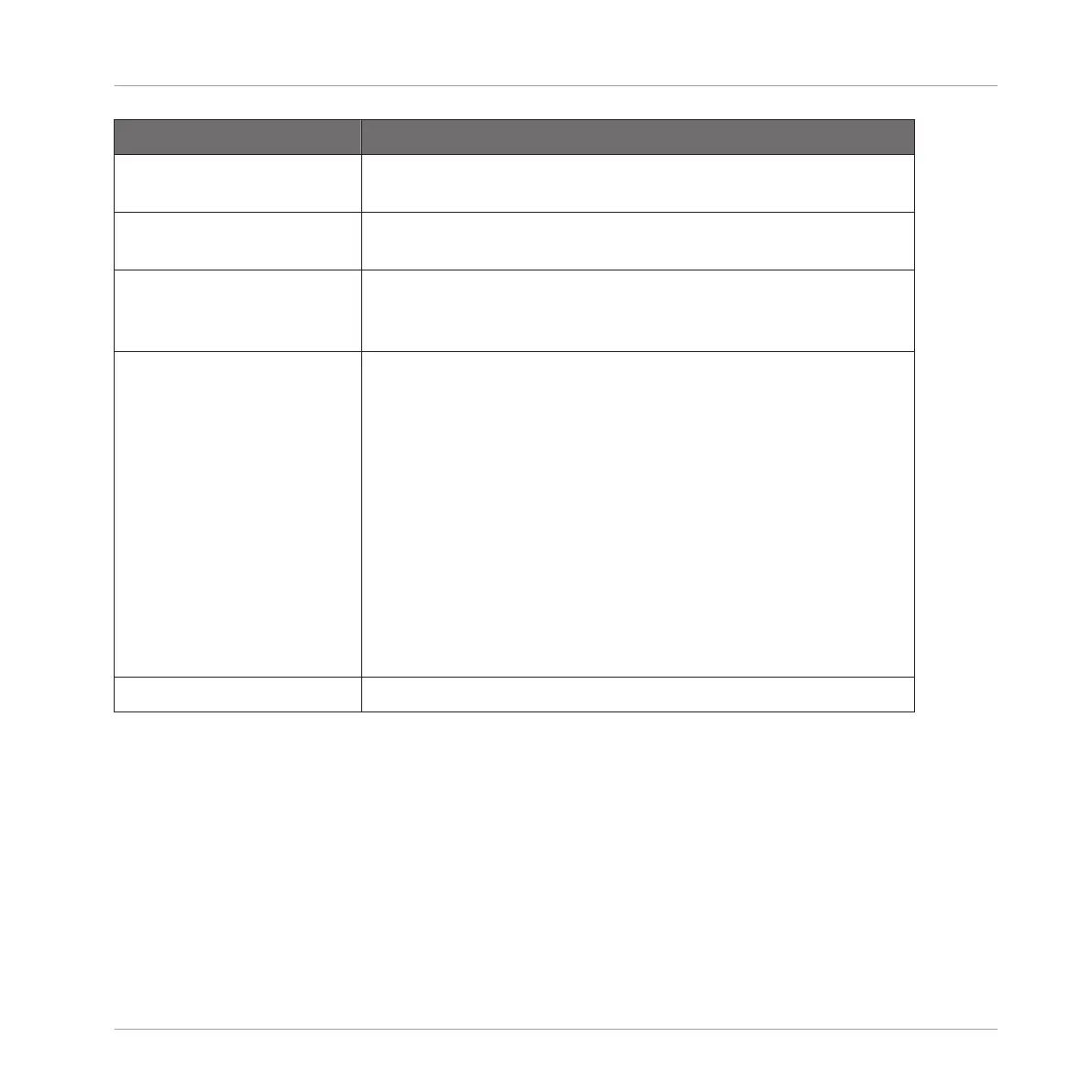Setting Description
Status This shows you whether your audio interface is currently
running.
Sample Rate This displays the selected sample rate of your audio interface.
Please restart MASCHINE after changing the sample rate.
ASIO Config (Windows only) Click Open Panel to access specific controls related to your
Soundcard. Please consult the documentation that came with
your Soundcard for more information.
Latency Mac OS X: This slider allows you to adjust the latency of your
audio interface in samples. Lower values result in a more
immediate playing response but are heavier on both the CPU
and the audio driver, and may result in audible clicks and pops.
Larger values are easier on the CPU, but introduce a larger
latency (i.e., there may be a very small delay between when you
hit a pad and when you actually hear it). You should therefore
experiment with this setting so that it is as low as possible
without overloading your CPU or introducing any audio artifacts.
Windows: When using an ASIO driver, the Audio and MIDI
Settings panel shows an ASIO Config button instead of the
Latency slider. Click this button to open the settings window of
the selected ASIO driver.
Routing
Basic Concepts
Preferences
MASCHINE STUDIO - Manual - 74
