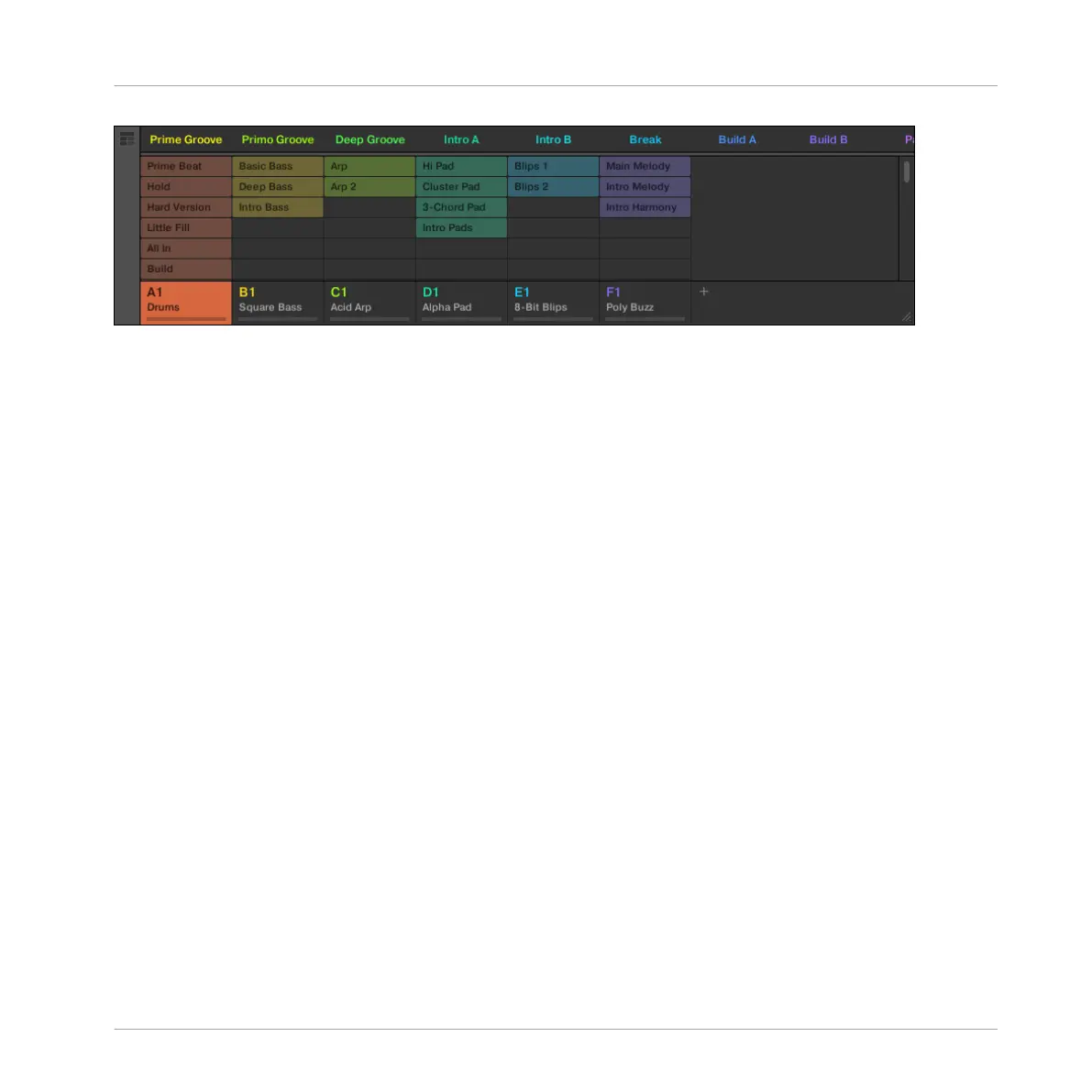The Ideas view.
▪ At the top you can see Scene slots. The selected Scene is highlighted.
▪ The selected Scene displays the selected Patterns for the current Scene.
Scene Mode on the Controller
The Scene mode focuses on Scene selection and manipulation.
To enter Scene mode on your controller:
1. Press NAVIGATE + Button 2 (IDEAS) to enter Ideas view.
2. Press and hold SCENE (you can pin it by pressing Button 1 at the same time).
→ Your controller switches to Scene mode. This is indicated by the lit SCENE button.
In Scene mode you see all Scene slots of the selected Scene bank represented as a square of
4x4 cells:
▪ The highlighted cell indicates the selected Scene slot.
▪ Cells showing a name represent Scene slots containing a Scene.
▪ Empty cells represent empty Scene slots.
This grid of cells shown in the right display corresponds to the pads of your controller, which
have the same functionality as in Scene Arrange mode:
▪ The fully lit pad indicates the selected Scene slot.
▪ Dim lit pads indicate Scene slots containing a Scene.
▪ Unlit pads represent empty Scene slots.
Working with the Arranger
Using Ideas View
MASCHINE STUDIO - Manual - 755