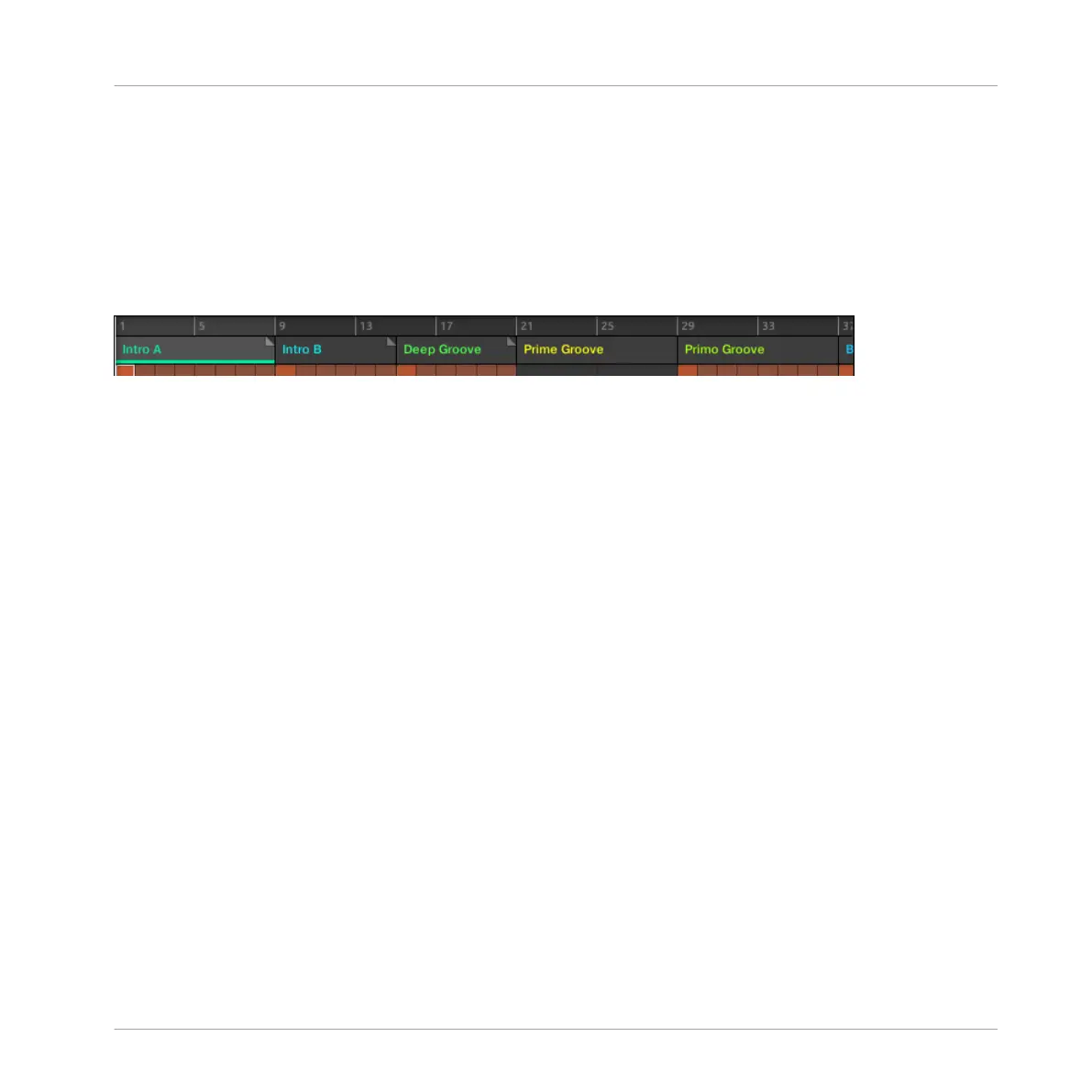Closing the Section Manager
►
To close the Section Manager, click anywhere outside it.
Section Manager vs. Arranger’s Top Row
If all Section operations can be done in the Section Manager, most of them can also be done
in the top row of the Arranger:
The top row of the Arranger.
The only difference between the Section Manager and the Arranger’s top row is that the Sec-
tion Manager allows you to manage your Section banks, which is impossible in the Arranger’s
top row. Apart from this, actions in the Arranger’s top row and in the Section Manager are
strictly equivalent.
The Section Mode and Section Arrange Mode on the Controller
On your controller you have two modes at your disposal to control your Sections: the Section
Arrange mode and the Section mode.
The Section Arrange Mode
The Section Arrange mode allows you to visually control the Sections of your Project while pro-
viding important Section management features. This mode allows you to easily build and modi-
fy your arrangement.
To enter Section Arrange mode on your controller:
1. Press ARRANGE to enter Arrange mode.
⇨ The ARRANGE lights up to indicate that Arrange mode is enabled.
2. Press Button 1 (SECTION) to enter Section Arrange mode. You can also press BACK un-
der the jog wheel.
→
Button 1 lights up and the SECTION label underneath is highlighted to indicate that the
controller is in Section Arrange mode.
Working with the Arranger
Using Arranger View
MASCHINE STUDIO - Manual - 772
