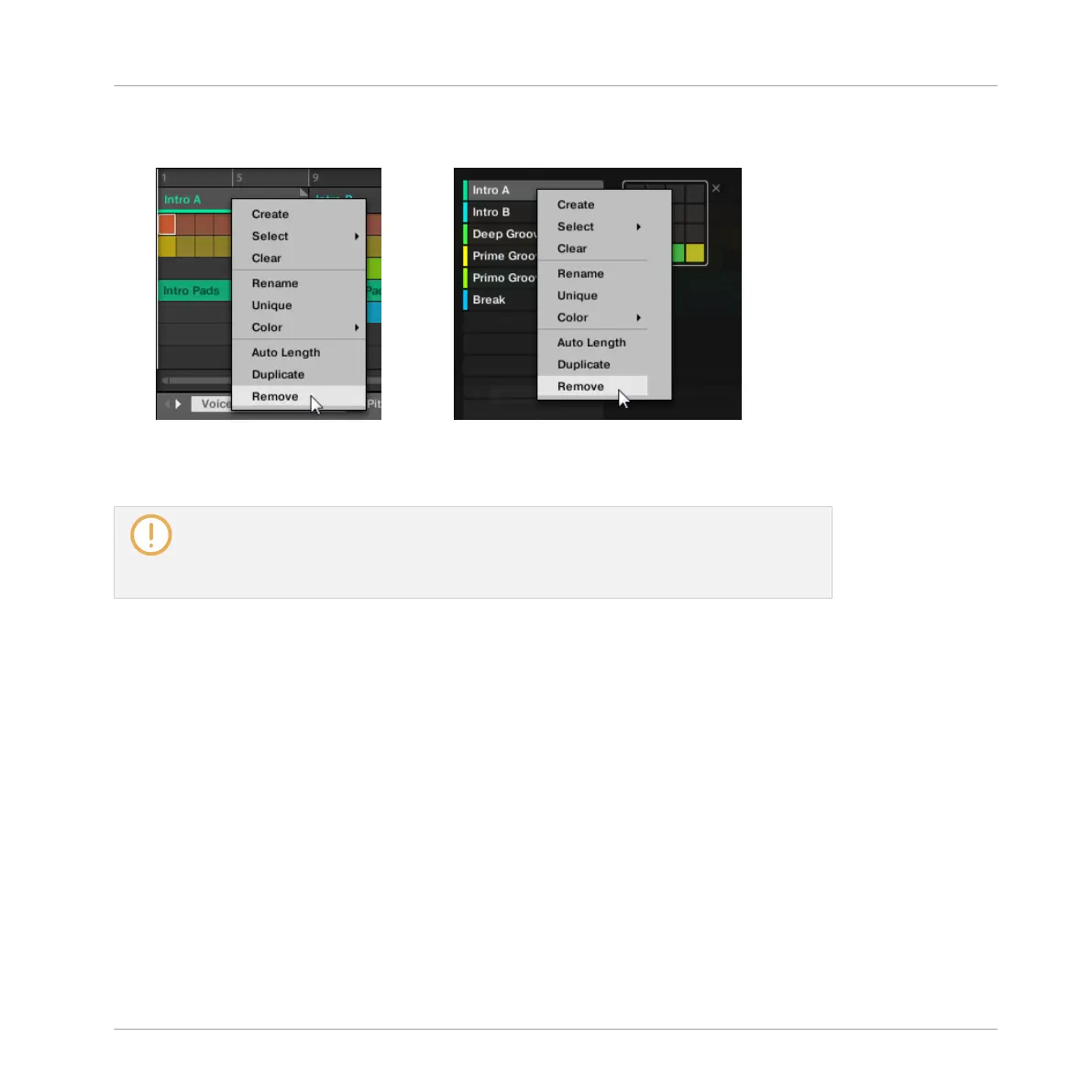1. In the top row of the Arranger view, right-click ([Ctrl]-click on Mac OS X) the name of the
Section you want to remove and select Remove from the context menu:
→
The Section is removed from the arrangement. The next Sections shift ahead to fill the
gap.
Instead of removing the Section, which removes it entirely, you can also clear the Sec-
tion: This will only remove its content — the Section will stay in your arrangement, but
empty. For more information on clearing Sections, see section ↑13.3.11, Clearing Sec-
tions.
Removing Sections on the Controller
To remove a Section using your controller:
1. Press NAVIGATE + Button 3 (ARRANGER) to enter Arranger view.
2. Press and hold SCENE to enter SECTION mode.
3. Press Button 7 and 8 to select the desired Section bank.
4. Press the pad corresponding to the Section you want to remove. Alternatively you can se-
lect the Section by pressing the Page buttons.
5. Press Button 6 (REMOVE).
→
The Section is removed from the arrangement. The next Sections shift ahead to fill the
gap.
Working with the Arranger
Using Arranger View
MASCHINE STUDIO - Manual - 791
