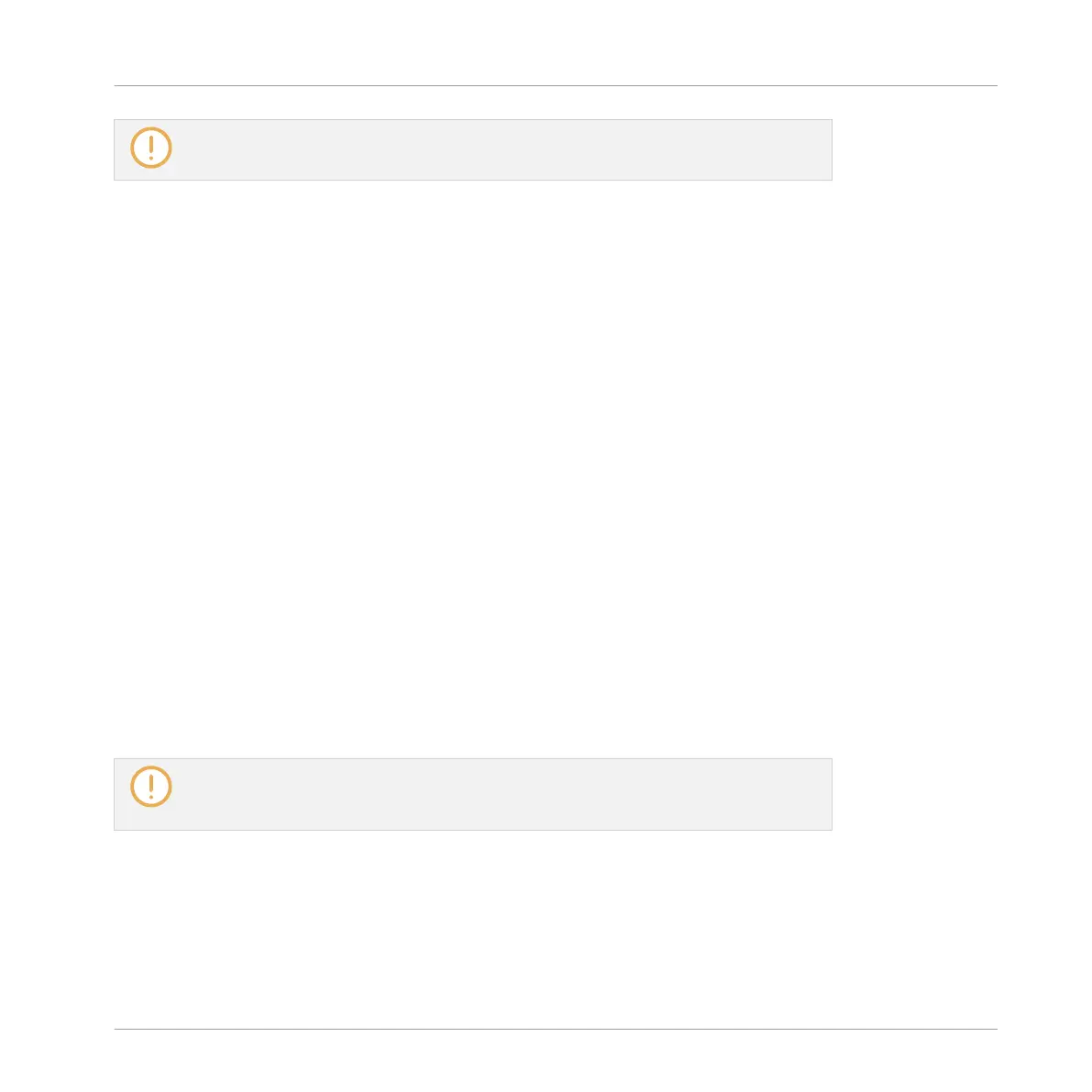For more information on browsing your MASCHINE Library from your KOMPLETE KON-
TROL S-SERIES keyboard, see section ↑15.4, Browsing Your MASCHINE Library.
Visual Feedback on the Light Guide
The LEDs of the Light Guide above the keybed provide a useful feedback on the state of each
key underneath. The LEDs’ behavior depends on the content of the focused Sound slot:
▪ If the focused Sound slot is empty:
◦ The LEDs of the Light Guide mirror the color of the Sound slot and are dimmed.
◦ When a key is played (whether because you press it or because your keyboard receives
a MIDI note corresponding to that key), its LED turns fully on.
▪ If the focused Sound slot contains a non-KOMPLETE Instrument or a KOMPLETE Instru-
ment that does not provide any colors:
◦ The LEDs of the Light Guide mirror the color of the Sound slot and are dimmed.
◦ When a key is played (whether because you press it or because your keyboard receives
a MIDI note corresponding to that key), its LED turns fully on.
▪ If the focused Sound slot contains a KOMPLETE or NKS Instrument providing key colors:
◦ The LEDs of the Light Guide mirror the colors provided by the KOMPLETE Instrument.
◦ When you press a key, its LED turns fully on.
◦ When your keyboard receives a MIDI note, the LED of the corresponding key turns
fully on unless this key is a control key (e.g., a keyswitch) in the loaded KOMPLETE
Instrument.
When SCALE is on, the Light Guide additionally shows the modifications induced by the
Scale and Chord engine. This is described in section ↑15.5, Using the Perform Fea-
tures.
You can also disable the Light Guide completely — all LEDs above the keybed will be off. The
Light Guide can be enabled/disabled via the Enabled check box available in the Light Guide
section of the Hardware page in the Preferences panel:
KOMPLETE KONTROL Integration
Navigating and Controlling Your Sounds within a Group
MASCHINE STUDIO - Manual - 903
