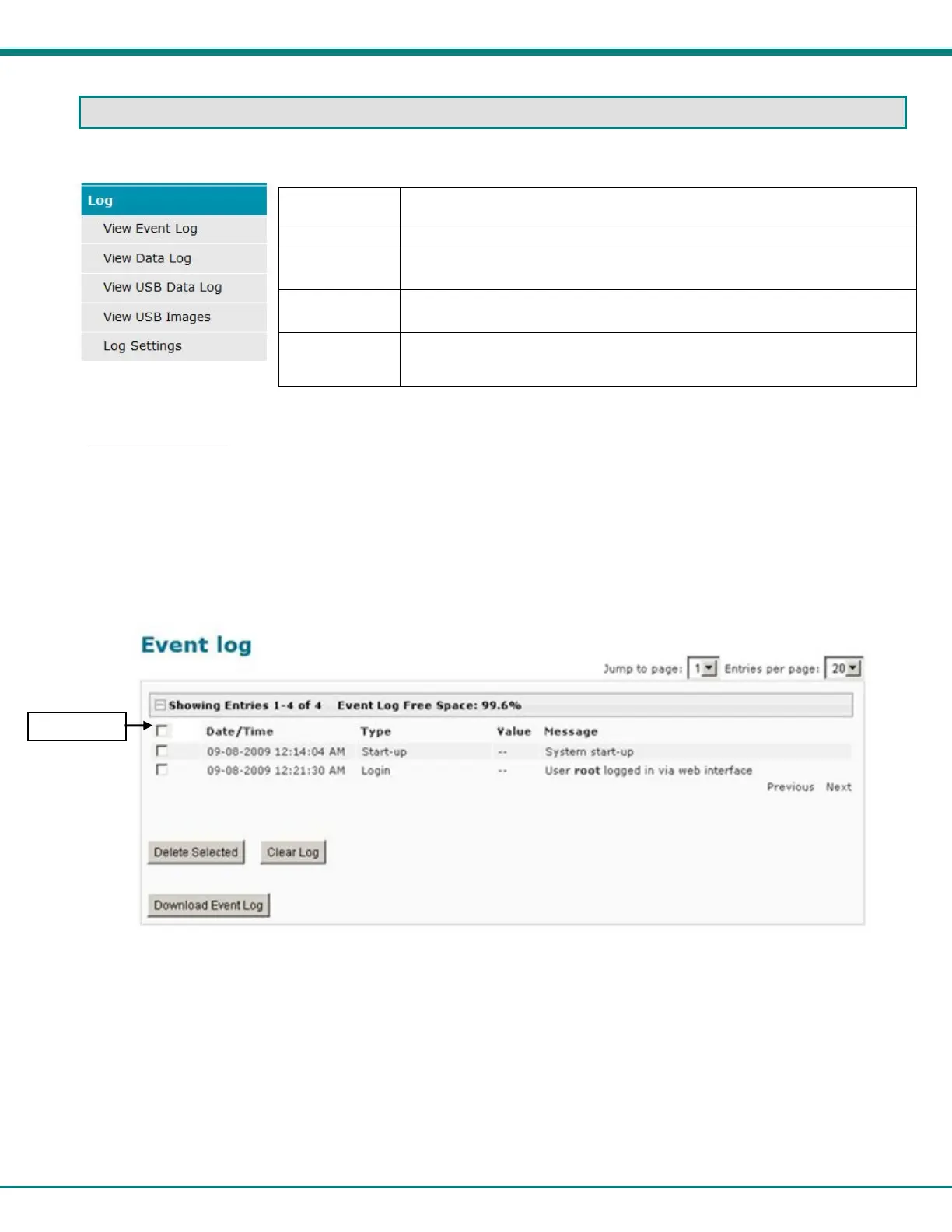NTI ENTERPRISE ENVIRONMENT MONITORING SYSTEM
112
LOG
From the Log section there are three sub sections for configuring the ENVIROMUX:
View Event Log View a log listing the date and time of events such as startups, shut downs,
user logins
View Data Log View data readings from sensors and IP addresses
View USB Data
Log
View data readings that have been saved to a connected USB flash drive-
Up to 1000 files will be displayed.
View USB
Images
View images that have been saved on a connected USB flash drive-
A list of up to 1000 jpg images will be displayed
Log Settings Configure how the logs are sent to users, how they handle reaching capacity,
which users will be notified that it has reached capacity, and how they will be
notified
View Event Log
The Event Log provides the administrative user with a listing of many events that occur within the ENVIROMUX. The event
log will record the date and time of:
each ENVIROMUX startup,
each user login and logout time,
any time an unknown user tries to login,
sensor and IP device alerts
an alert handled by a user
Figure 125- Event Log page
From the Event Log page the administrative user can view the logs, select specific logs to be deleted or press Clear Log to delete
them all. The number of entries per page can be changed for the user’s reading preference. Navigating between pages is as
easy as clicking Previous or Next buttons, or jumping to a specific page if you know where the log entry you are interested in is
listed. The maximum size of each log is 1000 entries, listed in chronological order.
To clear only specific log entries, place a checkmark in each line item to be deleted, and press Delete Selected. To select all
entries at once, place a checkmark in the uppermost box. Before deleting, the user may want to save the log for future reference
and to make space for more logs by downloading the event log to a file on a PC. Press Download Event Log to save the log file
before clearing it.
Select all