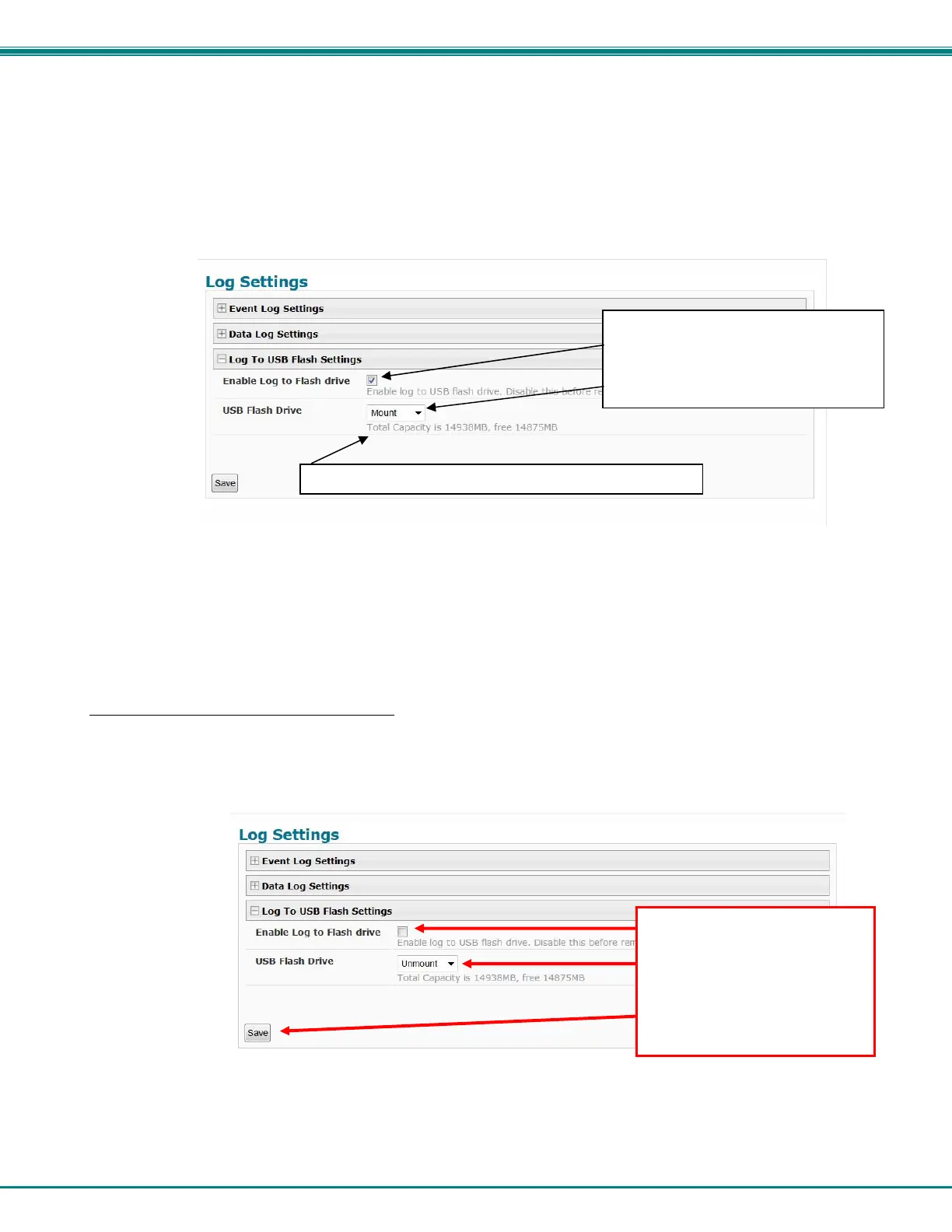NTI ENTERPRISE ENVIRONMENT MONITORING SYSTEM
117
Log to USB Flash Settings
Event and Data log messages are automatically sent to users as configured above in addition to being recorded in the logs. The
logs can also be downloaded as a tab-delimited plain text file. If a USB flash drive is present (it doesn’t matter which of the 4 ports
it is plugged-into), logs will also be recorded on the flash drive to make them portable provided the feature is enabled.
The number of logs that can be recorded depends on the capacity of the flash drive installed. To begin recording to the flash drive,
first connect a flash drive to an available USB port on the ENVIROMUX. Then change “Unmount” to “Mount” and click
“Save”. Then place a checkmark in the “Enable Log to Flash drive” box and click “Save” again.
Figure 130- Mount a USB Flash Drive
Note: Only 1 flash drive can be connected to the ENVIROMUX at a time.
Note: If the “Overflow Action” under Data Log Settings is set to “Discontinue Log”, then logging to the flash drive will
also be stopped when the data log has reached capacity.
Note: The file system of the flash drive must be formatted FAT32 (not NTFS). Make sure there is plenty of space on it.
To remove a flash drive from the ENVIROMUX,
1. Uncheck “Enable Log to Flash drive” and click “Save”,
2. Change “Mount” to “Unmount”.
3. Click “Save” again. Now it is safe to remove the flash drive.
Figure 131- Steps to unmount a flashdrive
Apply a checkmark in the Enable Log
to Flash drive box, click “Save”, select
“Mount” to enable the recording of
logs to the flash drive and click
“Save” again.
Note: Be sure to remove the
checkmark, click “Save”, select
“Unmount”, and click “Save”
again before removing a flash
drive from the ENVIROMUX.
Otherwise data on the drive
may be lost.
If a flash drive is not detected, unplug and plug back in
