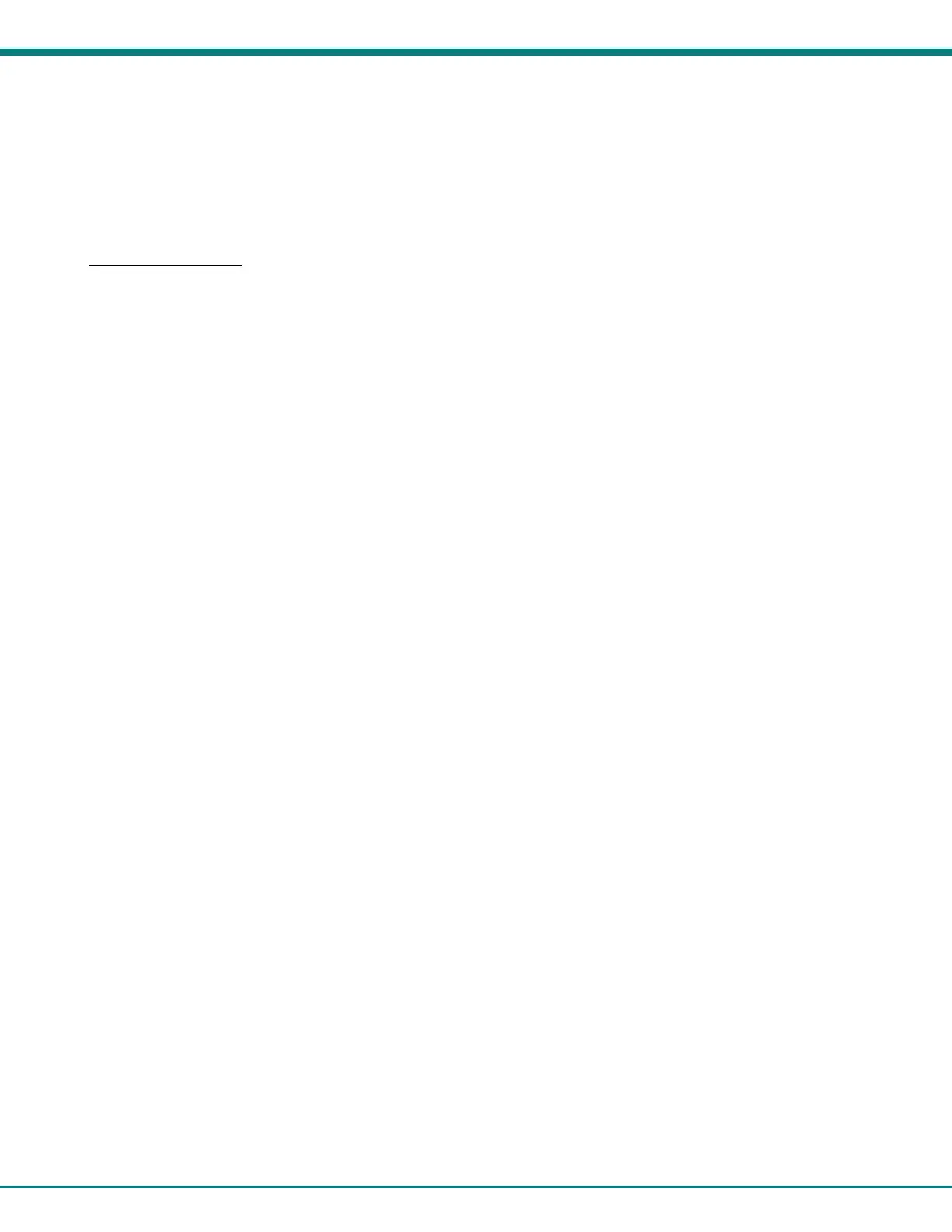NTI ENTERPRISE ENVIRONMENT MONITORING SYSTEM
37
ASHRAE Recommendation
According to ASHRAE's committee 9.9 for mission critical facilities, a class A1 data center can range in temperature from 59°F to
89.6°F and in relative humidity from 20% to 80%. This is very important for energy efficiency.
Temperatures for small hub rooms: 18-27°C / 64-80°F with ambient room humidity: 40% - 60% RH.
External Sensors
The External Sensors are those that connect through RJ45 connectors. There are two types of external sensors supported by the
RJ45 connectors: RS485 Sensors and Contact Sensors. Up to 750 External Sensor values can be monitored. Each sensor
connected may provide from 1 to 33 values.
RS485 Sensors
The following are some of the RS485 sensors supported:
Temperature Sensor (E-STS/STS-O/STSP)
Combined Temperature + Humidity + Dewpoint sensor (E-STHSM/STHSB)
Current Sensor Adapter (E-S420MA-24V)
Voltage Detector Converter (E-S60VDC)
AC Line Monitor (E-ACLM-V/ -P)
5VDC Sensor Adapter (E-S5VDC)
For a complete list of available RS485 sensors supported, see page 139.
RS485 Sensor Management
The RS485 sensors are detected and identified by type automatically when they are connected to the RJ45 connector. The newly
detected sensor will appear in the left menu of the web page under Monitoring->Sensors. A web page will be created for the
sensor and the default name issued to the sensor by ENVIROMUX will be "Undefined #n", where n is the number of RJ45
connector from 1 to 16.
If a multi-function sensor is detected (i.e. E-STHSM/B), it will be displayed as multiple sensors, each one with a single function
(as shown in Figure 30). For example a Temperature/Humidity/Dewpoint sensor
will appear as separate sensors (Temperature
sensor, Humidity sensor, and Dewpoint sensor) each with the same number connector. The default name of each sensor will be
Undefined #n, where n is the connector. A multi-function sensor will be listed as a “Combo” type (i.e. Temperature Combo).
The user can see the sensor measurements by clicking on the sensor's name on the left menu or in the Summary page. A web
page will be displayed for the selected sensor, showing the type of sensor, the name, value of the reading (if it is an analog value
it will be also displayed graphically), the threshold settings (in red) and the current reading (in green) of a selected sensor. It also
shows the time, date, and measurement taken of the most recent alert, statistics (last alert, lowest value, highest value) and a
graph of the recorded values. Lowest and highest values are indicated only for RS485 sensors.
Note: In a cascaded configuration, only the sensors connected to the master unit will display graphs. To view the graph
of a slave sensor you need to log into that slave unit directly.
If the sensor is removed or communication lost for any reason (example: cable disconnected) the unit will detect this and show the
sensor in "Non Responding" status. Question marks (???) will replace the name in the summary list. In this way the user will
know the sensor has a problem or as been accidentally disconnected. If the user wants to remove a sensor (including a sensor
now replaced by question marks) from the summary list, it must be done manually by selecting Delete in the summary listing (see
Figure 30 on page 31). If Delete is selected, a pop-up will appe
ar confir
ming this selection before removal takes place.
