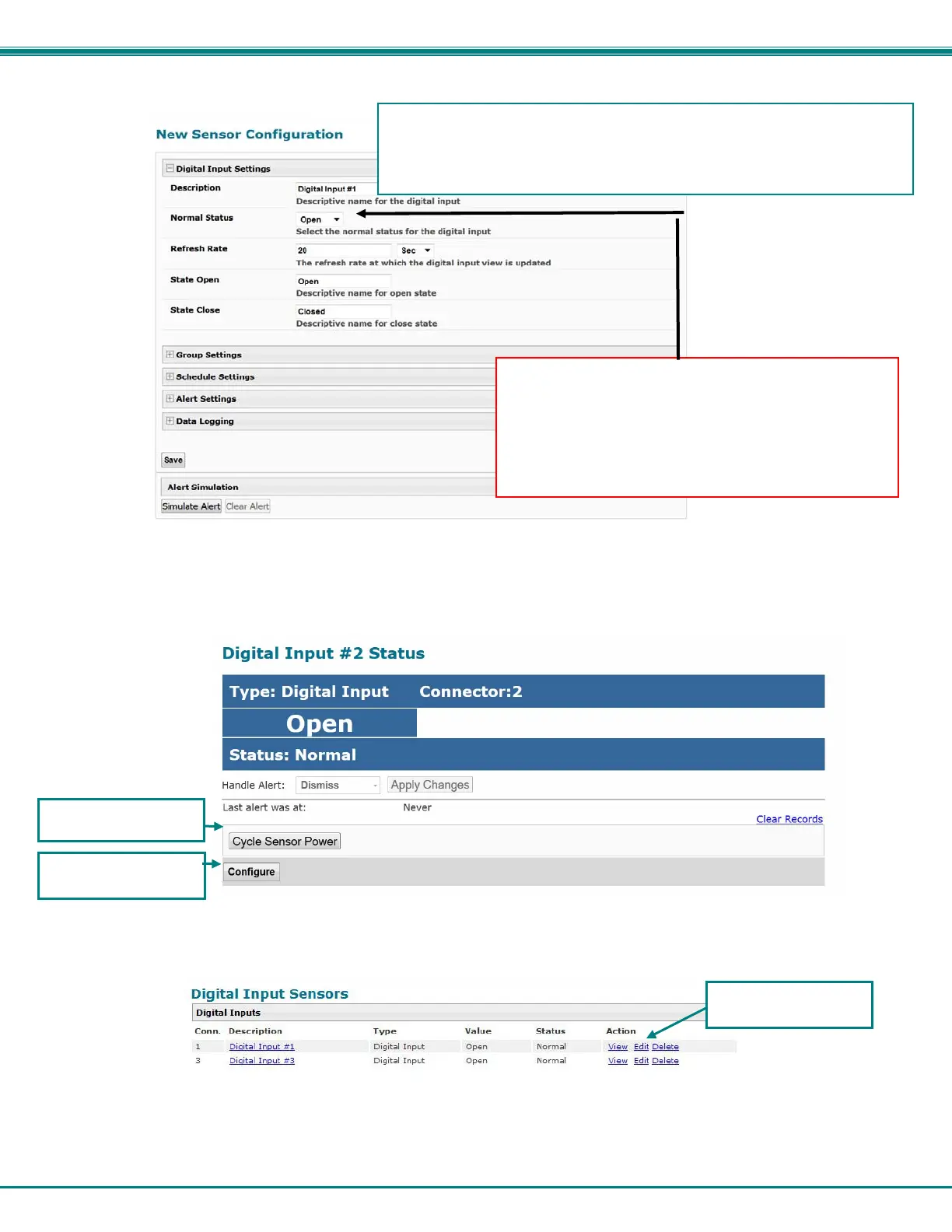NTI ENTERPRISE ENVIRONMENT MONITORING SYSTEM
52
Once the connector is selected, a configuration window will open providing fields for the additional information available to setup
the sensor.
Figure 50- Configure New Sensor
After the Digital Input sensor has been installed, the management and configuration of it is similar to Contact Sensors (page 48).
To view the status of a sensor, click on the sensor as listed in the Digital Input page (Figure 48).
Figure 51- Status of Digital Input #2
To adjust configuration of an existing sensor, click on “Configure”. The configuration window can also be opened by clicking on
“Edit” in the Digital Input page.
Figure 52- Open configuration from Digital Input page
Cycle Sensor Power
Open configuration
a
e
Open configuration
a
e
Note: The "Normal Status" of the contact sensor must
be set to either open or closed, depending on the
contact position of the sensor connected to it. If the
sensor connected has a normally-closed switch position
at rest, the Normal Status should be set to "Closed". If
the connected sensor has a normally-open switch
position at rest, the Normal Status should be set to
"O
en".
Tip: To test a Digital Input sensor, after the input and alert settings have
been properly configured, change the Normal Status to the opposite of what
"Normal" is, and click Save. This should cause the sensor to go into alert
and test all communication methods that have been configured. Be sure to
chan
e the Normal Status back when the test is com
lete.
