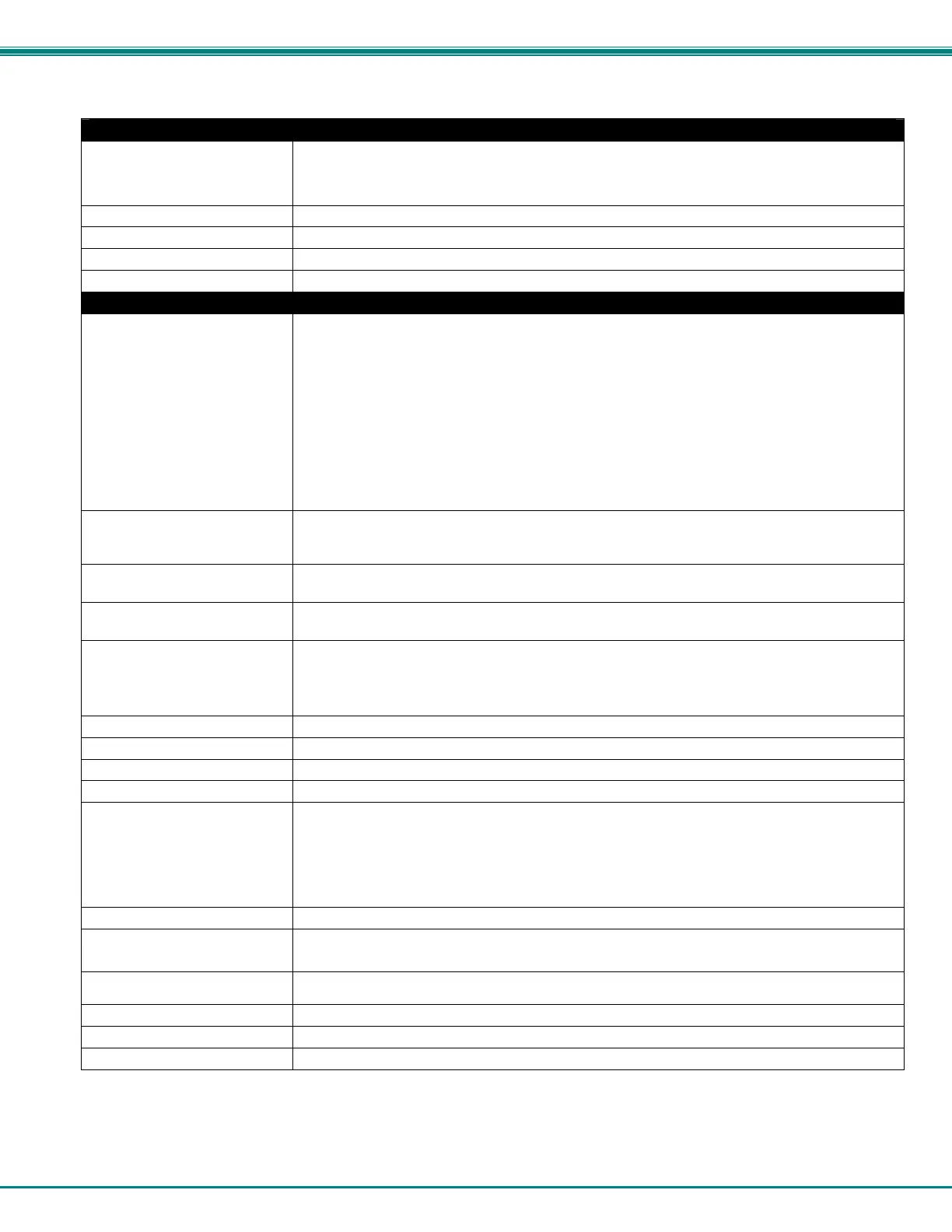NTI ENTERPRISE ENVIRONMENT MONITORING SYSTEM
43
Schedule Settings
Schedule Type
Always active- sensor will react to alert conditions at all hours of each day
Active during defined times- sensor will only react to alert conditions during times as
outlined below
Start Day First day of the week the sensor should react to alert conditions
End Day Last day of the week the sensor should react to alert conditions
Start Hour First hour of the day the sensor should begin reacting to alert conditions
End Hour Last hour of the day the sensor should react to alert conditions
Alert Settings (Applies to Critical and Non-Critical Alerts except where noted)
Disable Alerts Place a checkmark in the box to prevent alerts from being sent when this sensor’s status
changes
Note: If alerts for a sensor are disabled, the associated output action (see "Outputs"-
page 34) will still take place. There just won't be any alert notifications that this is
occurring. For example, this might be used to turn ON a device, such as a fan, when the
server room gets too warm, and OFF again when the temperature returns to normal. An
alert message may not be desired under these circumstances.
Note: if the user wants to disable alerts for a sensor after the sensor is already in alert
status, the user must either acknowledge or dismiss the alert first.
Alert Delay The alert delay is an amount of time the sensor must be in an alert condition before an alert is
sent. This provides some protection against false alarms. The Alert Delay value can be set
for 0-999 seconds or minutes. For more on alert delay, see “Alert Settings” on page 45)
Notify Again Time Enter the amount of time in seconds, minutes, or hours (1-999) before an alert message will be
repeated
Notify on Return to Normal The user can also be notified when the sensor readings have returned to the normal range by
selecting the "Notify when return to normal" box for a sensor.
Auto Acknowledge
(Applies to Critical Alert
settings only)
Place a checkmark in this box to have alert notifications in the summary page return to normal
state automatically when sensor readings return to normal.
Note: The Non-Critical alert settings do not have this option. Instead, non-critical alert
notifications are always auto-acknowledged when sensor readings return to normal
Enable Syslog Alerts Place a checkmark in this box to have alert notifications sent via Syslog messages
Enable SNMP traps Place a checkmark in this box to have alert notifications sent via SNMP traps (v2c)
Enable Email Alerts Place a checkmark in this box to have alert notifications sent via Email
Email Subject Enter the subject to be viewed when an email alert message is received (up to 60 characters)
Attach IP Camera capture to
email
(Applies to Critical Alert
settings only)
Associate a sensor with a IP camera. Select an IP camera from the drop-down box. An image
will be captured and sent with the alert message when an alert is sent via e-mail. IP cameras
that are monitored by the ENVIROMUX (page 61) will be available for this purpose.
Note: If “Brief email” is enabled under User Settings (page 84) for a user, this setting will
have no effect for that user. No images will be sent to that user.
Save Image to USB Save the image captured by the IP Camera to the USB flash device when an alert is triggered
Enable SMS Alerts
Place a checkmark in this box to have alert notifications sent via SMS messages (requires a
modem)
Send Custom SMS Place a checkmark in this box to have a custom SMS message instead of using the standard
SMS message
Customized SMS Enter the customized SMS message (up to 160 characters) to be sent with an SMS Alert
Enable Siren Turn ON the siren when this sensor goes to alert (not applicable to E-2D)
Enable Beacon Turn ON the beacon when this sensor goes to alert (not applicable to E-2D)
