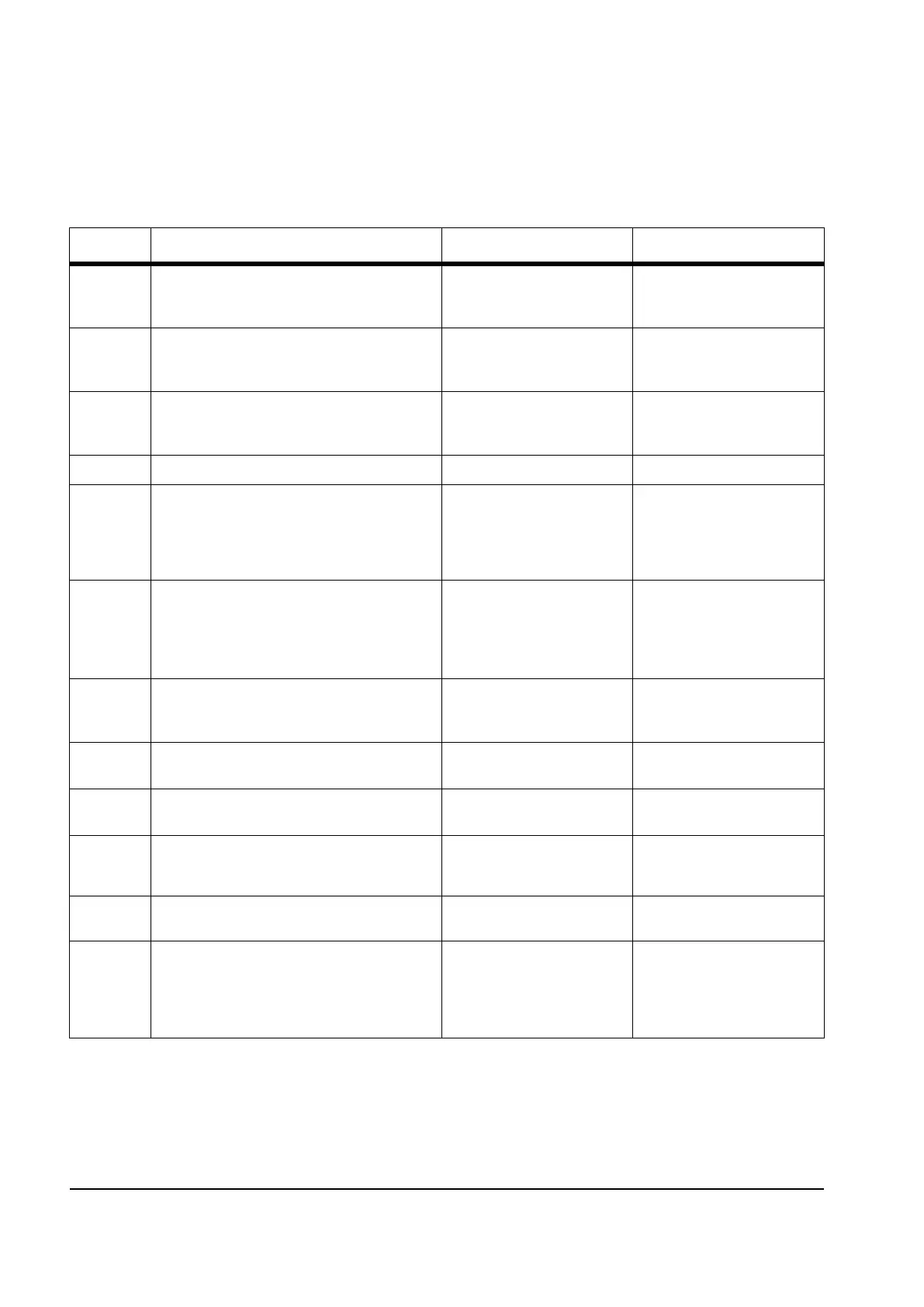2-68 Service Manual
ADF paper jam service check
Note: This service check should be used if the paper feeds and jams in the ADF. If the paper is not feeding into
the ADF see “ADF feed errors service check” on page 2-69.
Step Questions / actions Yes No
1 If the ADF is multi-feeding, check for dirt on
the ADF separator pad and ADF separator
rollers. Are they dirty?
Clean them with a lint free
cloth and isopropyl alcohol.
Replace the separator pad
and ADF pick roll.
2 If the paper is skewing when it is fed into the
ADF, check the paper guide width. Is it set
correctly?
Go to step 3. Set the paper guides so
they contact the edges of
the paper.
3 If paper is skewing when fed or jamming
check to see if the top cover is open or ajar.
Is the ADF top cover open or ajar?
Properly close the top
cover.
If the paper is jamming in
the ADF, go to step 6
4 Is paper failing to feed into the ADF? Go to step 5. There is no issue.
Perform the ADF paper present, scan 1st
and scan 2nd sensor tests. Go to “Scanner
Tests” on page 3-25.
Are the sensors working properly.
Go to step 6 Go to step 9.
6 Check the leading edge of the paper to
ensure the paper is not curled or bent in a
way that would keep it from contacting the
paper present sensor actuator. Is the paper
damaged?
Bad media. Go to step 7.
7 Is there dirt in the sensors, or is the paper
present actuator stuck?
Clean the sensors, or
remove debris from the
actuators.
Go to step 8.
8 Are the sensor actuators on the ADF
mechanism cover damaged?
Replace the ADF. Go to step 9.
9 Is the ADF connector properly connected to
JADF1 on the system board?
Go to step 10. Properly connect the cable
to the system board.
10 Inspect the connections on the ADF relay
card in the ADF. Are all the connections
properly connected?
Go to step 11. Secure all the connections.
11 Check the ADF cable for continuity. Is there
continuity?
Go to step 11. Replace the ADF cable.
11 Check for signals or voltages from JADF1
on the controller board. Pin 11 and 12
should measure +24VDC. Pin 5 should
measure +14VDC. Are there signals or
voltages present?
Replace the ADF unit. See
“Duplex ADF removal” on
page 4-83 or “Simplex
ADF removal” on
page 4-84.
Replace the controller
board. Go to “Controller
board removal” on
page 4-18.
Y112730-2
