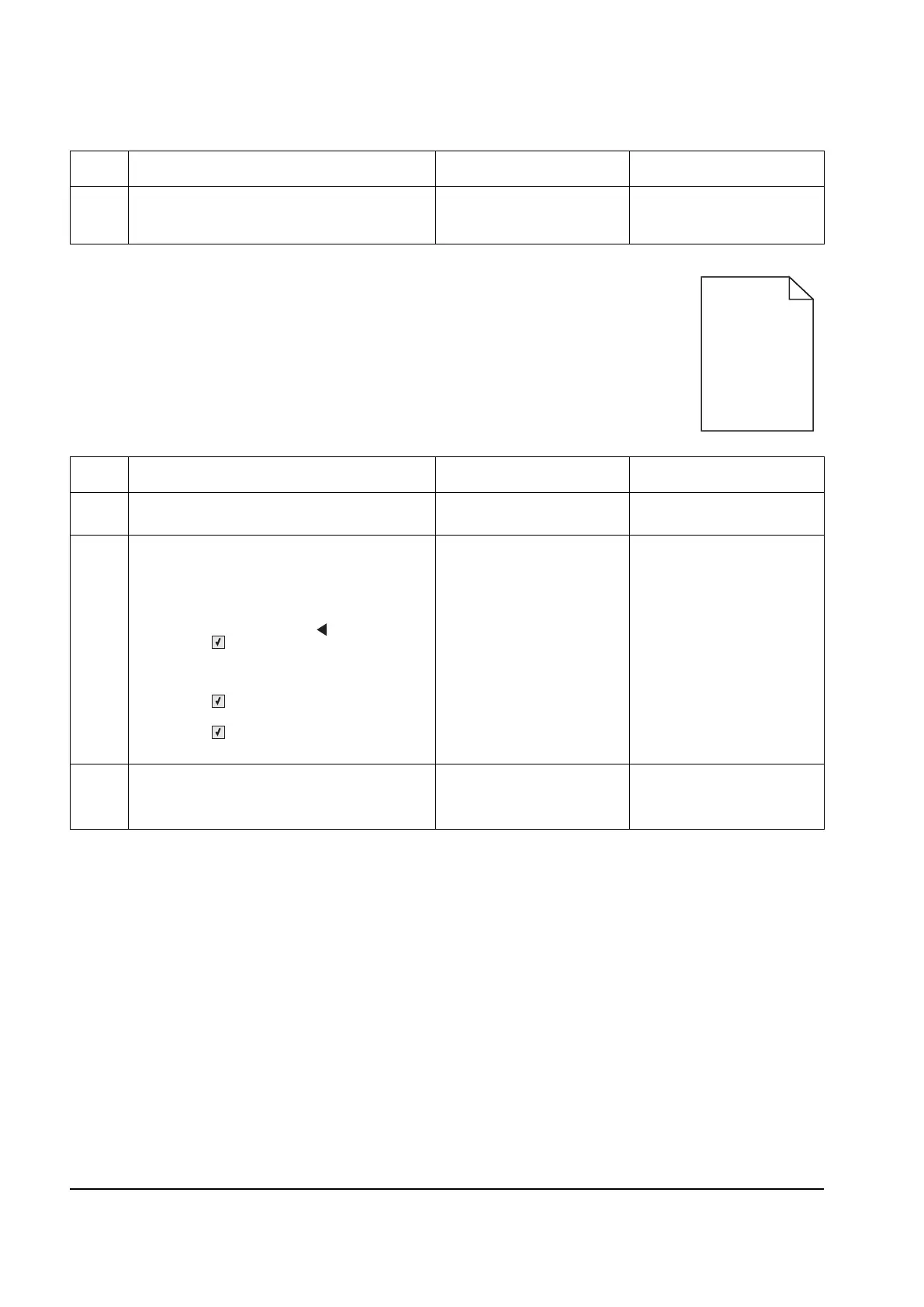2-50 Service Manual
Print quality—blank page
8
Clean the printhead.
Does this fix the problem?
Problem resolved. Replace the printhead. See
“Printhead removal” on
page 4-56.
Step Questions / actions Yes No
1 Is all the packing material for the imaging unit
in question removed?
Go to step 2. Remove the packing
material.
2
Print a document that requires all four colors
with just a few characters to verify if one
specific color is a problem. For example, print
the Print Quality Test Pages:
1. Enter Diagnostic mode. (Turn the printer
off, press and hold Left ( ) and
Select ( ), turn the printer on, and then
release the buttons when the installed
memory and processor speed displays.)
2. Select PRINT TESTS, and press
Select ().
3. Select Prt Qual Pgs, and press
Select ().
Is only one color missing?
Replace the developer unit
for the missing color.
Go to step 3.
3
Replace the imaging unit. See “Imaging unit
(IU) removal” on page 4-40.
Does this fix the problem?
Problem resolved. Go to step 4.
Step Questions / actions Yes No
Y112730-2
