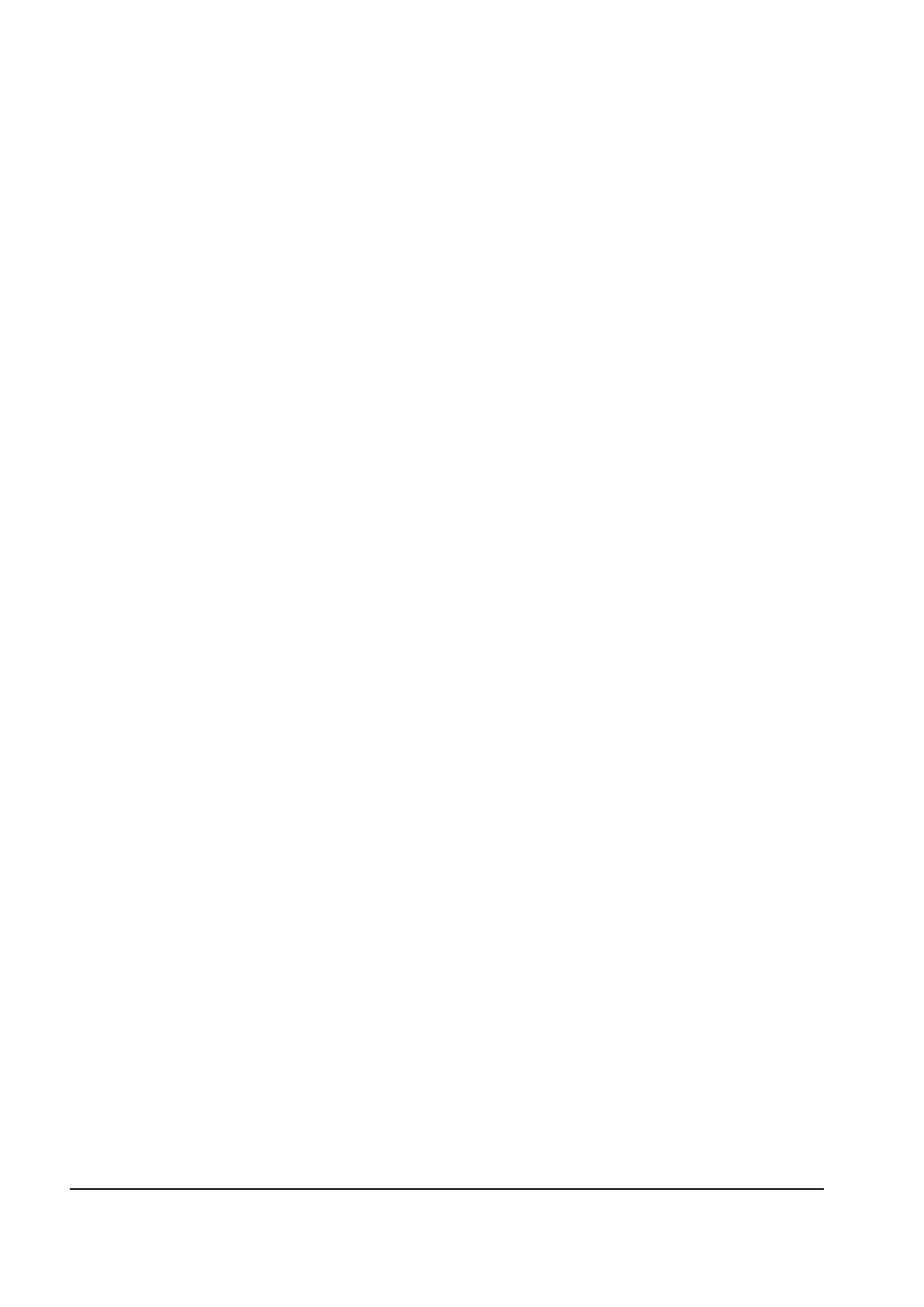3-54 Service Manual
Warning: DO NOT TURN THE MACHINE OFF until the update is complete. When the update is
completed, the printer will automatically reboot and return to Ready.
Updating the firmware using a networked computer
Using FTP
Before updating the firmware, download the zip file containing the firmware files from http://www.olinet.biz.
Y112730-2
Note: To update the printer using FTP, you should have an understanding of how to use an FTP client.
Note: You will need the IP address of the printer on the network. This can be obtained from the Network
Settings page found under Network Setup menu under Reports, in the Administrative menu. You can also
navigate to Menu > Network/Ports > Network Menu > Network Setup > TCP/IP > IP Address.
Warning: Before performing a firmware update on the printer, contact the technical service center or second
level of support to verify the correct firmware and keycode. The wrong firmware or wrong level of
firmware could lead to a malfunction or render the printer inoperable.
To update the printer’s firmware, perform the follow steps:
RIP firmware
1. POR the printer to Ready.
2. On a networked computer, open an FTP client.
3. Using the FTP client, navigate to the directory containing the firmware updates.
4. Open an FTP session with printer’s IP address.
5. Use a Put command to send the fullnet.fls (also known as 1.fls) file to the printer.
Warning: fullnet.fls must be the first file to be updated. failure to update this file first could damage the
machine or render it inoperable.
The printer will start the update process. Various status and progress messages will display on the
operator panel. The FTP session will terminate.
Warning: DO NOT TURN THE MACHINE OFF until the update is complete. When the update is
completed, the printer will automatically reboot and return to Ready.
Engine Firmware
6. On a networked computer, open an FTP client.
7. Using the FTP client, navigate to the directory containing the firmware updates.
8. Open an FTP session with printer’s IP address.
9. Use a Put command to send the updeng.fls(also known as 2.fls) file to the printer. The printer will start the
update process. Various status and progress messages will display on the operator panel. The FTP
session will terminate.
Warning: DO NOT TURN THE MACHINE OFF until the update is complete. When the update is
completed, the printer will automatically reboot and return to Ready.
Scanner Firmware
10.On a networked computer, open an FTP client.
11.Using the FTP client, navigate to the directory containing the firmware updates.
12.Open an FTP session with printer’s IP address.
13.Use a Put command to send the scanner.fls(also known as 3.fls) file to the printer. The printer will start the
update process. Various status and progress messages will display on the operator panel. The FTP
session will terminate.
Warning: DO NOT TURN THE MACHINE OFF until the update is complete. When the update is
completed, the printer will automatically reboot and return to Ready.
