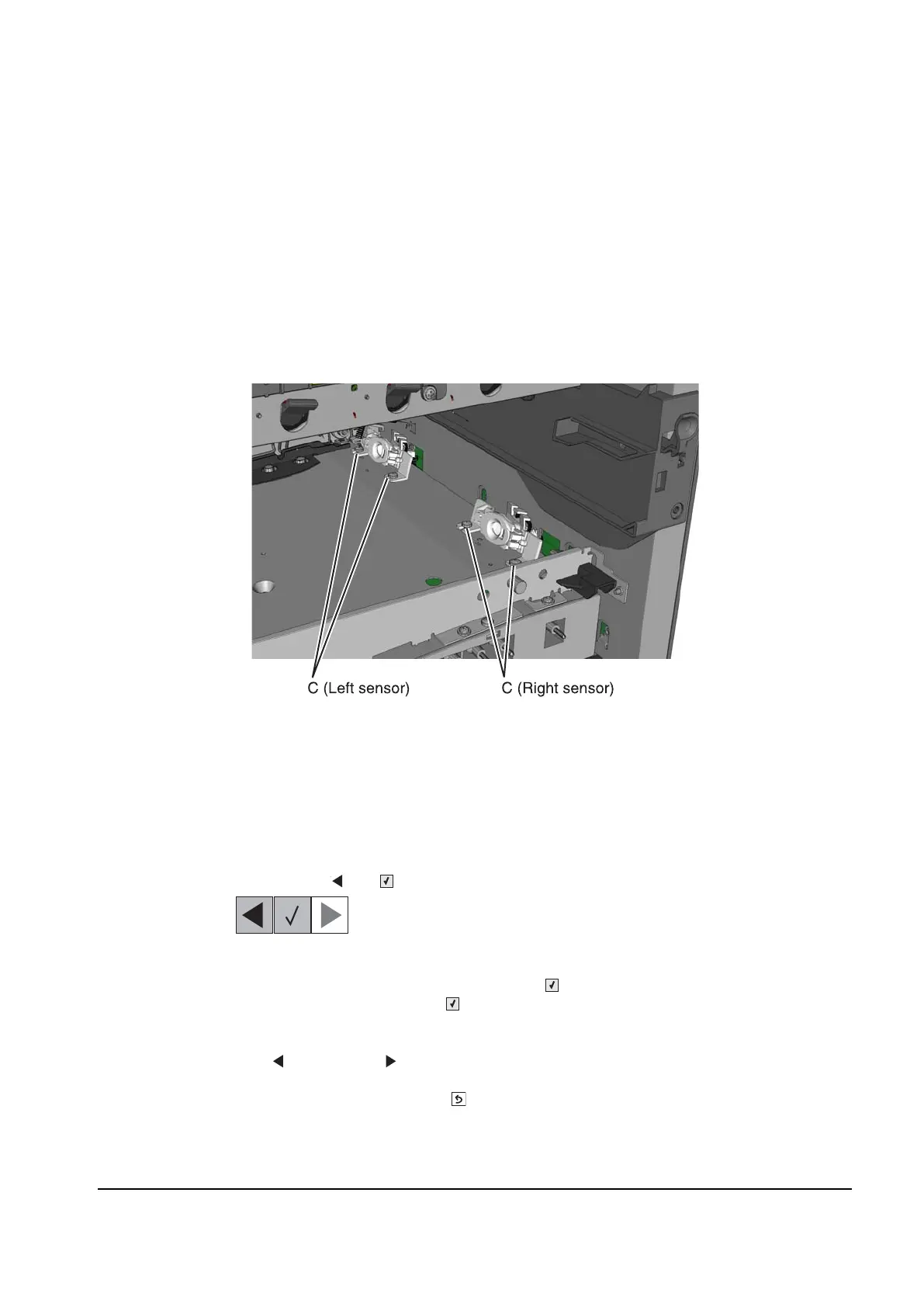Repair information 4-63
Toner density sensor (TPS)—left and right removal
The toner patch sensors are similar, but the left sensor includes an extra cable and sensing device. Remove
them the same way.
1. Remove the ITU. See “Image transfer unit (ITU)” on page 4-35.
2. Remove the rear shield. See “Rear shield removal” on page 4-7.
3. Disconnect the toner density sensor cable from JTDS1 connector (A Right) or JTDS2 connector (A Left) on
the controller board. If you are removing the left toner density sensor, also disconnect the thermistor from
JFUSES1 connector (B) on the controller board.
Note: Observe the routing of the cable for reinstallation.
4. Remove the two screws (C) securing the sensors.
Note: Observe the routing of the cable for reinstallation.
Installation notes
Whether you replace the left or right toner density sensors, be sure to perform the TPS Setup. Enter the 32-digit
TPS value set at the factory and printed on the barcode on the toner density sensor.
1. Enter the Diagnostics Menu:
a. Turn off the printer.
b. press and hold and .
c. Turn on the printer.
d. Release the buttons when the installed memory and processor speed displays.
2. Select TPS SETUP from Diag Menu, and press Select ().
3. Select Right or Left, and press Select ().
TPS Right 1-16 or TPS Left 1-16 appears above a blinking 0 in the left position.
4. To enter a character or digit:
a. press to decrease or to increase the blinking value.
b. Pause for several seconds without pressing any buttons. The blinking value becomes solid.
If the value is incorrect, use Back ( ) to go back and re-enter the number.
c. Continue until the last value is reached.
d. When the last of the 16 values is entered and becomes solid, TPS Right 17-32 or
TPS Left 17-32 appears.
Y112730-2
