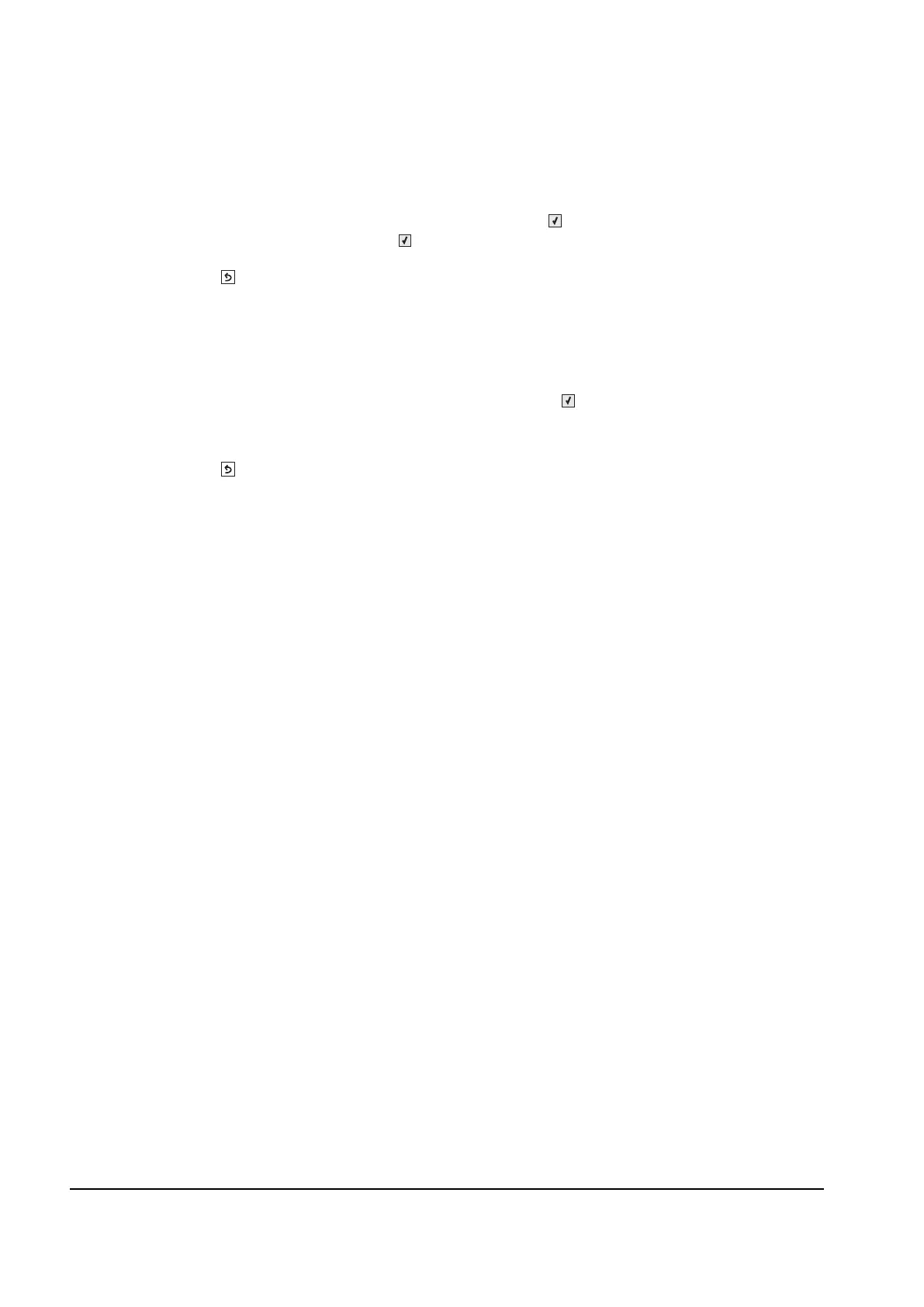3-24 Service Manual
The printed event log can be faxed to your next level of support for verification or diagnosis.
To print the event log:
1. Select EVENT LOG from DIAGNOSTICS, and press Select ().
2. Select Print Log, and press Select ().
press Back ( ) to return to EVENT LOG.
Clear Log
Use Clear Log to remove the current information in the Event Log. This affects both the viewed log and the
printed log information.
1. Select Clear Log from the Event Log menu, and press Select ().
2. Select YES to clear the Event Log or NO to exit the Clear Log menu. If YES is selected, Deleting EVENT
LOG displays on the screen.
press Back (
) to return to EVENT LOG.
Y112730-2
