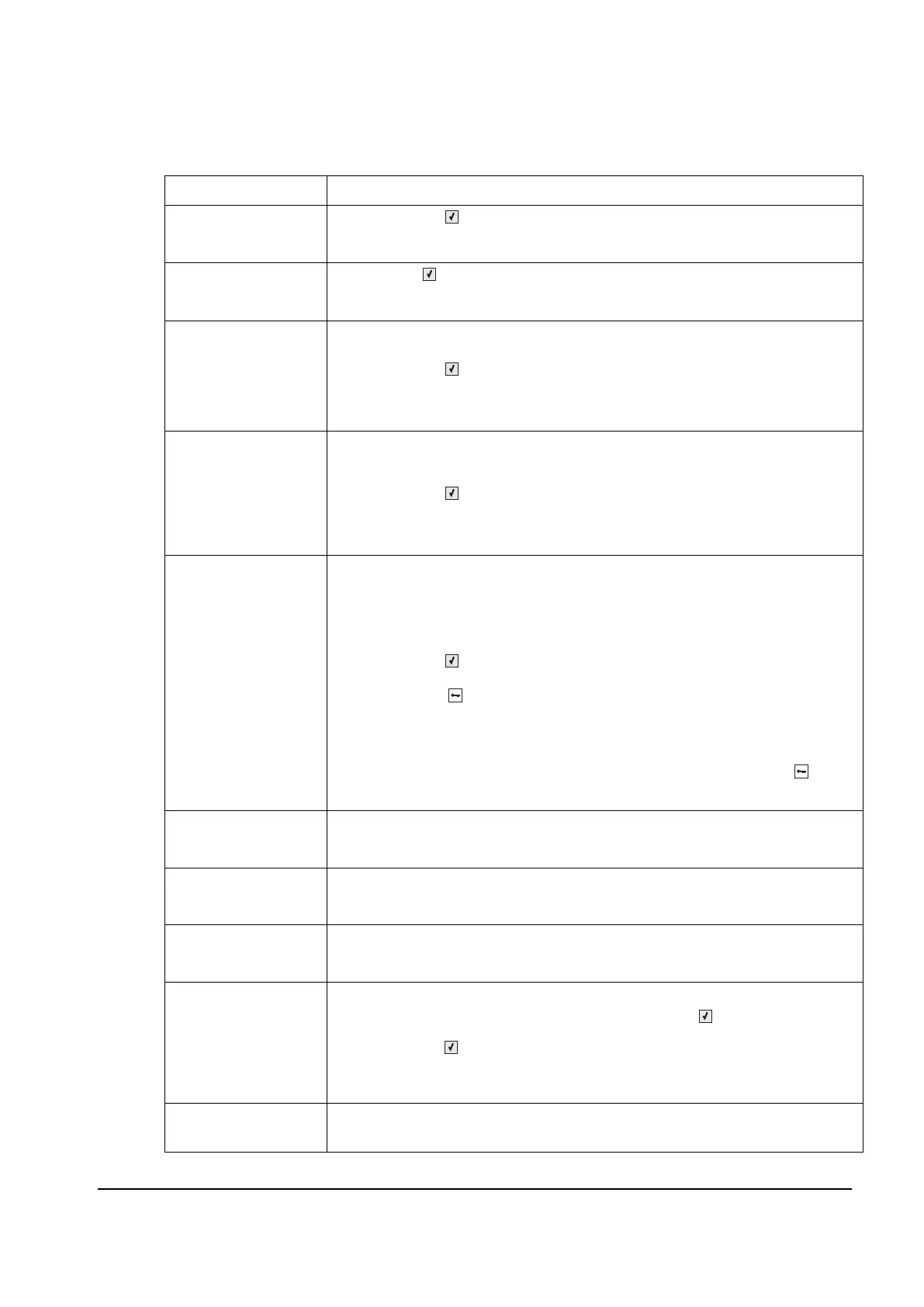Diagnostic information 2-11
52 Flash Full • press
Select ( to clear the message and continue printing.
• Delete fonts, macros, and other data stored on the flash memory.
• Install a larger capacity flash memory card.
53 Unformatted Flash press
Select ( to clear the message and continue printing.
You must format the flash memory before you can store any resources on it. If the
error message remains, the flash memory may be defective and require replacing.
54 Standard Network
Software Error
This message is displayed when the RIP software detects that a network port is
installed but cannot establish communications with it.
•press
Select ( to clear the message and continue printing.
The job may not print correctly.
• Program new firmware for the network interface.
• Turn the printer power off and then back on to reset the printer.
54 Network <x>
Software Error
The printer disables all communications to the associated network interface. No data
may be received or sent from or to the associated interface. The user can program
new firmware in the network using the parallel port after this message clears.
•press
Select ( to clear the message and continue printing.
The job may not print correctly.
• Program new firmware for the network interface.
• Turn the printer power off and then back on to reset the printer.
56 Standard USB
Port Disabled
This message may appear when data is sent to the printer across a USB port, but the
port is disabled.
Note: Once the error is displayed the first time, reporting of further errors is
suppressed until the printer is reset or menus are entered.
The following actions can be taken:
•press
Select ( to clear the message.
Any data received on the USB port is discarded.
•press Menus ( to access the Busy/Waiting Menu.
The following functions may be available:
- Turn the printer power off and then back on to reset the printer.
- Reset Active Bin
- Check Supply Levels
Make sure the USB Buffer menu item is not set to Disabled. (press Menus to
access the Administrative Menus, select Network/Ports, USB Menu, and
USB Buffer.)
58 Too many Flash
Options Installed
1. Turn off and unplug the printer.
2. Remove the excess flash memory.
3. Plug in the printer, and turn it on.
58 Too Many
Trays Installed
1. Turn off and unplug the printer.
2. Remove the additional trays.
3. Plug in the printer, and turn it on.
59 Incompatible
Tray <x>
1. Turn off and unplug the printer.
2. Remove the specified incompatible tray.
3. Plug in the printer, and turn it on.
82 Waste Toner Nearly
Full
Try one or more of the following:
• Replace the waste toner bottle, and then press Select ( ) to clear the message
and continue printing. See Go to “Waste toner bottle” on page 4-67.
•press Select ( ) to clear the message and continue printing.
Order the waste toner bottle so it will be available when the replacement message is
displayed. Once the replacement message is displayed, the printer will not continue
until the waste toner is replaced.
82 Waste Toner Missing
Waste toner box must be present. Install the waste toner bottle.
• Replace the specified toner cartridge.
User status and attendance messages (continued)
User primary message Explanation
Y112730-2
