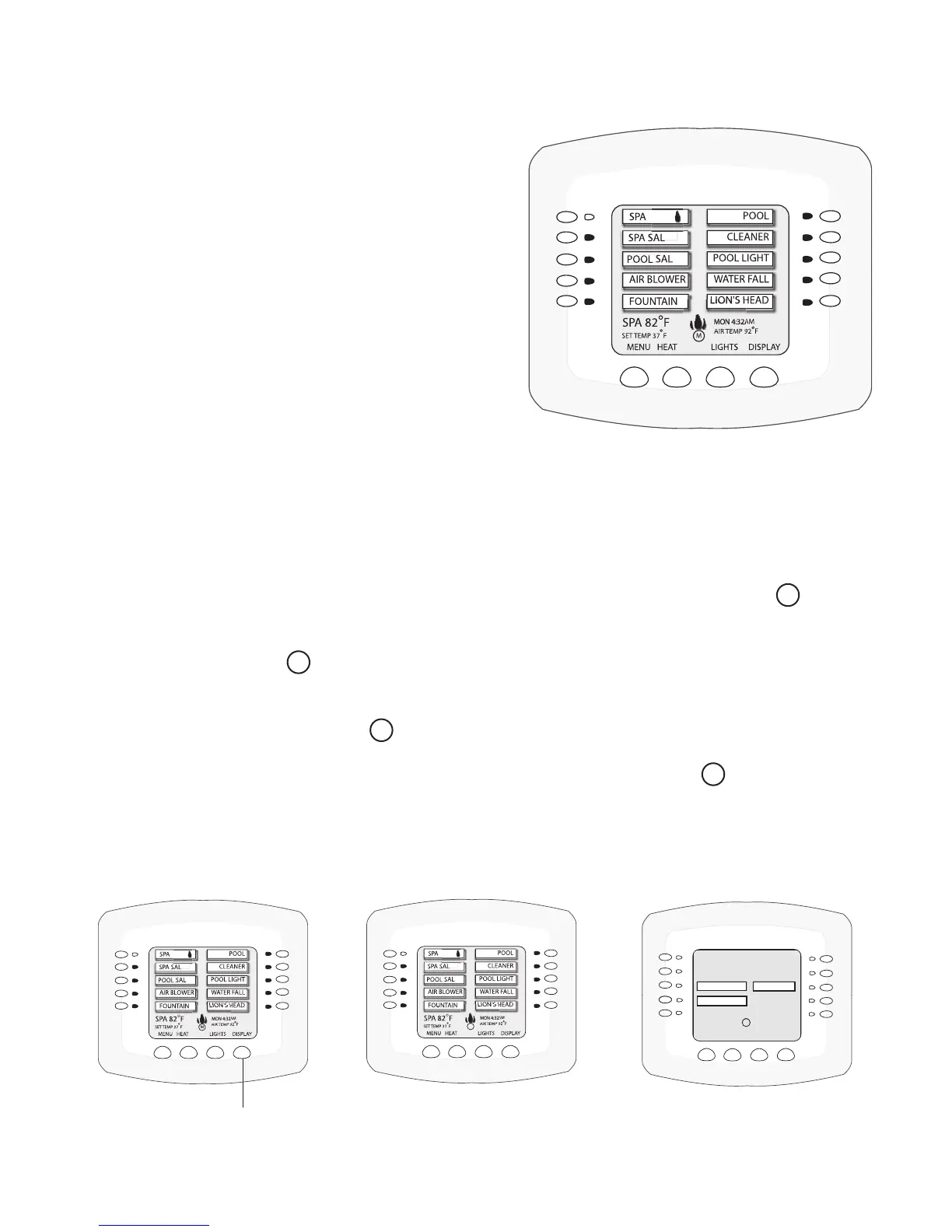IntelliTouch
®
Control System User’s Guide
36
4. Continuetonameotherauxiliarycircuits
(AUX2,AUX3,etc.): After selecting the
equipment name you want to use for AUX1, press
the button next to the AUX2and choose a circuit
name. The small arrow indicates which circuit is
selected for naming.
5. Repeat the process to assign the other equipment to
circuits on this screen.
6. When you have nished assigning equipment
circuit names, press the Save button.
7. Press the Exitbutton to return to the Main screen.
Selecting the Display Screens
There are thee (3) screens to view and setup auxiliary circuits:
• MainScreen: Displays assigned auxiliary (AUX 1, AUX 2, etc.) circuit names. An M icon
located in the middle lower part of the screen indicates that the “Main Screen” is selected.
• Display#1: Displays the auxiliary (AUX 1, AUX 2, etc.) circuits connected to the main Load
Center. The number 1 icon located in the middle lower part of the screen indicates that
circuits for Display #1 is selected.
• Display#2,#3,or#4: Displays the auxiliary circuits connected to additional expansion Load
or Power Centers. The number 2 icon located in the middle lower part of the screen indicates
that circuits for Display #2 is selected.
• Feature: Displays auxiliary circuits congured as “Feature” circuits. The F icon located in
the middle lower part of the screen indicates that Feature circuits screen is selected.
To select the Display screens, press the lower right DISPLAY button to toggle through each of the
screens. For more information, see page 7.
MENU
HEAT
LIGHTS
DISPLAY
EDGE PUMP
CLEANERS
F
MON 4:32AM
AIR TEMP 92˚
ALL LIGHTS
WATER FALL
CLEANERS
Main screen Display #1, #2, #3, or #4 screen
Feature circuits screen
Display button
