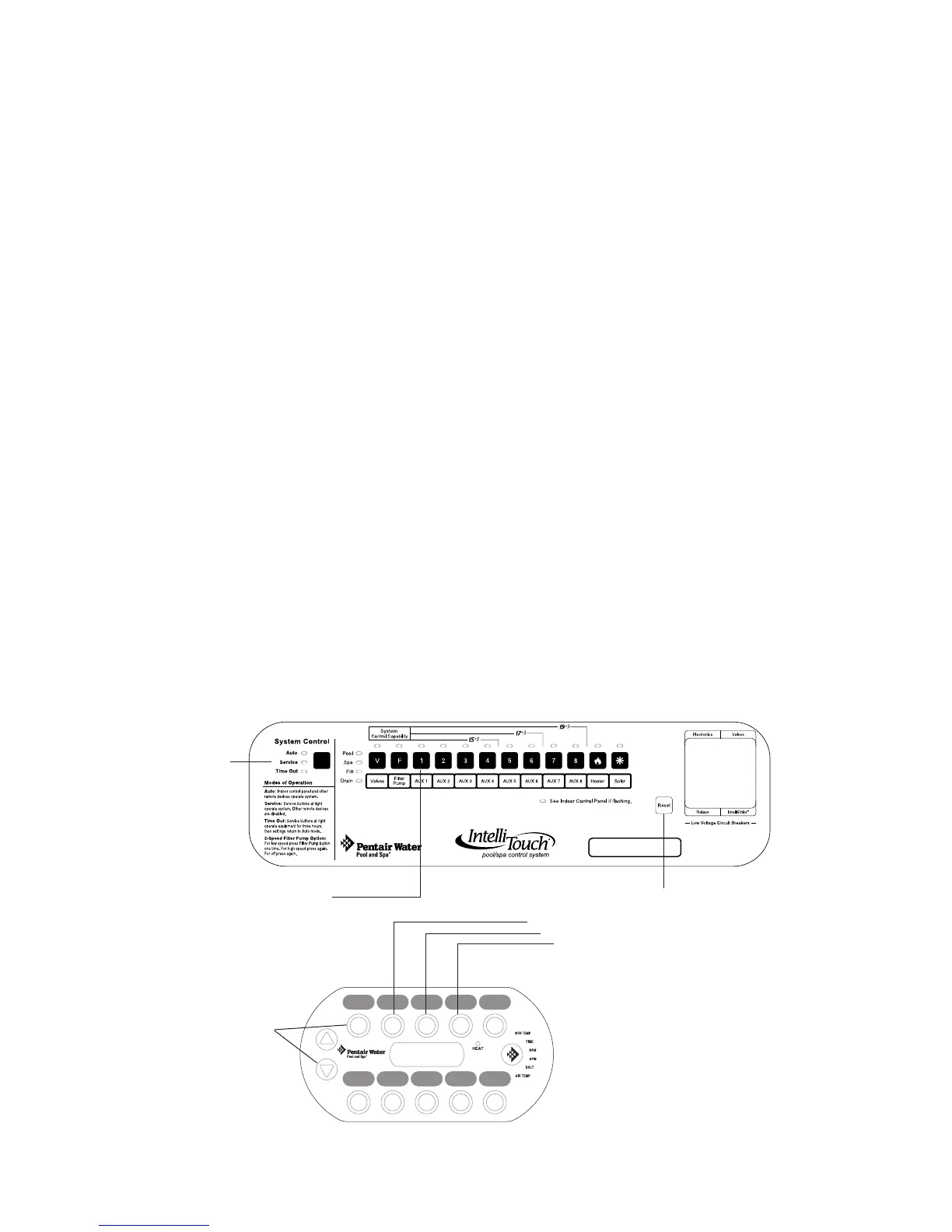IntelliTouch
®
Control System User’s Guide
30
Adding an 10 Buttons Spa-Side Remote
Up to four SpaCommand spa-side remote controllers can be installed to allow each SpaCommand to
operate different functions or to the same functions at different locations. Each SpaCommand can be
assigned as number 1, 2, 3, or 4. If a different number is not assigned to each installed SpaCommand,
then all SpaCommand’s are assigned as number iS1. This is useful if you wish to have the same
functions available at different iS10 locations. The following steps describe how to manually assign
each SpaCommand a number 2, 3, or 4 as required.
Note:If the rst SpaCommand was installed with the main Load Center or Power Center, it will
automatically be assigned as number IS1. Other additional iS10 remotes need to be manually assigned.
To assign additional SpaCommand remotes as iS2, iS3, or iS4:
1. On the IntelliTouch Outdoor Control Panel, press the Reset button, then press the 1 button. The three
(3) System Control LEDs will start ashing.
2. On the SpaCommand remote, press Down arrow bottom and the rst botton at the same time and the 1
button at the same time (while the Outdoor Control Panel LEDs are ashing).
3. SHA will be displayed on the remote temperature display. The four red remote LEDs adjacent to the
in-line buttons will be lit.
4. Assign the remote to one of the following:
• If this is the second remote 2button 3button 4button IntelliTouch System
• If this is the third remote, press button #3. The temperature display reads IS3.
• If this is the fourth remote, press button #4. The temperature display reads IS4.
5. The two remote red toggle switch LEDs will start to ash.
6. On the Outdoor Control Panel, press the Reset button. The remote LEDs will stop ashing.
Repeat steps 1-4 for additional SpaCommand remotes. To congure the SpaCommand buttons,
see page 81.
Note: To disable or enable the Spa-Side Remote from the Indoor Control Panel or MobileTouch
wireless control panel, refer to “Disable/Enable Spa-Side Remote,” on page 83.
2 button
3 button
4 button
IntelliTouch System (adding multiple spa-side remote)
Press Down
arrow button
and first button
at the same time
3 LEDs (Auto,
Service and
Time Out)
Reset button
Button #1
