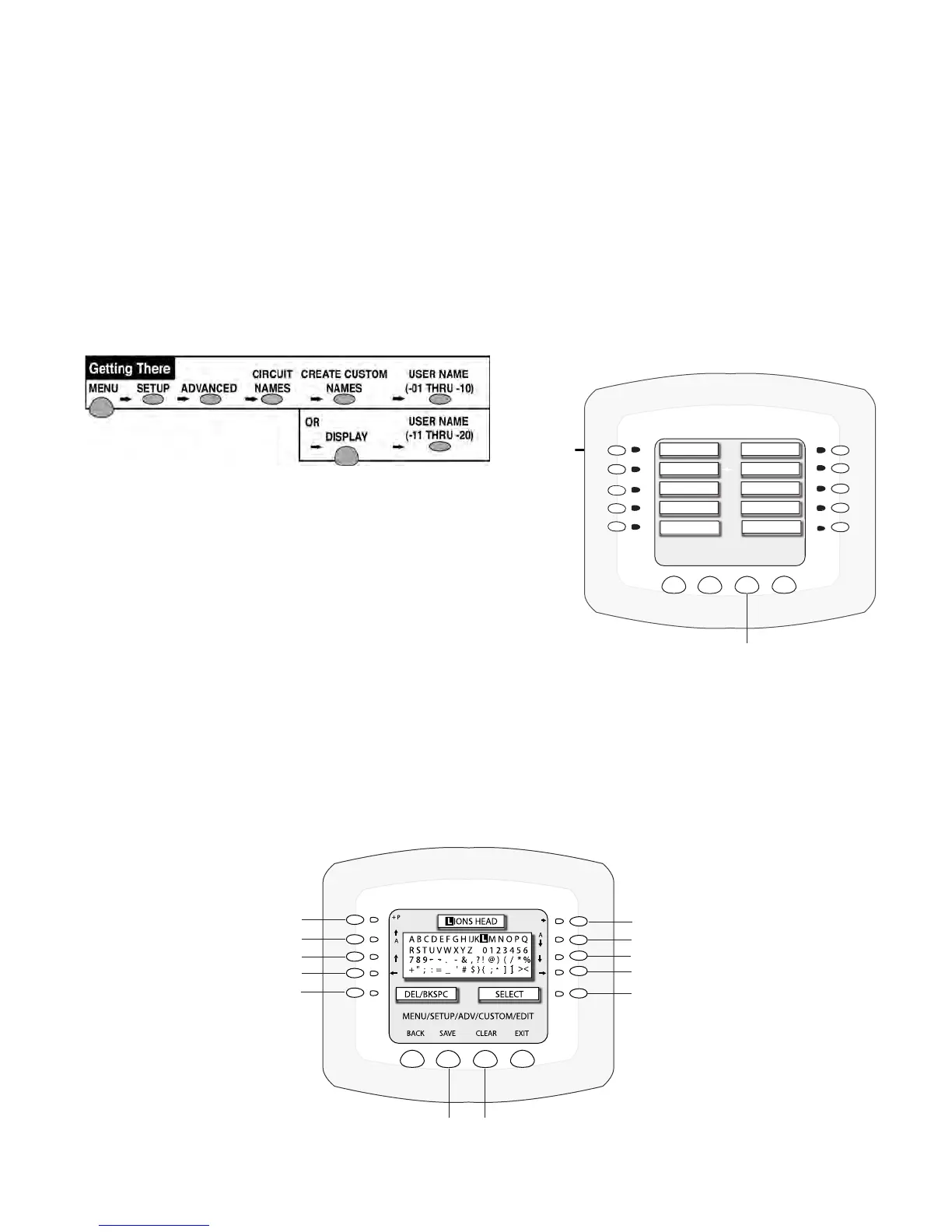IntelliTouch
®
Control System User’s Guide
38
Creating Custom Names for Auxiliary Circuits
There are twenty user-denable names available to identify custom equipment if the preset circuit names
are not suitable (see page 37 for the complete list of preset names). To create a custom name, choose
one of the twenty user names and change it to your name of choice. For example, USER NAME-01
could be changed to LION’S HEAD for a waterfall or fountain. When assigning a Feature or Macro
circuit (see page 79, 80), a user-dened circuit name can be assigned to multiple circuits which can be
switched on or off from one button on the Indoor Control Panel or MobileTouch control panel.
To create a custom circuit name go to the CreateCustomNames screen.
Note:Before creating a custom circuit name, rst assign a function to the circuit (see page 39).
1. Press the button next to USERNAME-01 to access the
next screen to create a new circuit name. Up to ten user-
denable names (01-10) can be created on the rst screen
and ten on the next screen (11-20). Press the DISPLAY
button to toggle between the two screens.
2. To navigate through the alphanumeric characters use the
left and right side buttons as shown below.
3. Once a character is selected, press the SELECT button
then move to the next character. Use the CLEAR button to remove all characters.
4. Press the Save button when done. To create another custom circuit name repeat steps 1 through 4.
5. Press the Exitbutton to return to the main screen.
6. After creating a custom name, go to ASSIGN CIRCUIT NAMES (see page 35) and assign the custom
name to the auxiliary circuit. The custom name(s) will be displayed in the list of circuit names (see
page 37).
Display
button
Delete and Backspace button
Select button
Move cursor right
Move cursor left
Move cursor up
Move cursor down
Scroll forward through characters
Scroll back through characters
Move cursor left
Move cursor right
Clear
button
USERNAME - 01
USERNAME - 01
USERNAME - 01
USERNAME - 01
USERNAME - 01
USERNAME - 01
USERNAME - 01
USERNAME - 01
USERNAME - 01
USERNAME - 01
MENU/SETUP/ADV/CUSTOM/SELECT
BACK DISPLAY
EXIT
Display button
