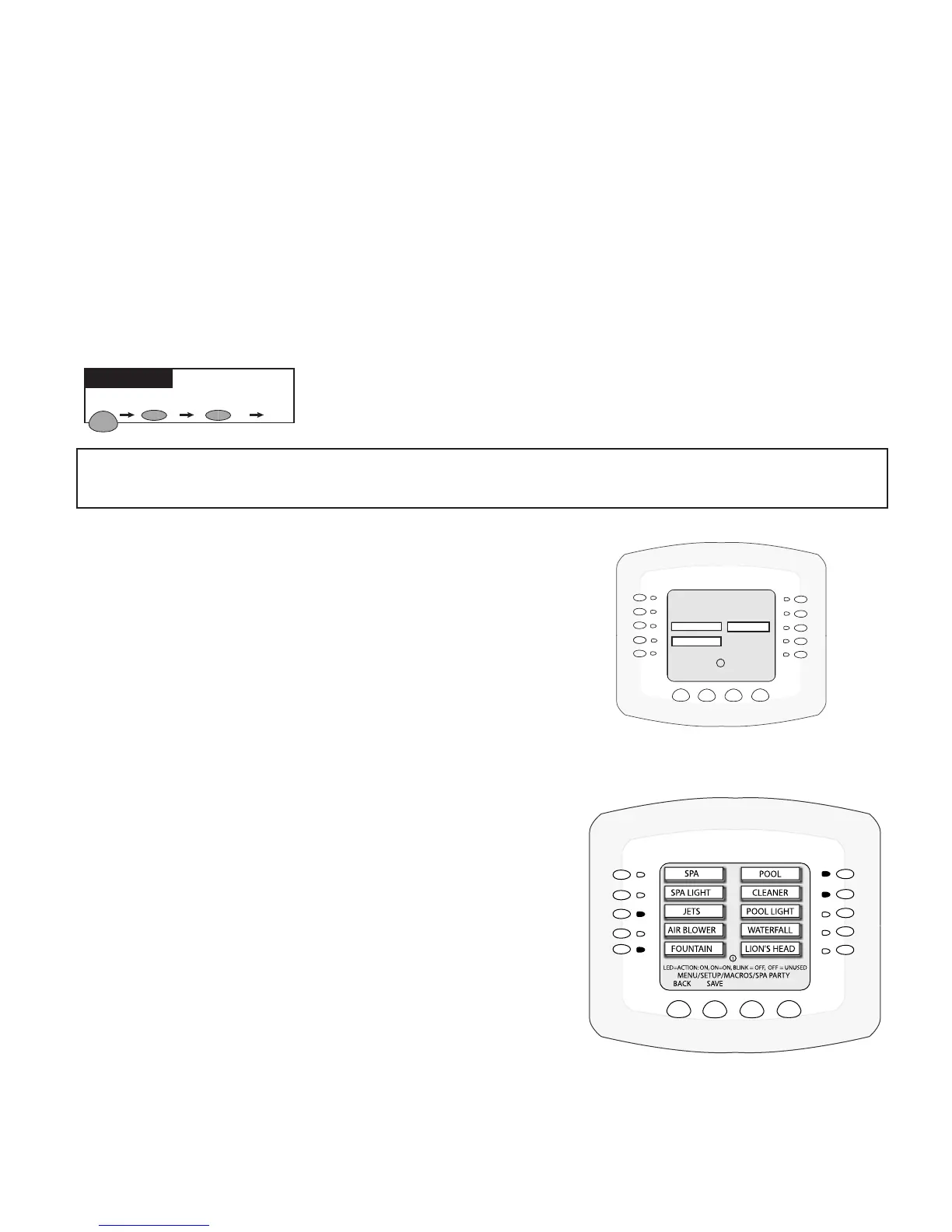IntelliTouch
®
Control System User’s Guide
80
Creating a Macro Circuit
A Macro circuit allows multiple combined circuits that can be switched on or off from a single button.
For example, a Macro circuit can be assign to one button to switch on the spa, spa light, fountain,
fountain light, and patio lights. The Macro circuit name (or custom name) can be added to the main list
of “IntelliTouch circuit names” (see page 37). A Macro circuit also has the capability to switch a circuit
off. For example, a Macro circuit named “SPA PARTY,” if you wanted a spa fountain not to be on when
spa is on (because it could put cold water in the spa), it can be set up in the Macro to automatically
switch off when “SPA PARTY” is switched on. An “OFF” Macro can also be used to switch any number
of lights off with one button.
Note: Macros may not be set as Dimmers although they can turn on light dimming circuits.
To create a macro circuit, go to the
CIRCUITMACROscreen.
Note:To create a Macro, rst assign a FEATURE circuit name (see page 79), assign a function to the
Feature circuit (see page 39), then go to the CircuitMacro screen and set up the Macro circuit.
1. The already assigned Feature circuits will be displayed on the
Features screen. Ten (10) Feature circuits can be displayed on
this screen.
2. Press the button next to the Feature circuit name that will be
the MACRO circuit to control other Feature circuits. Press the
DISPLAYbutton to toggle between the Feature circuit screen
and the Display #1 (1) screen.
Macro Lights:
• To switch a circuit ON, press the button next to the circuit
name one time. The light will be on.
• To switch a circuit OFF, press the button next to the circuit
name two times. The light blinks on and off.
• To set a circuit to be unaffected by the macro, press the
button next to the circuit name three times. The light is off.
MENU SETUP CIRCUIT MACROS
Getting There
MENU
HEAT
LIGHTS
DISPLAY
EDGE PUMP
CLEANERS
F
MON 4:32AM
AIR TEMP 92˚
ALL LIGHTS
WATER FALL
CLEANERS
Feature circuits screen
