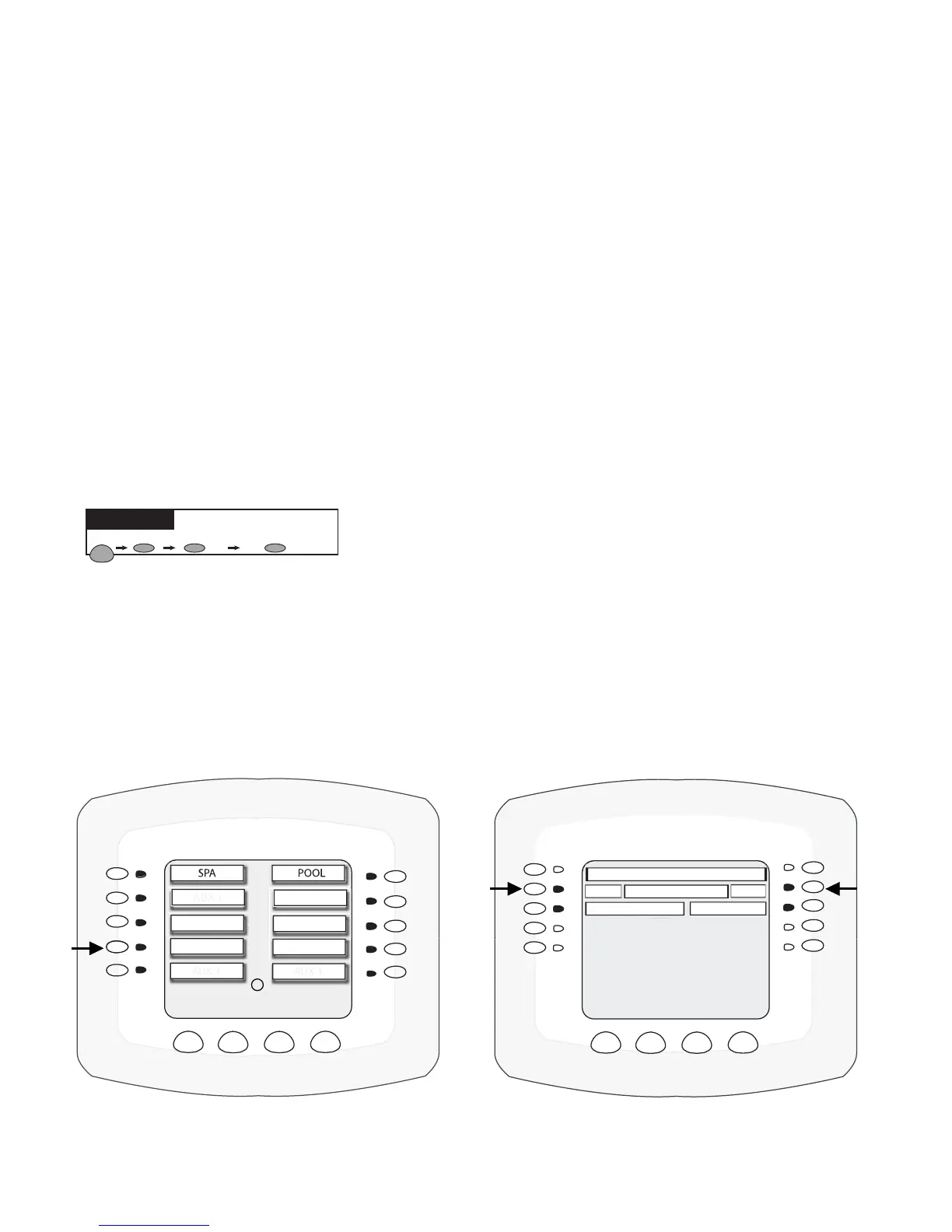IntelliTouch
®
Control System User’s Guide
50
Setting up MagicStream Laminars
The MagicStream Laminar provide a clear, turbulence-free stream of water that is lit with a ber optic
cable, or an LED light for a dazzling nighttime effect. The 12 VAC powered LED light can generate
a series of multicolored light shows, or can be set to display a continuous, single color. If desired,
the built-in solenoid “thumper” can create a random “wrinkle,” in the Laminar’s stream, causing it to
display a brilliant spot of light that moves along the stream’s arc. The light enhancer can be adjusted to
maximize the light in the arc.
Up to twelve (12) MagicStream Laminar circuits can be displayed on the main Lights screen, assuming
each laminar has its own relay and separate circuit.. From the Lights screen you can activate the
MagicStream laminars (changing color modes, turn Thumper on/off, Hold and Reset). For more
information, see the MagicStream Installation Guide, P/N 520969.
Setting up MagicStream Laminar LED Lights
To setup MagicStream laminar circuits, rst assign each laminar auxiliary relay circuit a circuit
name, then assigned the laminar relay circuit name in the “CIRCUIT FUNCTIONS” menu, as
“MAGICSTREAM.”
To setup the MagicStream laminar circuits:
1. Press the button next to the AUX button (the relay circuit connected to the laminar).
2. Press the right or left side (PREV/NEXT) button next to “MAGICSTREAM.” Scroll through the
circuit functions until “MAGICSTREAM” is displayed. See page 41 for the complete list of preset
circuit functions.
3. Press the SAVE button on the bottom of the screen. Press the EXIT button to return to the main
screen.
4. Proceed to Step 5.
MENU/SETUP/ADV/FUNC/AUX 1
EXIT
BACK
NO
NEXT
AUX 4
PREV
ON WITH FREEZE
SAVE
MAGICSTREAM
AUX 2
AUX 3
AUX 1
AUX 4
AUX 7
AUX 6
AUX 5
AUX 8
MENU/SETUP/ADV/FUNCTION/SELECT
BACK EXIT
1
MENU SETUP CIRCUIT FUNCTIONSADVANCED
Getting There
