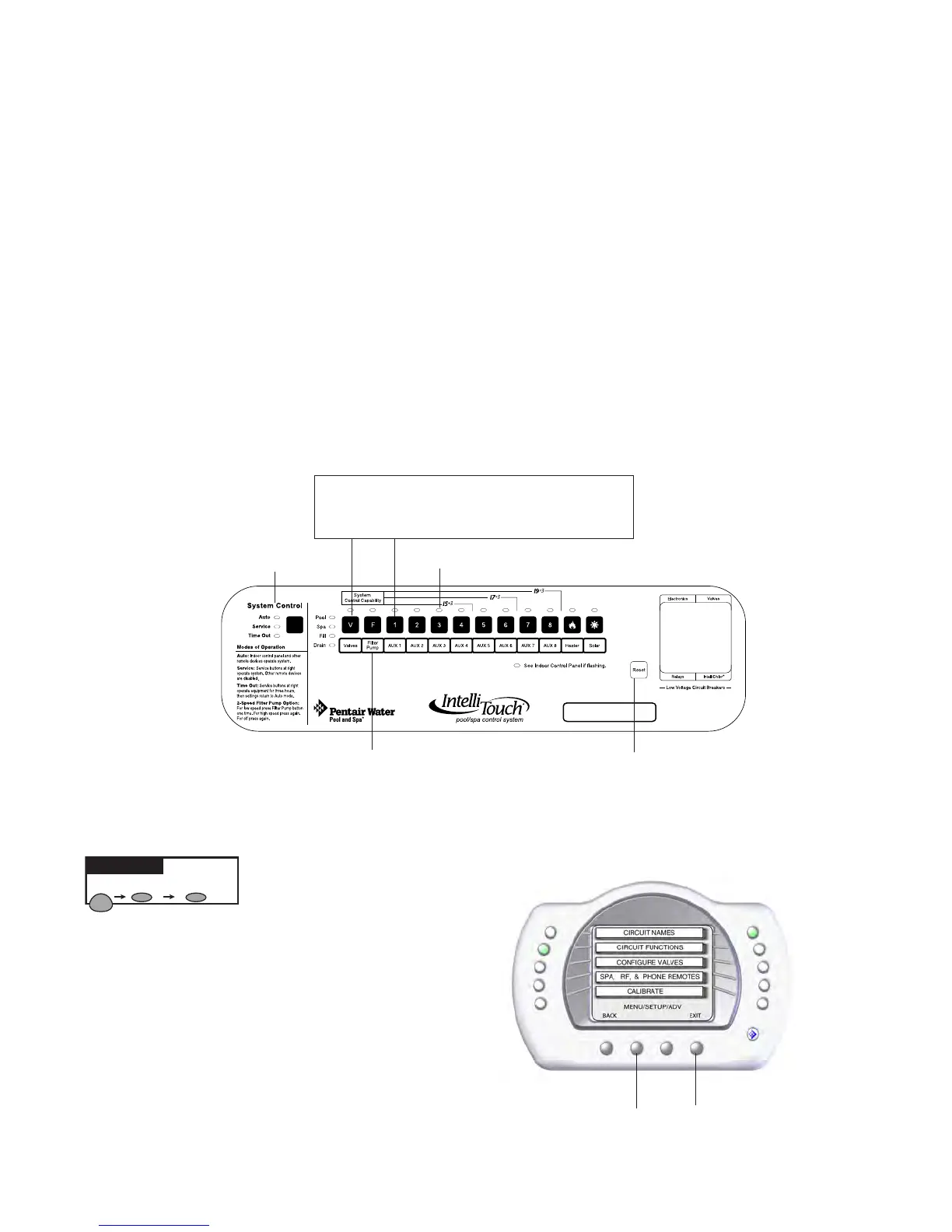IntelliTouch
®
Control System User’s Guide
28
Setting up the MobileTouch Wireless Controller
The following describes how to assign the MobileTouch wireless controller a communication address
for the rst time and to add a MobileTouch controller to a system with a controller already installed.
To manually setup a MobileTouch wireless controller:
1. On the Outdoor Control Panel, press the Reset button.
2. First Time MobileTouch install: The three red SystemControlLEDs will be lit (solid). Wait a few
seconds then press the
“F”Filterbutton. For model i10+3 press the “P”PoolFilterPump
button.
Add a MobileTouch with existing MobileTouch installed: The three red SystemControlLEDs will
be lit (solid). Wait a few seconds then press the
“V”button or “1”button.
3. The three red SystemControlLEDs and the auxiliary button LEDswill begin cycling. Waituntil
theLEDsstopcycling. The three System Control LEDs will start to blink on and off. The system is
ready to enable the MobileTouch wireless controller. Continue with step 4.
Seenoteonpage29if
usingMobileTouchrmwareversion1.160/2.160.
Go to the Advanced screen.
4. From the MobileTouch controller Advanced
screen, press the lowerbuttons2and4atthe
sametime. The Service Personnel screen will
be displayed.
MENU SETUP ADVANCED
Getting There
Press button 2 and 4 at the same time
to access the Service Personnel screen
Three System
Control LEDs
Auxiliary LEDs
Reset button
F button
(i5+3, i5S+3 i7+3,
i9+3S, i9+3D)
P button (i10+3D)
Note: Press V or 1 button to add a
MobileTouch controller with existing
MobileTouch controller(s) already installed.
