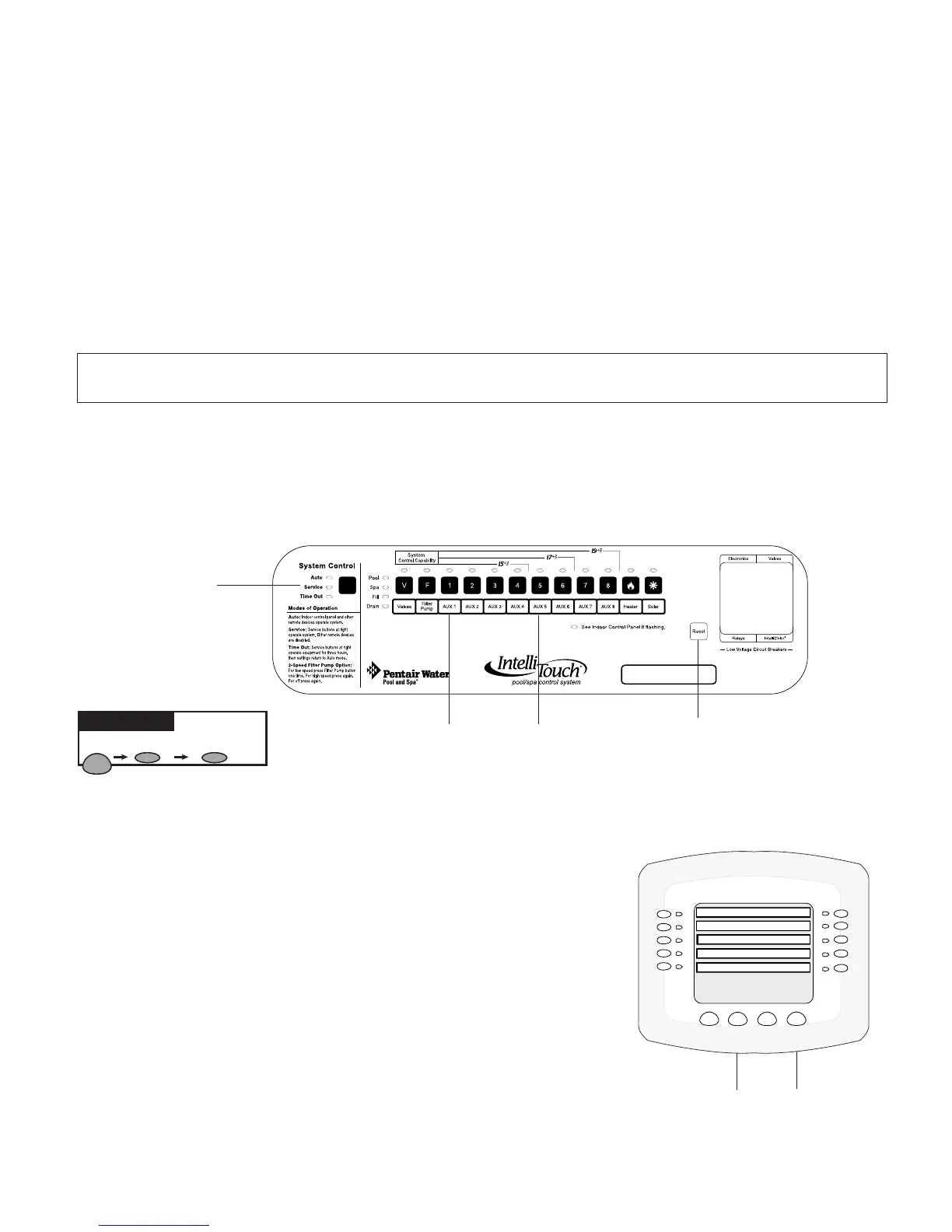IntelliTouch
®
Control System User’s Guide
87
Go to the Advanced screen.
5. From the ADVANCED screen, press Buttons2and4atthesametime. The Service Personnel screen
is displayed.
6. Press the left or right side button next to EraseEEPROMAll!!
7. At the prompt, press the lower button to select YES.
8. Press the ERASE button. The screen will blink a few times then
return to the main screen. All system conguration data should
now be erased and returned to the factory settings.
9. Repeat steps 5-8 for other controllers.
10. At the Outdoor Control Panel press Resetand wait for the
system to return to “AUTO” mode.
MENU SETUP ADVANCED
Getting There
Erasing the System Memory
IntelliTouch system circuit settings, equipment setup conguration information and screen display
information is stored in the main Outdoor Control Panel and the Indoor Control Panel and MobileTouch
wireless control panel. The current system conguration information automatically downloads from
programmed control panels to update non-programmed control panels in case of accidental memory
loss. If a circuit board replacement is necessary, system programmed memory can be erased and returned
to the factory default settings. Once this is done, the main Outdoor Control Panel (located in the main
Load Center or Power Center) will auto-enable all connected Indoor Control Panels. If there are multiple
Expansion Center, iS10’s, or Indoor Control Panels or a MobileTouch control panels, each one of the
controllers will need to be manually enabled (see page 26).
To reset to the system to the factory default settings:
CAUTION:This procedure will erase all system settings. All controllers will need to be manually
enabled again. For more information, see page 26.
1. On the main Outdoor Control Panel (located in the main Load Center or Power Center), press the
Resetbutton. The three (3) System Control lights will be lit.
2. Press the number 5 button. The System Control lights will ash OFF then back ON.
3. While the System Control LED lights are ON, press the number 1 button.
4. The System Control LED lights will begin ashing on and off.
MENU/SETUP/ADV
BACK EXIT
CIRCUIT NAMES
CIRCUIT FUNCTIONS
CONFIGURE VALVES
SPA, RF, & PHONE REMOTES
CALIBRATE
Press both buttons at the same
time to access the Service
Personnel screen
1 button
5 button
Reset button
System
Control Lights
