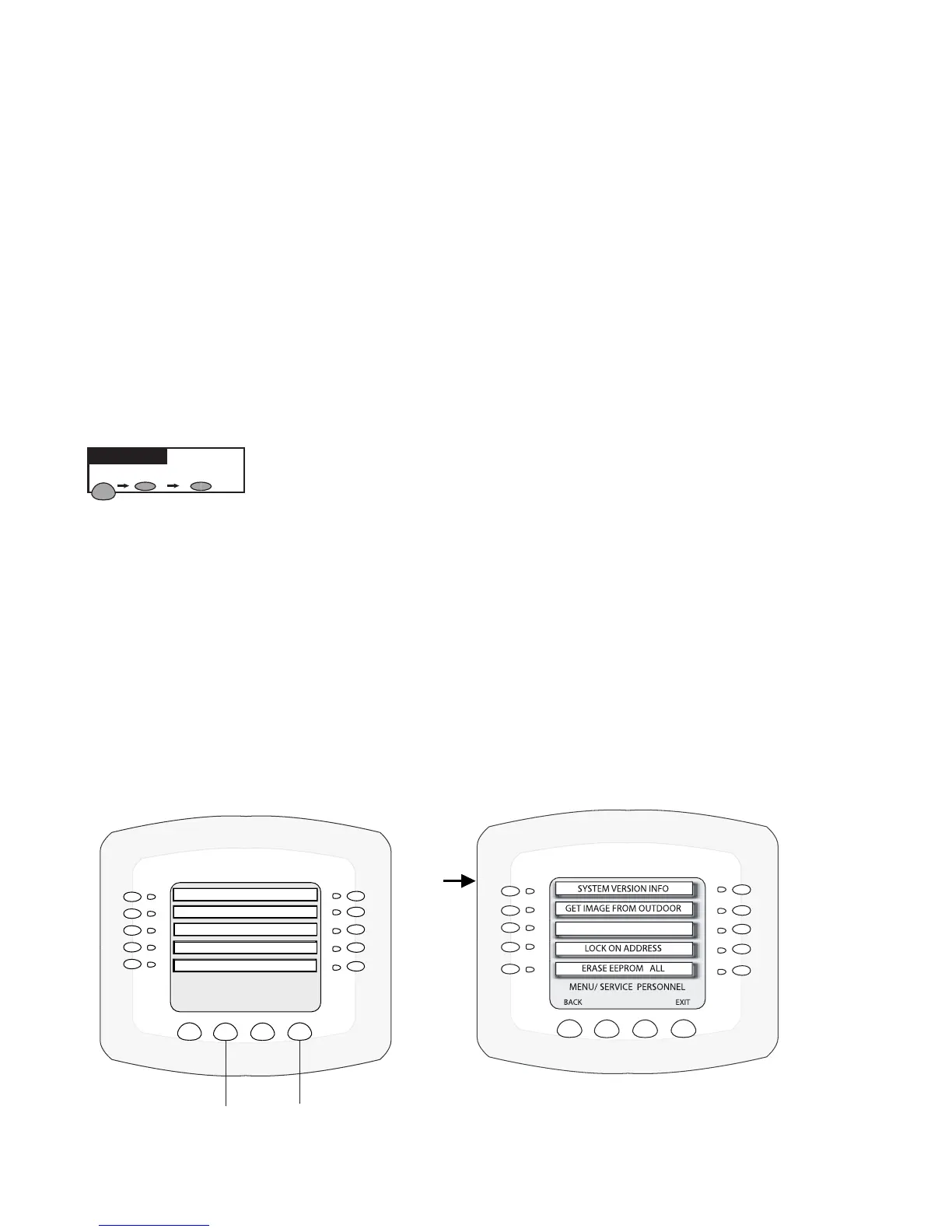IntelliTouch
®
Control System User’s Guide
85
Checking Firmware Version
The IntelliTouch factory installed operating system software is known as rmware. There is a different
rmware program loaded on the controllers (indoor control panel and MobileTouch) and the outdoor
control panels. Every time the rmware version is changed it is assigned a new release level number
(version #). Changes are made to the rmware to either add functionality or enhance performance. If
you need to determine the rmware revision level on the system, perform the following steps.
To check the system rmware version:
Go to the Advanced screen.
1. From the Advanced screen, press buttons2and4atthesametime. The Service Personnel screen is
displayed.
2. Press the button next to SystemVersionInfo. The rmware version is displayed for the Indoor
Control Panel (UIC) and Outdoor Control Panel (UOC).
4. Press Backto exit.
5. Press Exitto return to the main screen.
Note: Different controllers may have different revision levels depending on when they were installed.
To determine the rmware version of each controller repeat the above steps for each controller.
Using the Service Personnel Screen
IntelliTouch system information such as circuit congurations are stored in the outdoor control panel
memory. System information relating to user interface settings and ordering of controllers is retained
locally at the controller (indoor control panel, MobileTouch, iS10 etc.). All system information is
backed up and updated to all indoor control panels, MobileTouch controllers, and the main outdoor
control panel periodically. If required, you can upload or down load the current system conguration to
and from the outdoor control panel and controllers. This feature is available from the Service Personnel
MENU SETUP ADVANCED
Getting There
MENU/SETUP/ADV
BACK EXIT
CIRCUIT NAMES
CIRCUIT FUNCTIONS
CONFIGURE VALVES
SPA, RF, & PHONE REMOTES
CALIBRATE
Press both buttons at the same time to
access the Service Personnel screen
