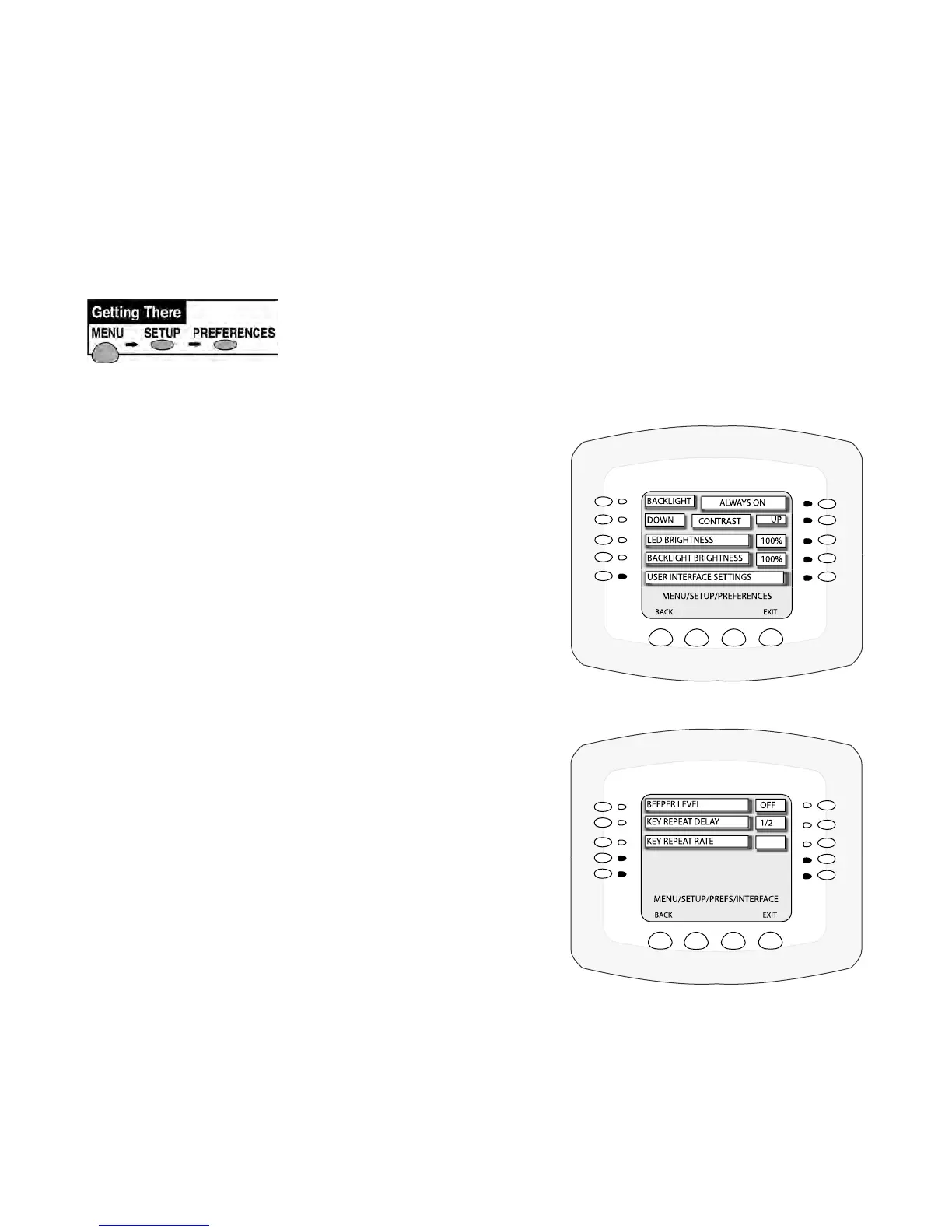IntelliTouch
®
Control System User’s Guide
33
Setting up the IntelliTouch System using the Indoor Control Panel or
MobileTouch
The following describes how to congure and set up the IntelliTouch system using the Indoor Control
Panel or MobileTouch wireless control panel.
The Preference Screen Options
From the Preference screen you can change various screen options.
To change the screen settings go to the Preferences screen.
1. Tochangethedisplaybacklight: Press the top left or right side button to select the following
options:
OFFIN5MIN, BLANKIN5MIN, and ALWAYSON.
2. Tochangethedisplaycontrast: Press the left button
to decrease the display contrast level (lighter). Press the
right side button to increase the display contrast level
(darker).
3. TochangethebrightnessoftheLEDlights: Press
either the left or right side button to set the LED
brightness level to 100%, 75%, 50%, or 25%.
4. Tochangethedisplaybacklightbrightness: Press
either the left or right side button to set the Backlight
Brightness level to 100%, 75%, 50%, or 25%.
5. Toturnthebuttonbeepersoundoff/on: Press the
button next to UserInterface. From the next screen,
press the button next to BeeperLevel to OFF. To switch
ON the sound, select HIGH. Press the Back button
when nished.
NoteaboutKeyRepeat:It is recommended to leave the
Key Repeat Delay and Rate set to the factory default
setting (1/2 and 15 PS). The Key Repeat Delay adjusts
the amount of time a key/button has to be held down
before it starts auto-repeating. Key Repeat Rate adjusts
the number of times per second (5, 10, 15, or 20 key
repeats per second) the key/button repeats once it is held
down.
6. When nished, to save the settings press the Exitbutton
to return to the main screen.
