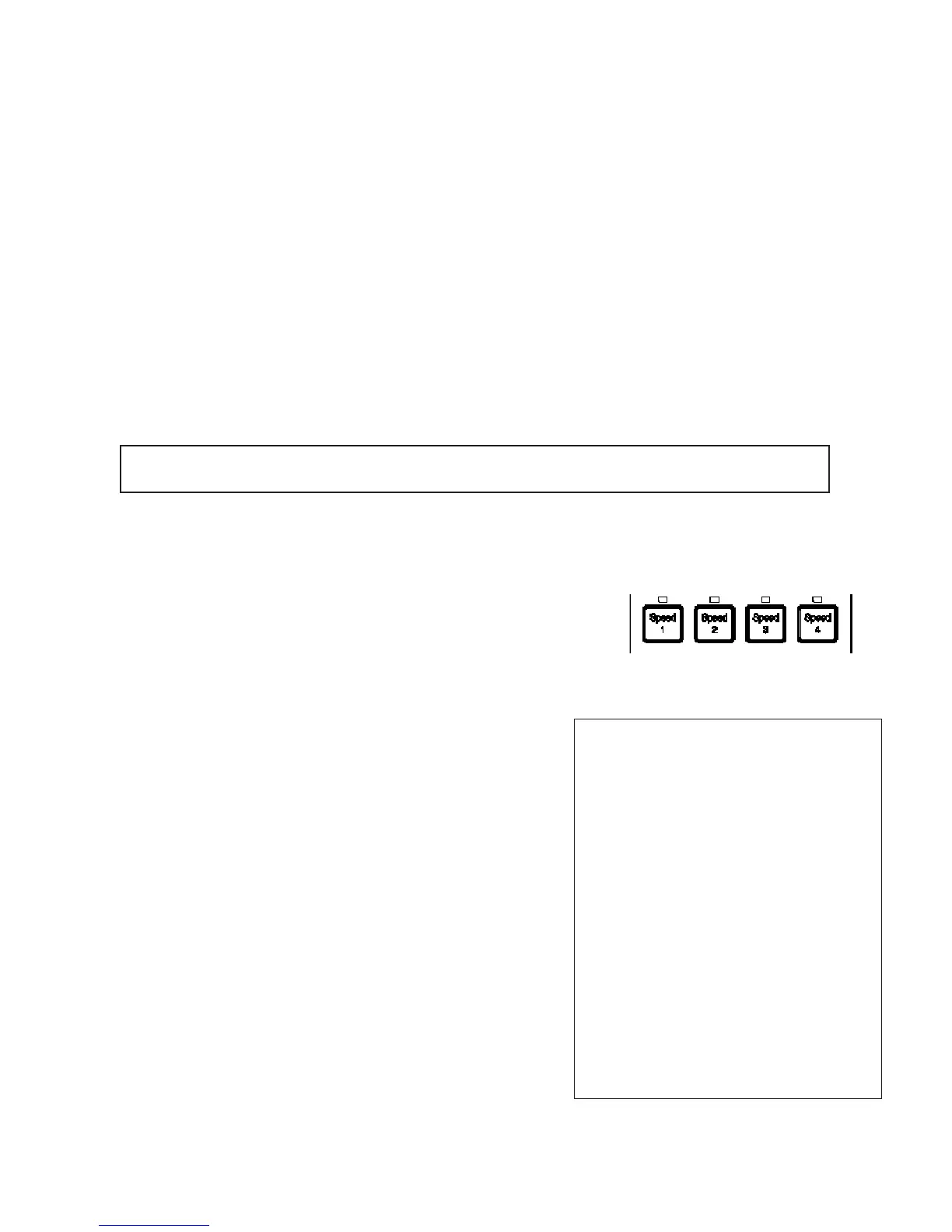IntelliTouch
®
Control System User’s Guide
65
IntelliFlo VS 3050 and VSF+SVRS Pump Setup
Setting up IntelliFlo VS 3050 and VSF+SVRS
IntelliFlo VS 3050 and VSF+SVRS pump speed can be remotely controlled an IntelliTouch system
using a two-wire 50 foot RS-485 communication cable (P/N 350122 ) provided with the pump. The
IntelliFlo VS 3050 and VSF +SVRS pump speed can be adjusted from the IntelliTouch Indoor Control
Panel to run at any speed between 400 RPM to 3450 RPM with preset speeds of 750, 1500, 2350, and
3110 RPM. For more information refer to the IntelliFlo VS Installation and User’s Guide (P/N 357269)
and the IntelliFlo and IntelliPro
®
VSF +SVRS Installation and User’s Guide (P/N 351420).
Assigning an IntelliFlo VS 3050 pump address
Before assigning a pump address in the IntelliTouch indoor control panel, rst set the address
onthe
pumpitself. If there is only one pump, it is always seen as pump #1 by IntelliTouch. In this case you
do not need to set the pump address. When using multiple IntelliFlo VS 3050 pumps with IntelliTouch
you need to assign an address to each pump. The address can be set to #1, #2, #3, or #4. The address set
at the pump must match the IntelliFlo pump number selected in the IntelliTouch indoor control panel.
Note:IntelliFlo pumps cannot be connected in series with other pumps.
Check valves must be used when a pump is used in parallel with other pumps.
To assign an IntelliFlo VS 3050 pump address:
1. Be sure that the pump is powered on and the green power LED is on.
2. Press the Stopbuttons to stop the pump.
3. Press and hold both the StartandStopbuttons until the red
LED will starts ashing, then press one of the four speed buttons
(1-4) to select which address to assign the pump. For example, if
you are assigning the pump as pump #1, then press Speed button
number 1.
4. Press and hold both the StartandStopbuttons to save the
address. Repeat the process for the other pumps.
NOTE: INTELLIFLO “FREEZE”
PROTECTION - If the IntelliFlo pump
is on due to a freeze condition (not
switch on from a relay circuit), and if
a freeze speed is set in IntelliTouch,
this setting takes priority even if the
previous setting is lower than the
default circuit speed. If no “freeze”
protection is set, the pump will be
forced on at the default circuit speed.
Any programmed or manual operation
that actually switches on a circuit, will
cause the pump to run at that speed if
it is higher.
NOTE: INTELLIFLO IN “SERVICE
MODE” - IntelliFlo pumps will STOP
when IntelliTouch is in ‘Service” mode.
To assign an IntelliFlo VSF +SVRS pump address (1-16):
1. Press the Start/Stop button to stop the pump. Be
sure that the green power LED is on and the pump is
stopped.
2. Press the Menubutton.
3. Press the UpandDown arrow buttons to scroll through
the menu items. Press the Select button to access the
“SETTINGS” menu.
4. Press the Selectbutton to access the “PUMP
ADDRESS” setting.
5. Press the Selectbutton to change the current pump
address (1-16).
6. To enter the new address number, press the Left and
Right arrows to select which digit to modify, then use
the Up and Down arrows to change the selected digit.
7. Press the Enter button to save the changes. To cancel
any changes, press the Escape button to exit edit mode
without saving.
IntelliFlo VS 3050 Speed buttons (1-4)
Assigning an IntelliFlo VSF +SVRS pump address
