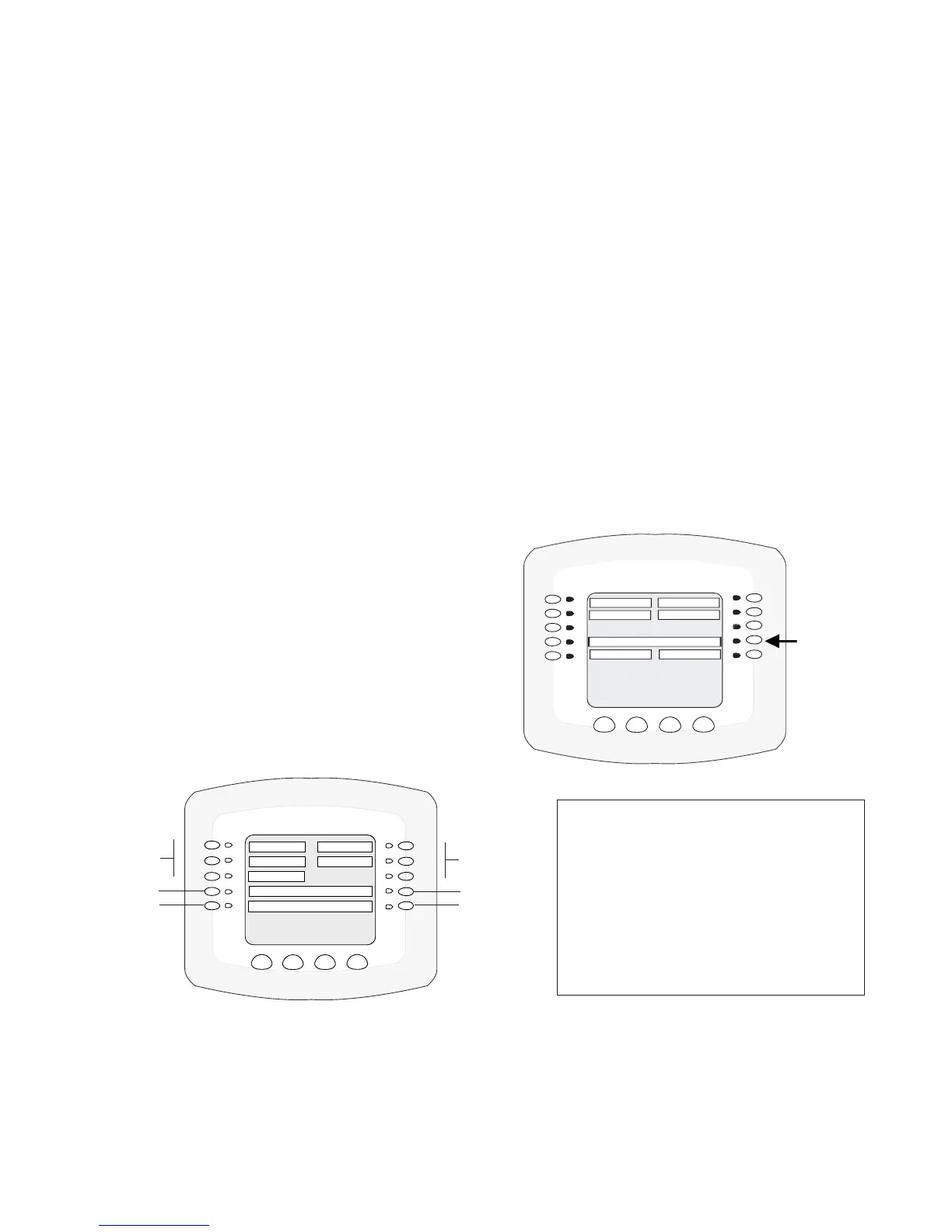IntelliTouch
®
Control System User’s Guide
49
Setting up IntelliBrite LED lights (Continued)
Feature: Color Set
The “Color Set” SAm Style feature allows any combination of up to 12 IntelliBrite lights, and SAm,
SAL and or Fiberworks lighting (see page 42) to be preset to specic colors. To enable this feature,
rst select the light color from the “Colors” screen, then press the button next to “Color Set” to change
the lights to the selected color. Note: If the light was not previously on, after pressing the COLOR SET
button, no illumination will occur for approximately six (6) seconds followed by the “COLOR SET”
feature selection. If the light was previously on, after pressing the COLOR SET button, the previously
selected color will momentarily illuminate, no illumination will occur for approximately six (6) seconds
followed by the “COLOR SET” feature selection.
Fixed Colors Screen
There are ve (5) xed colors to choose from to create a spectacular underwater lighting effect. The
xed colors are: Blue,Green,Red, White and Magenta. You can switch each light on or off from
this screen (see above) by pressing the button next to the name of the color light. Note: If the light
was not previously on, after pressing a color button, no illumination will occur for up to ten (10)
seconds (depending on the selection), then a white light will momentarily illuminate, followed by the
color selection. If the light was previously on, pressing the color button will momentarily illuminate
the previously selected color before changing to the
selected color mode.
To select a xed color:
1. To access the IntelliBrite xed “Colors” screen
from the Main screen, press the Lights button on
the bottom of the screen, then press the right side
button next to “COLORS.”
2. To activate a color, press the button next to the
name of the color.
Fixed Colors: Hold/Recall Feature
Use the “Hold” and “Recall” feature to capture and save the selected color and recall it at a later time.
Note:After pressing the HOLD or RECALL button, no illumination will occur for up to 10 seconds, then
a white light will momentarily illuminate, followed by the saved color.
WARNING - During the off/on switching
process, before the selected color is
displayed, no illumination will occur.
This operating mode is normal during
the switching process. During this
period the pool and spa will be dark
and precautions should be taken to
avoid unforeseen accidents. Failure
to observe this warning may result in
serious injury or death to pool and spa
LIGHTS
ALL OFF
SYNC
SAVE ALL ON
CONFIGURE
POOL SAM 1
POOL LIGHT
NEXT GROUP
MODES INTELLIBRITE COLORS
SPA LIGHT
SPA SAL
Press
Colors
button
for Fixed
Colors
selection
LIGHT/INTELLIBRITE/COLORS
BACK EXIT
GREEN MAGENTA
HOLD INTELLIBRITE RECALL
SWIM SAM STYLE COLOR SET
BLUE WHITE
RED
Fixed Colors
Fixed Colors
Hold
Swim
Recall
Color Set
