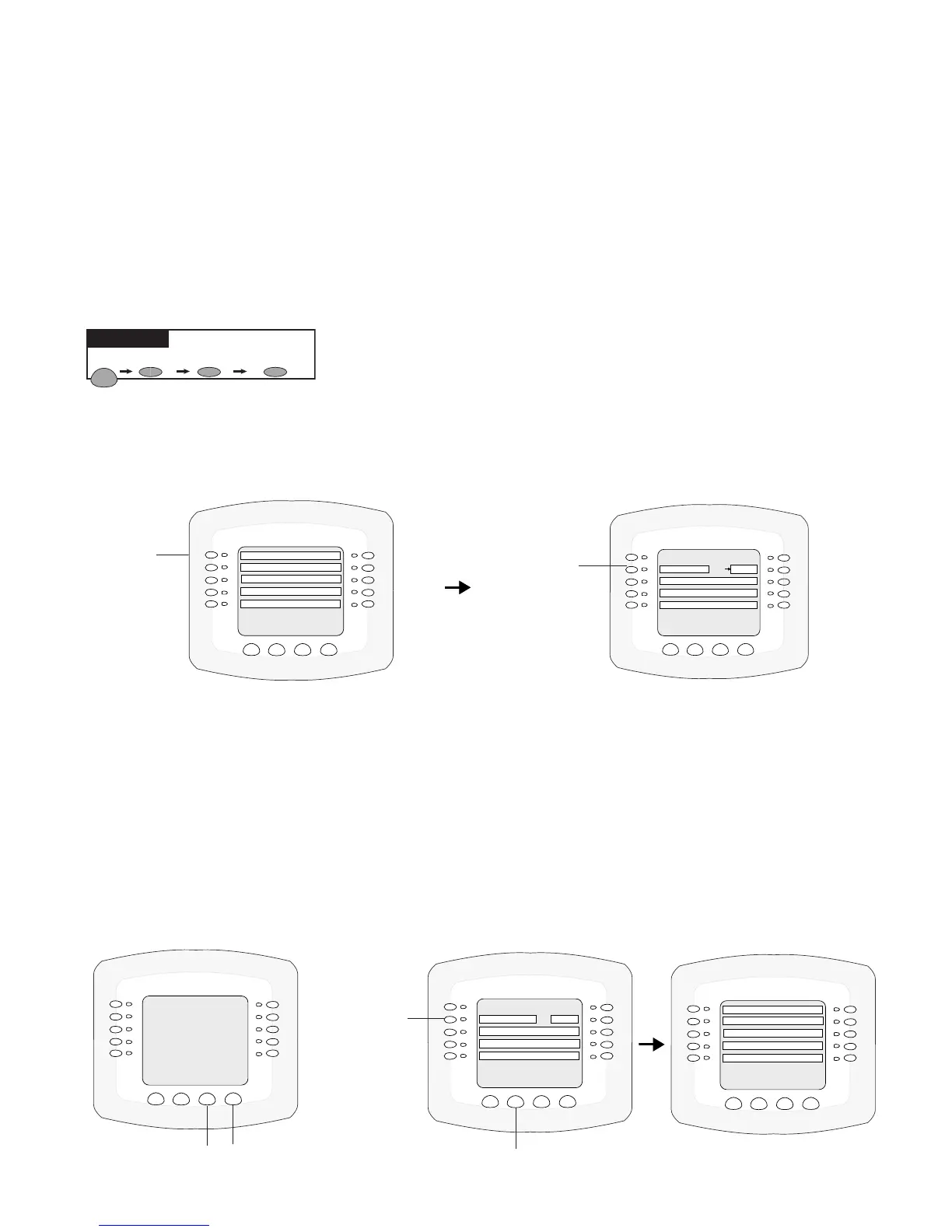IntelliTouch
®
Control System User’s Guide
66
IntelliFlo VS 3050 and VSF+SVRS Pump Setup (Continued)
Setting up IntelliFlo VS 3050 and VSF +SVRS pump from the Equipment Screen
After you have assigned the pump address on the IntelliFlo VS 3050 and VSF +SVRS pump (see
previous page), assign the pump type being used and the pump address in the IntelliTouch “Equipment”
screen. When using a single IntelliFlo VS 3050 or VSF +SVRS pump for remote control with
IntelliTouch, the default address is always pump #1. When using multiple IntelliFlo VS 3050 and VSF
+SVRS pumps with IntelliTouch assign an address to each pump. For IntelliFlo VS 3050 set the address
to #1, #2, #3 or #4. For IntelliFlo VSF +SVRS set the address from #1-#8. The address set at the pump
must match the IntelliFlo pump number selected in the “Equipment” screen. This is also where you
select the pump type being used and its address (IntelliFlo VF 3050 #1, IntelliFlo VS 3050 #2, IntelliFlo
VSF +SVRS #3 etc.).
To select the pump type (IntelliFlo VS 3050 and IntelliFlo VSF +SVRS) and it’s address:
1. Press one of the left side buttons next to the IntelliFlo pump type and number (address) that you
wish to change. Note:IntelliFloVS3050pumpscanbeassignedtoaddress#1through#4.
IntelliFloVSF+SVRS3050pumpscanbeassignedtoaddress#1through#16.
2. Press the left side button again next to the IntelliFlo pump selected in step 1. The next screen message
indicates that you can change the pump type displayed or no change to the selected pump type.
Pressing the lower “NO” button returns you to the previous screen. Pressing the same selected pump
type again from this screen displays the next pump type. This way can scroll through the three pump
types available. The three pump types to choose from are;
IFLOVS3050,IFLOVF3050andIFLO
VSF+SVRS.
3. Press the lower right “YES” button to accept the pump type selection or press the ”NO” button for no
change. On the next screen, press the Savebutton to save the setting. The main Equipment screen is
displayed. Press the button next to INTELLIFLO. The main pump screen displays IntelliFlo pump type
assigned to pump #1. To set another IntelliFlo 4 pump, repeat steps 1-3.
MENU SETUP EQUIPMENT INTELLIFLO
Getting There
MENU/SETP/EQUIP/INTELLIFLO
BACK EXIT
PENTAIR IFLO VF 3050
IFLO VF 3050 #1
ASSIGN CUSTOM FLOWS
INTELLIFLO STATUS
SAVE
SET PARAMETERS
POOL
MENU/SETP/EQUIP/INTELLIFLO
BACK
EXIT
PENTAIR IFLO VF 3050
IFLO VF 3050 #1 POOL
ASSIGN CUSTOM FLOWS
INTELLIFLO STATUS
SET PARAMETERS
SAVE
PREV
Left side
button
Press this
button to
change to
IntelliFlo
pump type
MENU/SETP/EQUIP/IFLO/SELECT
BACK EXIT
IFLO VS 3050 #2 SPA
NEXT GROUP OF PUMPS
IFLO VF 3050 #1 POOL
IFLO VS 3050 #4 AUX 3
IFLO VSF+SVRS #3
NO
YES
THIS WILL CHANGE THE PUMP
FROM AN IFLO VF 3050 TO
AN
IFLO VS 3050 ?
THIS WILL ERASE ALL OF
THIS PUMPS DATA !
NO YES buttons
IntelliFlo
VF 3050
assigned as
pump #1
MENU/SETP/EQUIP/IFLO/SELECT
BACK EXIT
IFLO VS 3050 #2 SPA
NEXT GROUP OF PUMPS
IFLO VF 3050 #1 POOL
IFLO VS 3050 #4 AUX 3
IFLO VSF+SVRS #3
Save button
