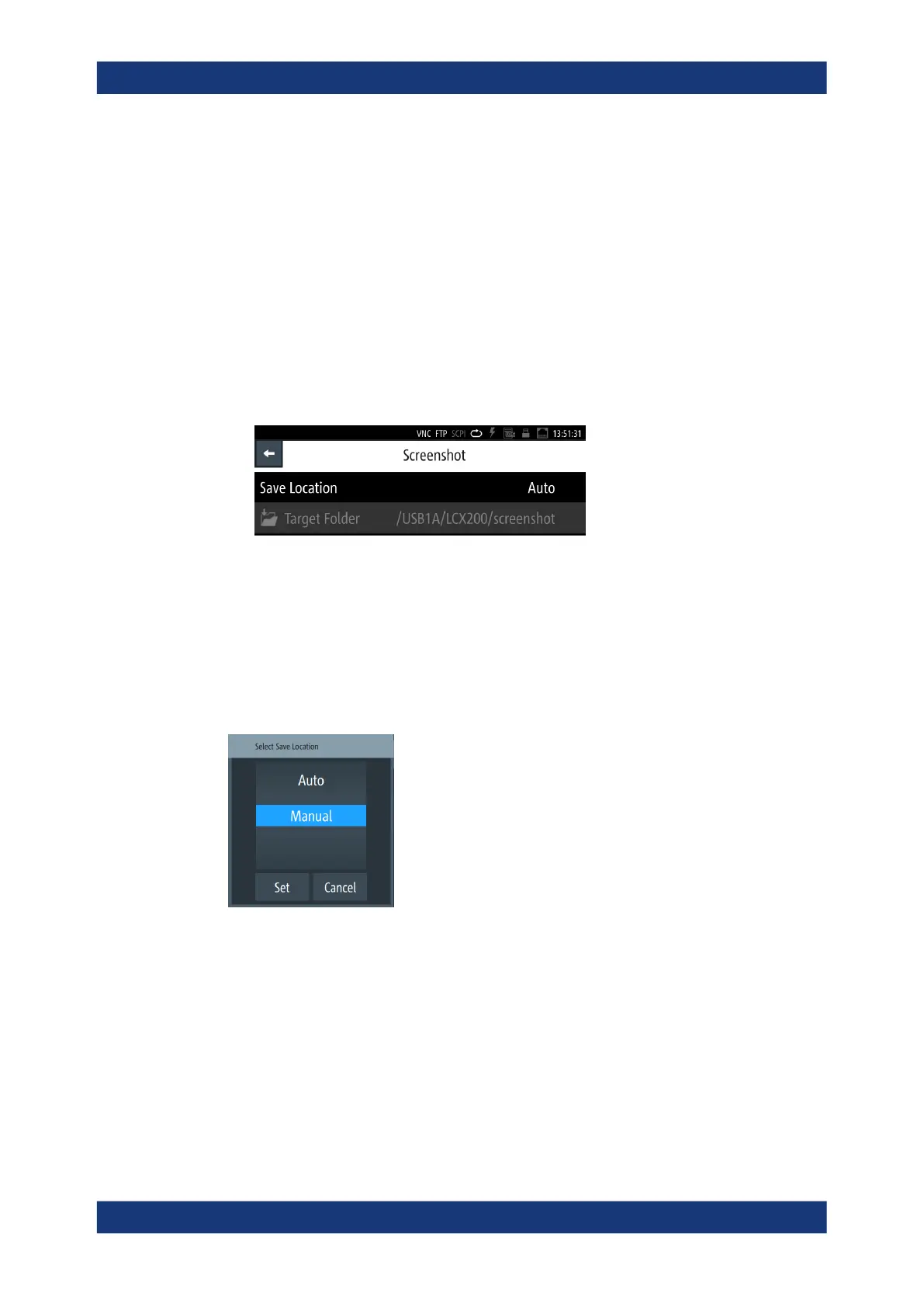General instrument settings
R&S
®
LCX Series
120User Manual 1179.2260.02 ─ 02
How to: see Chapter 9.4.2, "Using the screenshot function", on page 120.
9.4.1 Screenshot settings
With a USB stick connected, you can save the file on either the USB stick or the inter-
nal memory, with "USB1A" as default setting. Without USB connected, the R&S LCX
saves the file internally in the file path /int/screenshot.
Access:
1. Press the [settings] key at the front panel.
2. In the "Device" tab, select "Screenshot".
Figure 9-7: Screenshot
The "Screenshot" menu provides access to dialogs and editors for managing and
saving instrument settings.
Save Location............................................................................................................. 120
Save Location
Accesses a dialog where you can select how to determine the location for the file.
"Auto"
Selects the target folder automatically.
"Manual"
Enables you to select and define the target folder on the USB stick.
9.4.2 Using the screenshot function
A screenshot is done with the [★ (User)] key, provided the function is assigned to the
key.
The following instructions show how to configure function for use, and how to save a
captured image, e.g., in a user-defined target folder.
Screenshot
