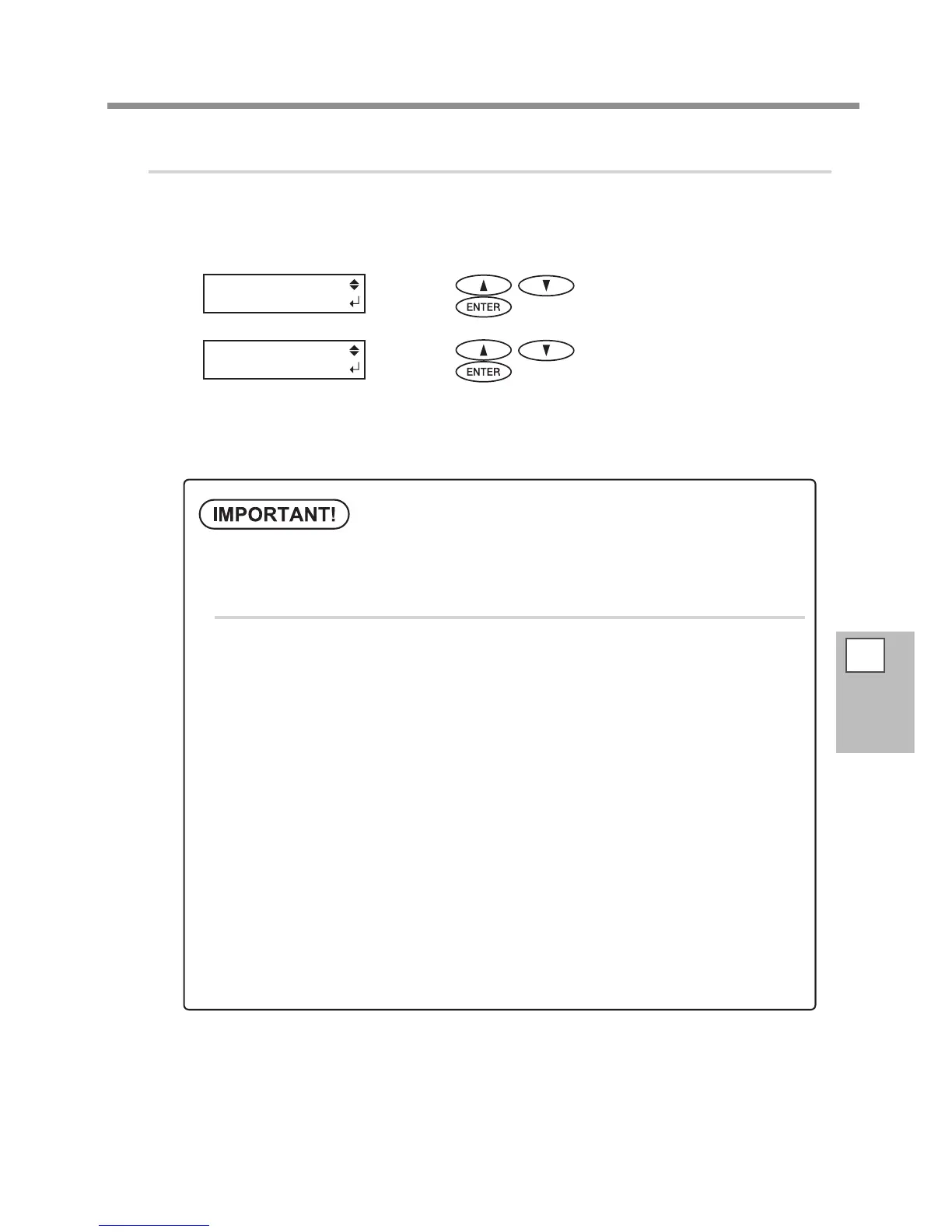5
Part of
Practice
Switching the Ink Type
3.
Fill with ink.
Press the sub power button.
Select the ink type.
<When switching to ECO-UV ink>
Press
to display the left gure.
Press
.
<When switching to ECO-UVS ink>
Press
to display the left gure.
Press
.
Thereafter, follow the on-screen instructions to carry out the operations.
After nishing the operation, close the ink cartridge cover.
When you use VersaWorks
Be sure to perform the following operation after lling with ink. Otherwise, you cannot use VersaWorks.
Procedure
From the [Start] menu, click [All programs (or Programs) ] - [Roland Ver-
saWorks] - [Roland VersaWorks] - [Initialize Application].
Click [ Yes ] when a conrmation message for initialization of the applica-
tion appears.
Click [ OK ] when a completion message for initialization of the applica-
tion appears
Start VersaWorks.
The [ Printer Settings ] window is displayed. This is because the connection with the printer
is initialized by performing Initialize Application.
Make the settings of the printer.
“Printer Connection and Settings” in ”Roland VersaWorks Quick Start Guide”
When you initialize the application, the settings of Roland@NET are initialized as well.
Please make the settings again.
”Making the Settings for Roland@NET” in ”Roland VersaWorks Quick Start Guide”
155
