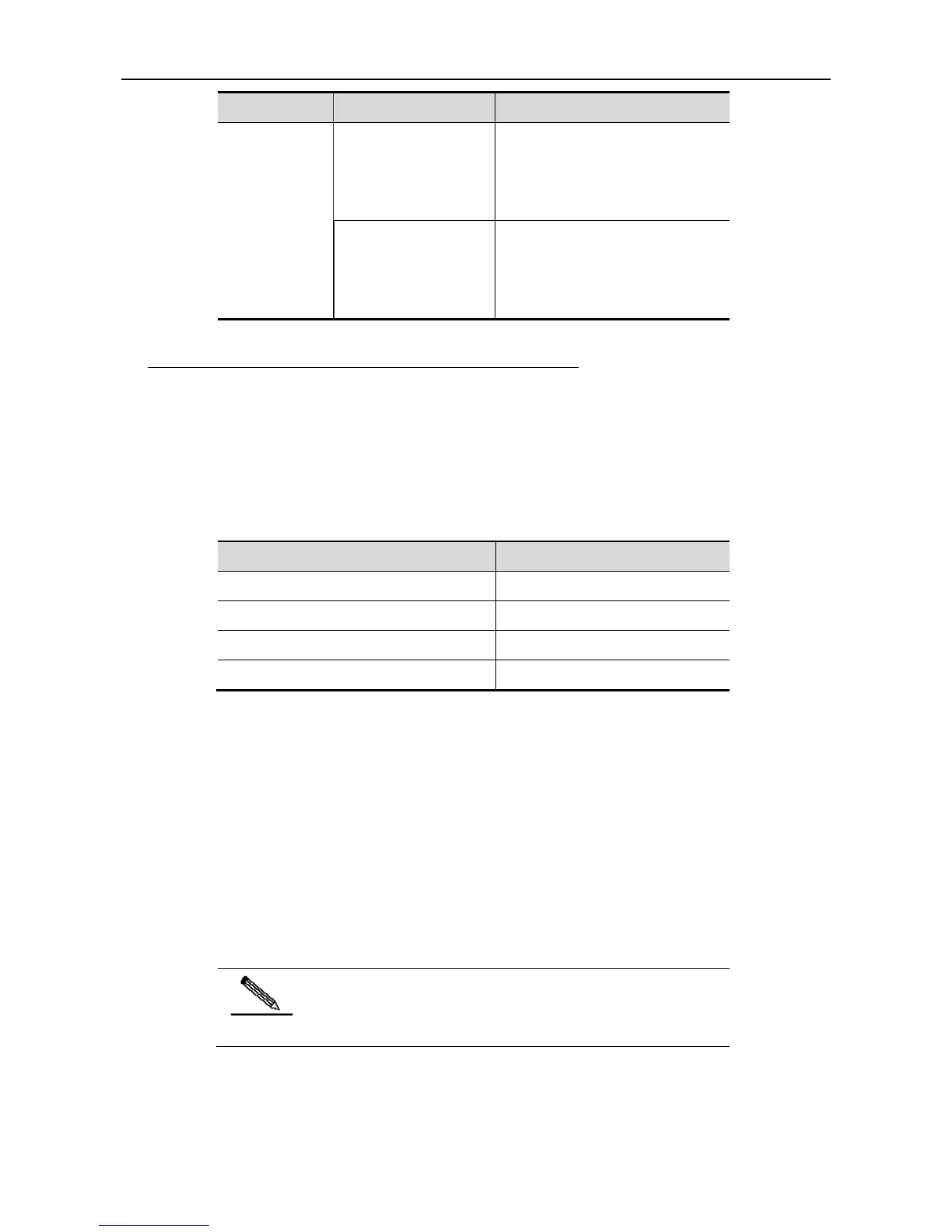Configuration Guide Command Line Interface Configuration
Scroll up by one
line or one page
Scroll up the displayed contents by
one line and make the next line
appear. This is used only before the
end of the output.
Scroll up the displayed contents by
one page and make the next page
appear. This is used only before the
end of the output.
Sliding Window of Command Line
You can use the sliding window to edit the commands that exceed the width of one line. When
the editing cursor closes to the right border, the whole command line will move to the left by 20
characters. In this case, the cursor can still be moved back to the previous character or the
beginning of the command line.
When editing a command line, you can move the cursor using the shortcut keys in the following
table:
Move the cursor to the left by one character
Left direction key or Ctrl+B
Move the cursor to the head of a line
Move the cursor to the right by one character
Right direction key or Ctrl+F
Move the cursor to the end of a line
For example, the contents of the mac-address-table static command may exceed the screen
width. When the cursor approaches the line end for the first time, the whole line move left by 20
characters, and the hidden beginning part is replaced by "$" on the screen. The line moves left
by 20 characters when the cursor reaches the right border.
mac-address-table static 00d0.f800.0c0c vlan 1 interface
$tatic 00d0.f800.0c0c vlan 1 interface fastEthernet
$tatic 00d0.f800.0c0c vlan 1 interface fastEthernet 0/1
Now you can press Ctrl+A to return to the beginning of the command line. In this case, the
hidden ending part is replaced by "$".
-address-table static 00d0.f800.0c0c vlan 1 interface $
The default line width on the terminal is 80 characters.
Combined with historical commands, the sliding window enables you to invoke complicated
commands repeatedly. For details about shortcut keys, see Edit Shortcut Keys.
