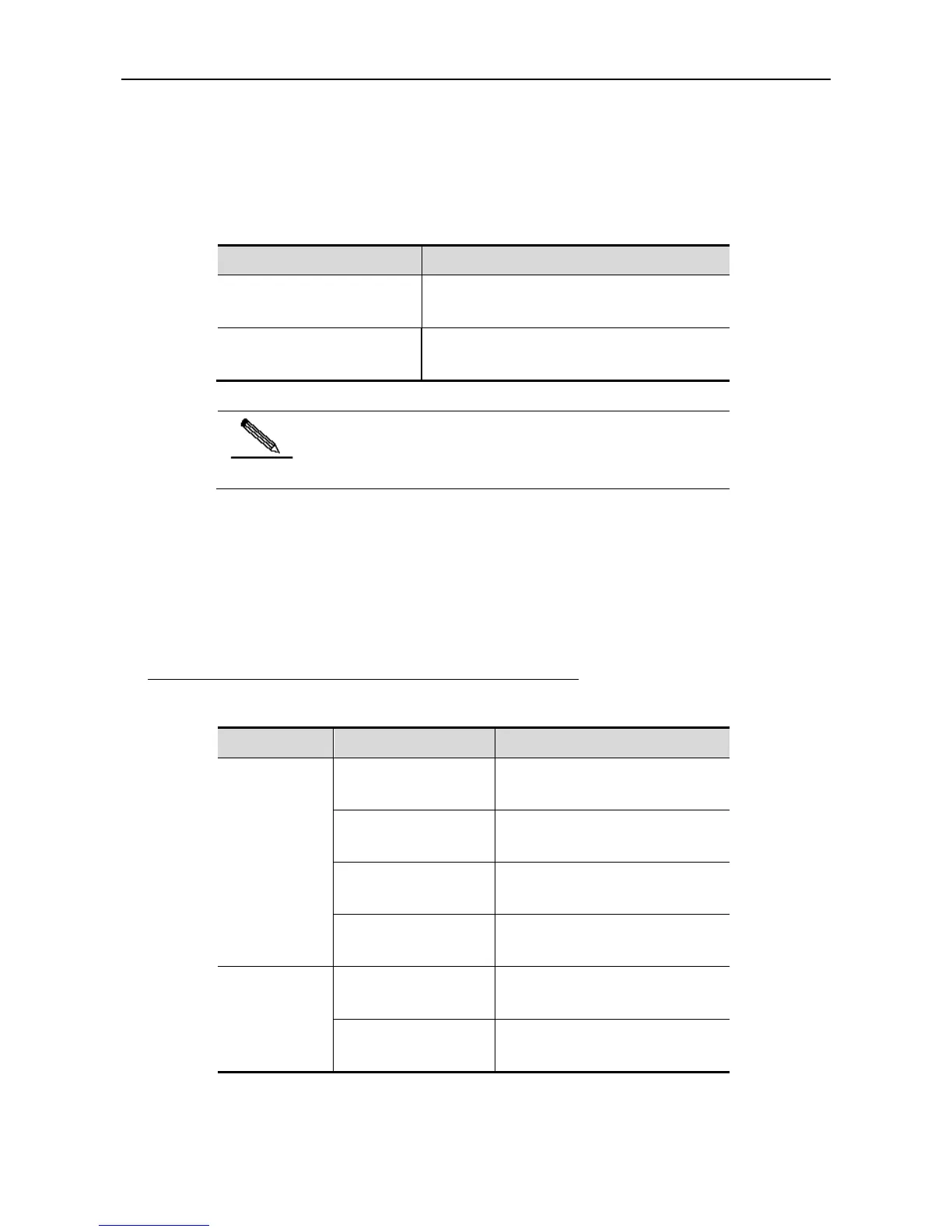Configuration Guide Command Line Interface Configuration
Using Historical Commands
The system records the commands you have input recently, which is very useful when you
input a long and complex command again.
To re-execute the commands you have input from the historical records, perform the following
operations.
Allows you to browse the previous command in
the historical command records.
Allows you to return to a more recent command in
the historical command records.
Standards-based terminals like VT100 series support arrow
keys.
Using Editing Features
This section describes the editing functions that may be used for command line edit, including:
Edit Shortcut Keys
Sliding Window of Command Line
Editing Shortcut Keys
The following table lists the edit shortcut keys.
Move cursor in
an editing line
Left direction key or
Ctrl+B
Move the cursor to left by one
character.
Right direction key or
Ctrl+F
Move the cursor to right by one
character.
Move the cursor to the beginning of
the command line.
Move the cursor to the end of the
command line.
Delete the
entered
characters
Delete the character to the left of the
cursor.
Delete the character where the
cursor is located.
