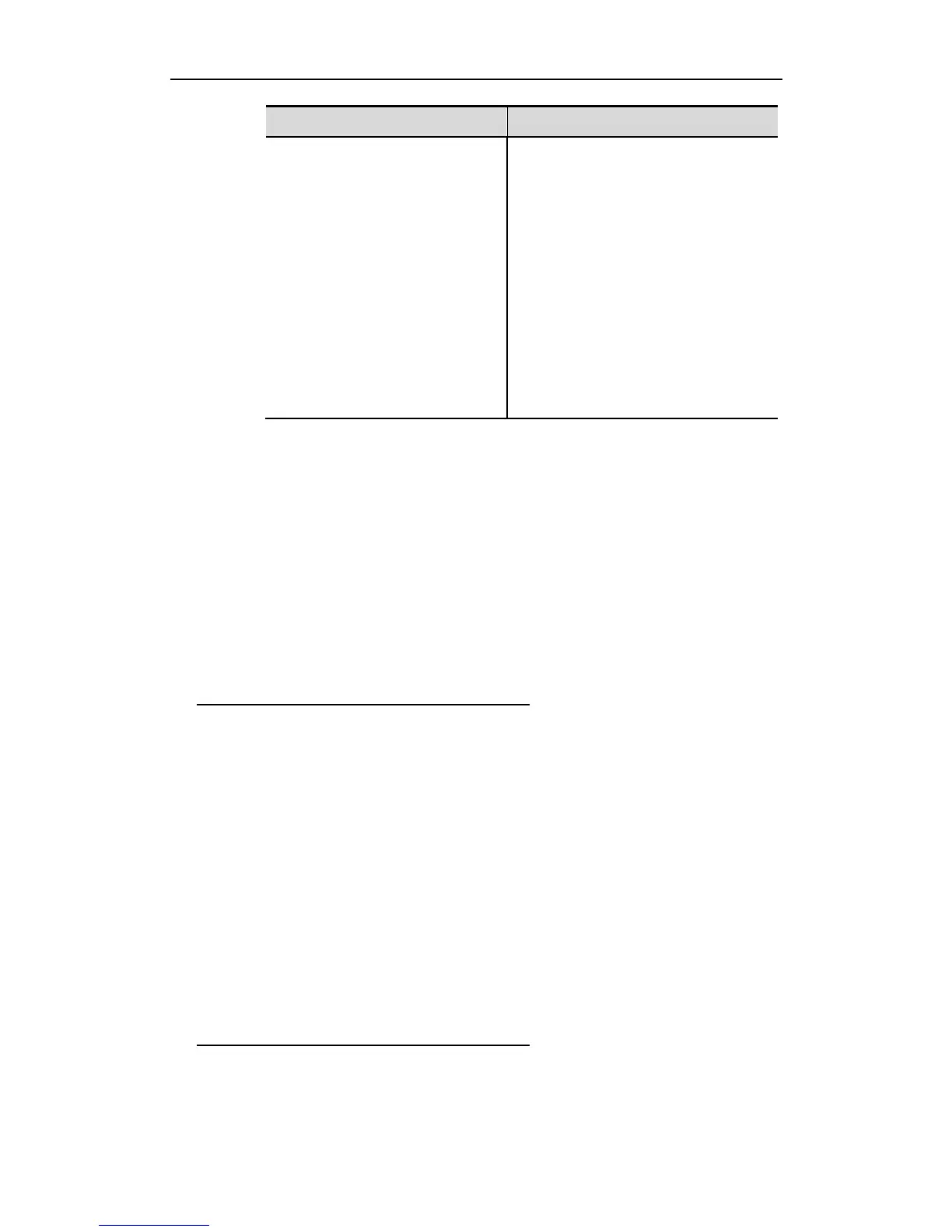Specify the text of the login banner, with c
being the delimiter, for example, a pound
sign (&). After inputting the delimiter, press
the Enter key. Now, you can start to type
text. You need to input the delimiter and
then press Enter to complete the type. Note
that if you type additional characters after
the end delimiter, these characters will be
discarded by the system. Also note that you
cannot use the delimiter in the text of the
login banner and the text length should be
no more than 255 bytes.
To delete the login banner, use the no banner login command in the global
configuration mode.
The following example shows how to configure a login banner. The pound sign
(#) is used as the starting and end delimiters and the text of the login banner is
"Access for authorized users only. Please enter your password."
Ruijie(config)# banner login # //Start delimiter
Enter TEXT message. End with the character '#'.
Access for authorized users only. Please enter your password.
# //End delimiter
Ruijie(config)#
Displaying a Banner
A banner is displayed when you log in the network device. See the following
example:
C:\>telnet 192.168.65.236
Notice: system will shutdown on July 6th.
Access for authorized users only. Please enter your password.
User Access Verification
Password:
As you can see, “Notice: system will shutdown on July 6th." is a MOTD banner
and "Access for authorized users only. Please enter your password." is a login
banner.
Viewing System Information
Overview
You can view some system information with the show command on the
command-line interface, such as version, device information, and so on.
