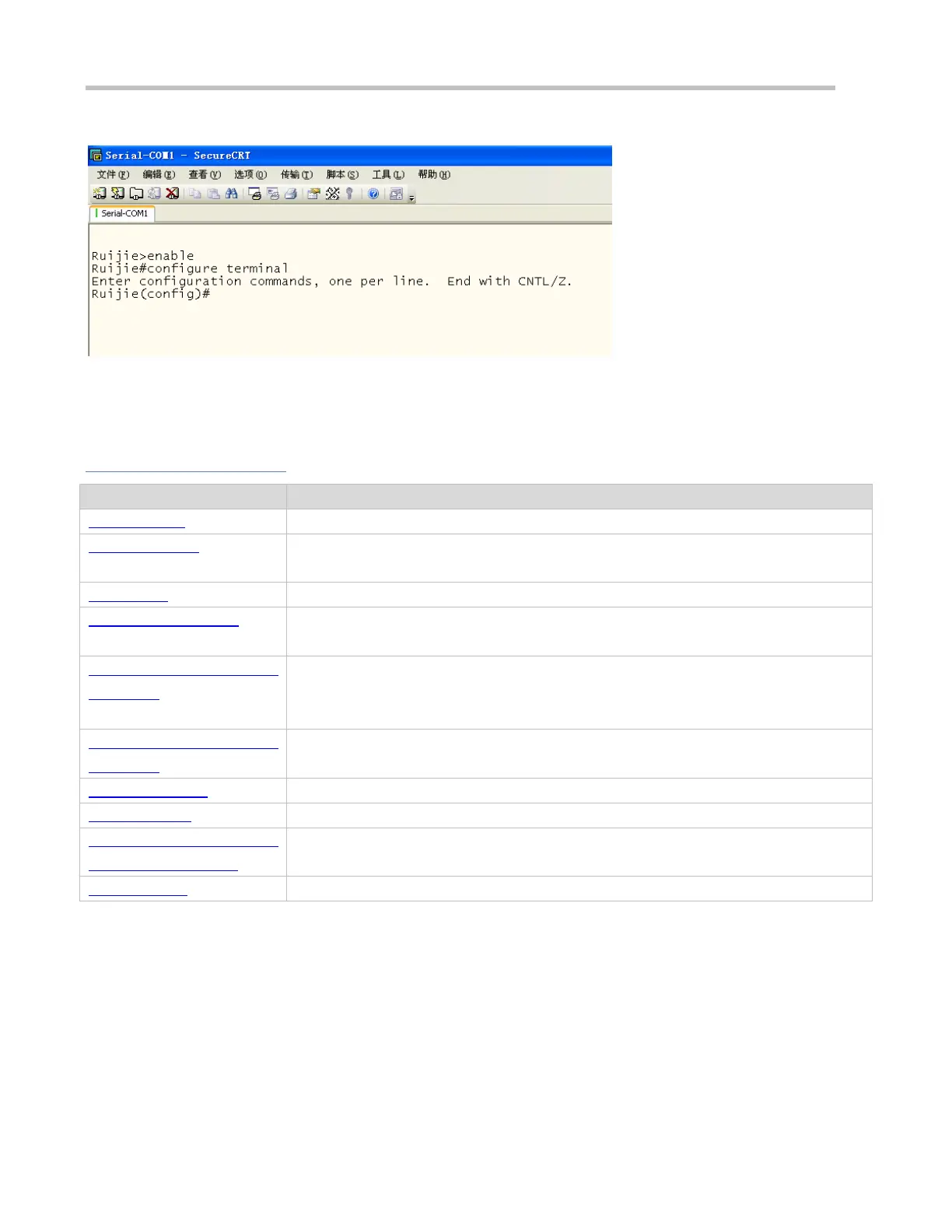Configuration Guide Configuring CLI
Figure 1-2
1.3 Features
Overview
You can log in to a network device for configuration and management.
The CLI provides several command modes. Commands that can be used vary according to
command modes.
You can obtain the help information of the system during CLI configuration.
If the entered string is sufficient to identify a unique command, you do not need to enter the
full string of the command.
No and Default Options of
Commands
You can use the no option of a command to disable a function or perform the operation
opposite to the command, or use the default option of the command to restore default
settings.
Prompts Indicating Incorrect
Commands
An error prompt will be displayed if an incorrect command is entered.
You can use short-cut keys to display or call history commands.
The system provides short-cut keys for editing commands.
Searching and Filtering of the
Show Command Output
You can run the show command to search or filter specified commands.
You can configure alias of a command to replace the command.
1.3.1 Accessing CLI
Before using the CLI, you need to connect a terminal or PC to a network device. You can use the CLI after starting the
network device and finishing hardware and software initialization. When used for the first time, the network device can be
connected only through the console port, which is called out band management. After performing relevant configuration, you
can connect and manage the network device through Telnet.
