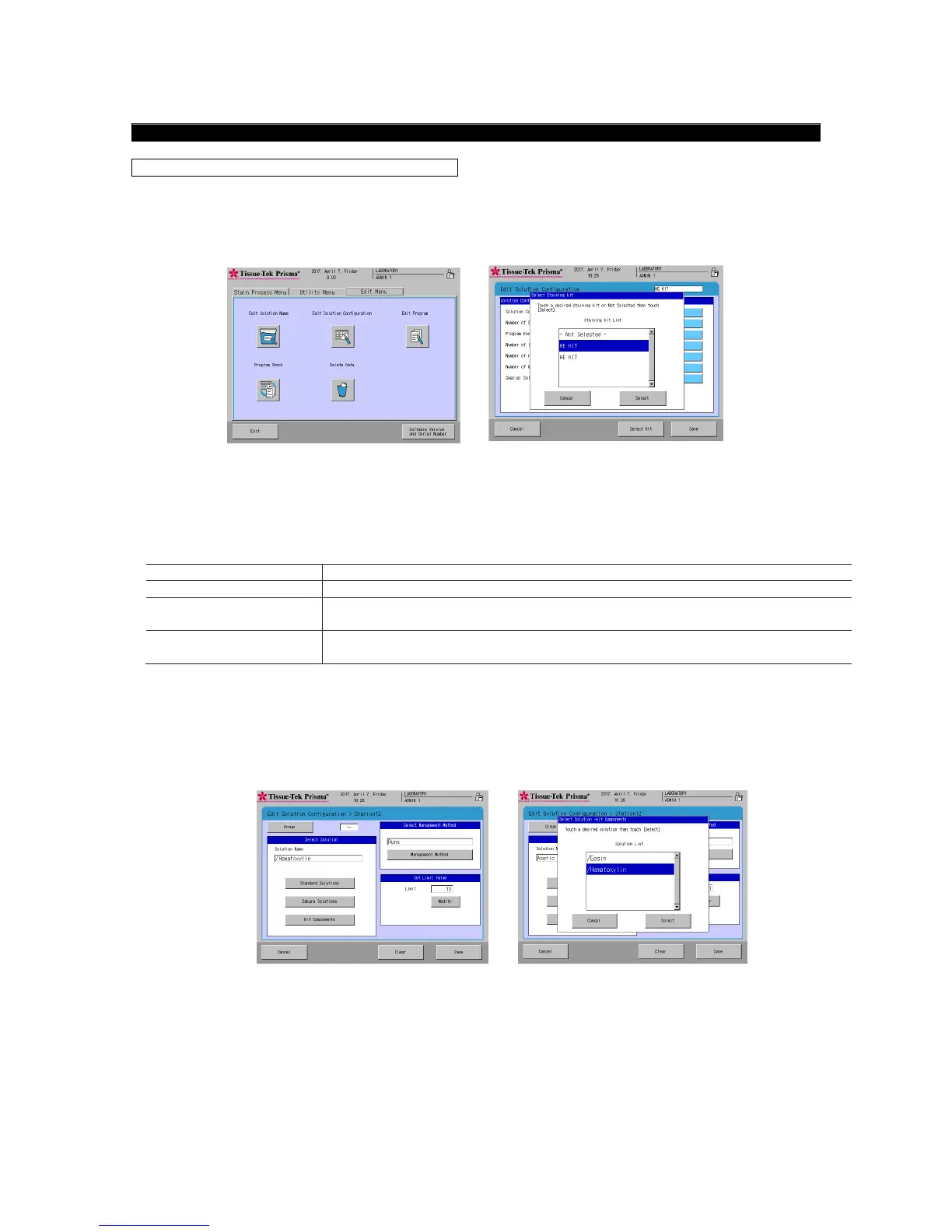How to Use the Bar Code Reader, and It's Function (Options)
2-36
How to Use Sakura Staining Kit
Editing a Solution Configuration
1. When a staining kit is used, select Edit Solution Configuration [1] on the Edit Menu, to move to the
Solution Configuration Setup screen.
2. On the Solution Configuration Setup screen, touch the Select Kit button [2] to display the Select
Staining Kit window, and then set the staining kit used for the solution configuration.
Edit Menu Screen Solution Configuration Setup Screen
3. For the specified station, select Kit Solutions [4] from the categories shown in [3].
(The details of each category are shown in the table below.)
Solutions other than Sakura staining solutions (including user-defined solutions)
Sakura staining solutions managed by bar code
* "*" is attached at the beginning of the solution name.
Solutions that constitute the Sakura staining kits managed by bar code
* "/" is attached at the beginning of the solution name.
Touching the Kit Components button [4] displays the Select Solution Kit Components window [5],
so select the solution you want to assign to the station. When the solution is selected, the station is
recognized as a kit component solution station.
