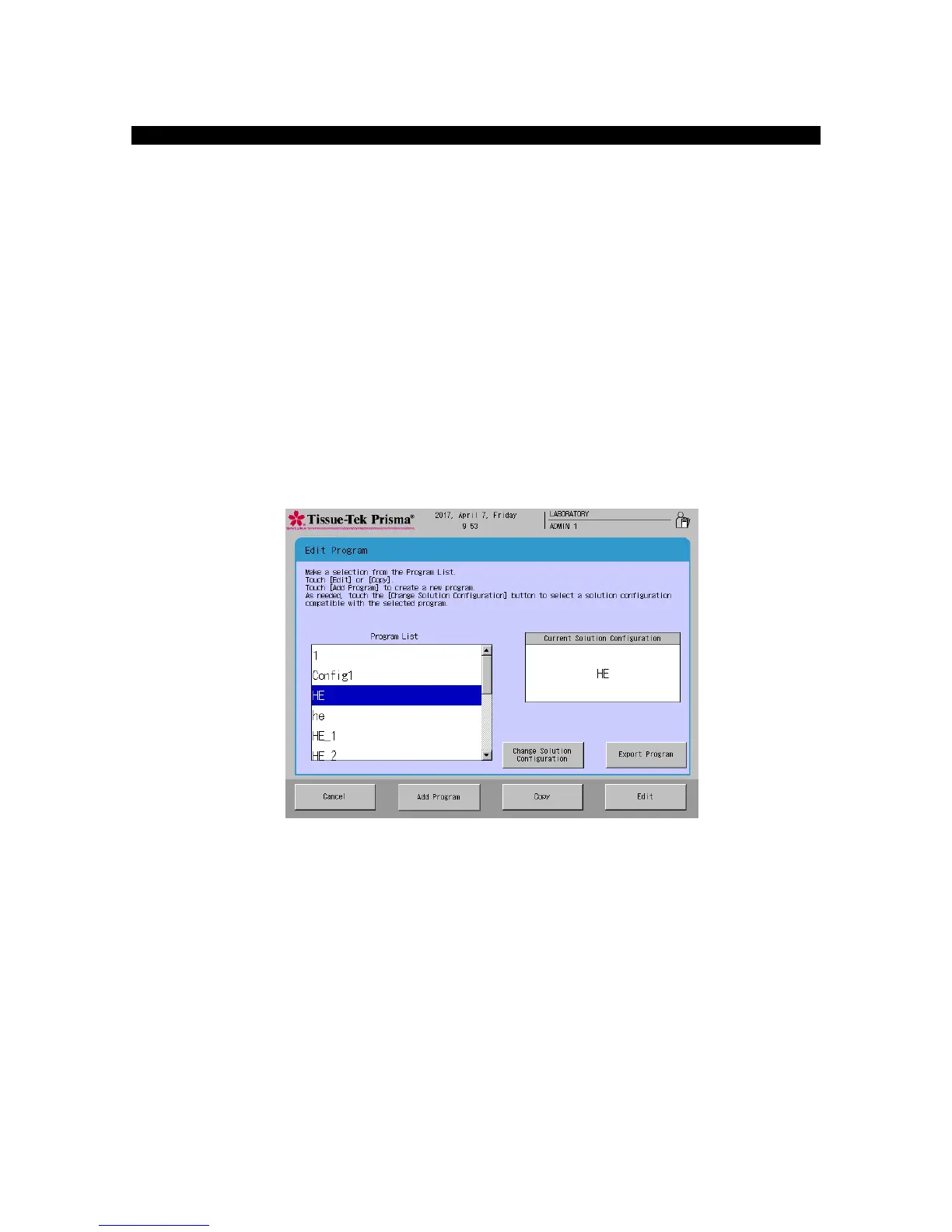This section explains the procedure to copy a staining program.
1. Touch Menu at the bottom right of the Stain Process Monitor screen.
2. Select Edit Program from the Edit Menu.
3. Under Program List in the Select Program screen, touch and select the name of the staining program
you want to copy, and then touch the Copy key. The Copy Program screen appears.
4. Next, select the copying destination. To create a new solution configuration to copy to, touch the Add
Configuration key. To copy to an existing program, select the desired program from the Copy to
window and then touch the Copy key.
5. Touching the Add Program or Copy key displays the Create Solution Configuration Name screen
showing the simple keyboard. To change the staining program name, enter a new name from the
onscreen keyboard (using up to 20 characters). Once the staining program name has been entered,
touch the Save key. When the screen prompts you to enter an abbreviated staining program name,
enter an abbreviation from the onscreen keyboard and then touch the Save key to save the
abbreviation. (Enter the abbreviation using up to five characters.)
6. Touching the Save key proceeds to the operation explained under "Creating a Staining Program" on P.
2-26.